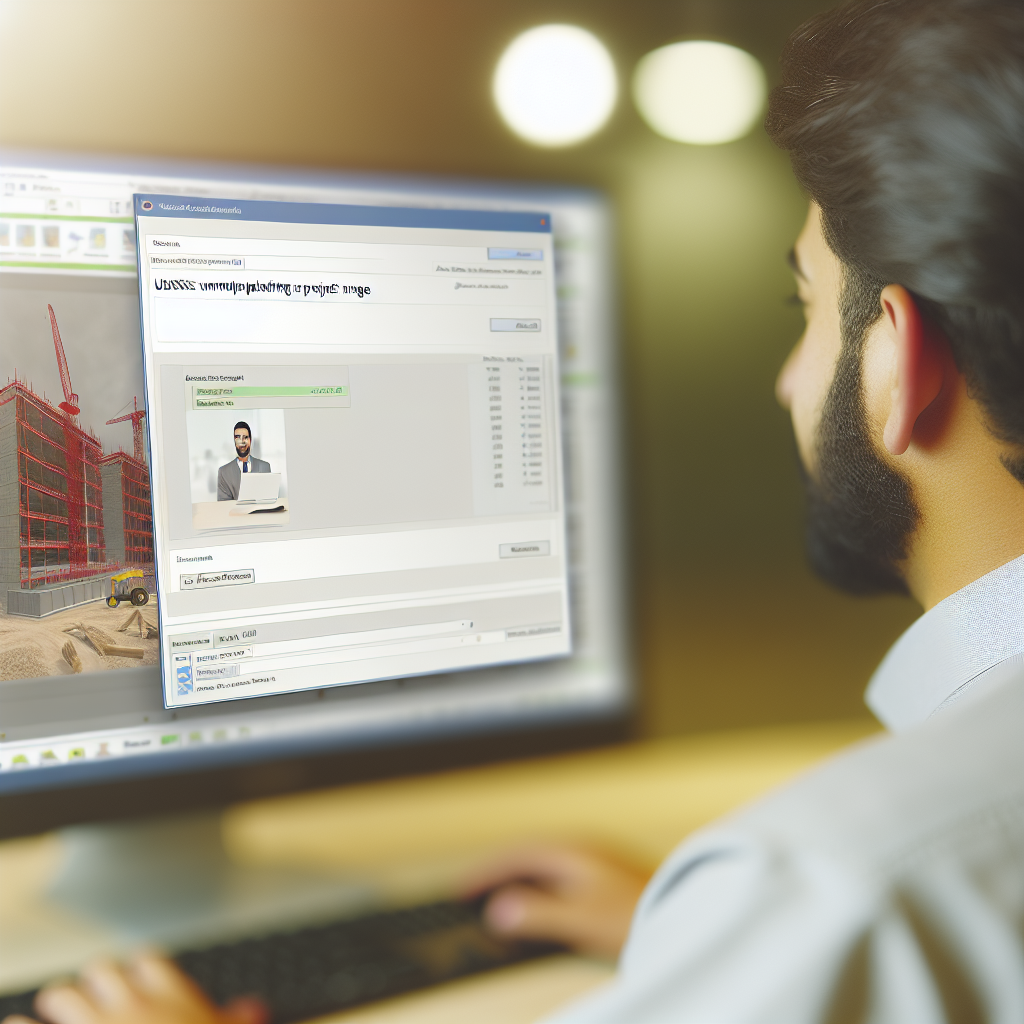In the realm of construction project management, visual communication plays a crucial role in ensuring clarity and efficiency. Adding a project image to your Autodesk Construction Cloud projects not only enhances visual understanding but also improves collaboration among team members. This article provides a step-by-step guide on how to easily upload and set a project image within your Autodesk Construction Cloud environment.
Understanding the Importance of a Project Image in Autodesk Construction Cloud
Setting a project image in Autodesk Construction Cloud serves multiple purposes, including quick visual identification, professional presentation, and better organization. A well-chosen image acts as a visual cue that helps team members and stakeholders instantly recognize the project, especially when managing multiple projects simultaneously.
Moreover, a project image enhances your project’s branding and communication by giving it a polished look in directories, reports, and collaborative spaces. Given these benefits, knowing how to upload and set the right project image is an essential skill for project managers and administrators.
Step-by-Step Guide to Upload and Set a Project Image
- Access Your Project Settings: Log into Autodesk Construction Cloud and navigate to your specific project dashboard. Click on the gear icon or the project settings menu, typically located in the upper right corner of the project interface.
- Locate the Project Details Section: Within settings, find the section labeled “Project Details” or similar terminology. This area contains fields for project name, description, and visual elements including the project image.
- Upload the Image: Click on the placeholder or current image icon—often indicated by a camera or image symbol. A dialog box will appear, prompting you to select an image file from your device. Accepted formats usually include JPEG, PNG, and GIF, with recommended resolutions for clarity.
- Optimize the Image: Ensure that your image is appropriately sized, ideally square or landscape orientation, with dimensions around 1920×1080 pixels for high quality but mindful of file size. Compress large images to prevent loading issues.
- Save Changes and Confirm: After selecting and uploading your image, click the “Save” button. Refresh your project page; the new image should now be visible as the project thumbnail or header.
These steps should help you quickly and effectively personalize your Autodesk Construction Cloud projects with a professional and recognizable project image. Remember that maintaining a consistent branding style across projects can further foster recognition and professionalism.
Conclusion
Adding a project image in Autodesk Construction Cloud enhances project visibility, organization, and branding coherence. By accessing your project settings, uploading a high-quality image, and saving your changes, you can easily improve the visual communication of your projects. Mastering this simple yet impactful task ensures your projects look professional and are instantly recognizable among team members and stakeholders.