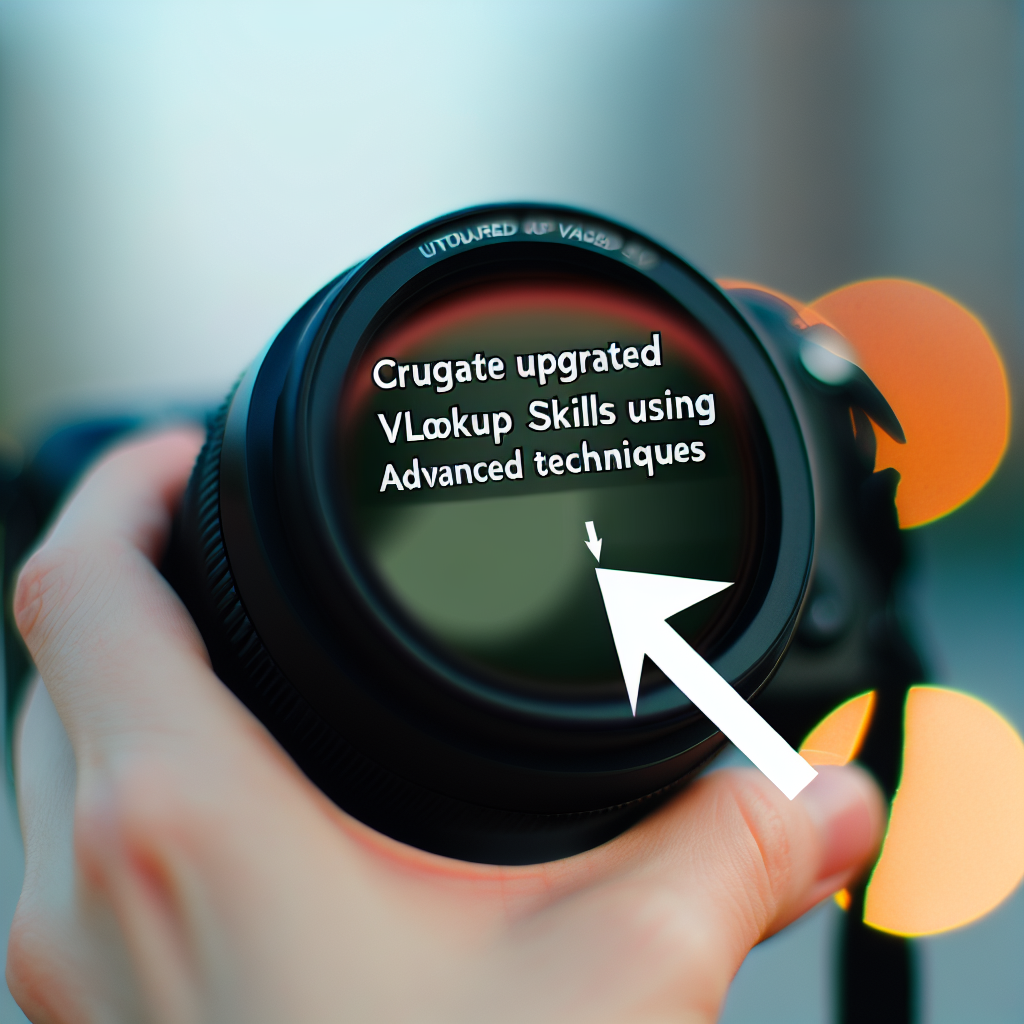Many Excel users rely on the basic VLOOKUP function for data retrieval, but this approach can be limiting and prone to errors. Instead, leveraging advanced VLOOKUP techniques can significantly enhance efficiency and accuracy in data analysis. In this article, we’ll explore why upgrading your VLOOKUP skills is essential and how to implement more powerful methods.
Moving Beyond Basic VLOOKUP: Embracing the Power of TRUE and FALSE Match Types
While the standard VLOOKUP function is a staple in Excel, many users utilize it in a basic manner, often only for approximate or exact matches. However, understanding the intricacies of its match type options—TRUE and FALSE—can unlock more precise and flexible data retrieval. For instance:
- Approximate Match (TRUE): Useful when looking for ranges or closest matches. It requires the lookup table to be sorted in ascending order, which improves speed and reliability when used correctly.
- Exact Match (FALSE): Critical when retrieving precise data, especially with unsorted datasets. Using FALSE avoids erroneous results that occur with approximate matching.
Mastering these options ensures your data extraction is both accurate and efficient. Additionally, combining VLOOKUP with other functions like IFERROR or nested formulas can handle errors gracefully and perform multi-criteria lookups, further elevating your Excel skills.
Leveraging Advanced Techniques for Robust Data Lookup in Excel
Beyond the basic functions, several advanced techniques can make VLOOKUP even more powerful:
- Using Wildcards: Incorporate characters like * and ? in your lookup_value to perform partial matches, which is especially useful in text-based searches.
- Combining with Array Formulas: Create multi-column lookups or perform dynamic searches across datasets using array formulas, enabling complex data analysis.
- Utilizing INDEX-MATCH for Flexibility: Although technically separate functions, the INDEX-MATCH combination replaces VLOOKUP in many advanced scenarios, offering better performance with large datasets and allowing lookup in any direction.
- Implementing Dynamic Named Ranges: Use named ranges that adjust automatically as data changes, ensuring your lookups remain current without manual updates.
By adopting these advanced techniques, you significantly reduce common pitfalls associated with basic VLOOKUP, streamline your workflows, and improve the accuracy of your data analysis in Excel. Practice with real datasets to incorporate these strategies into your daily tasks effectively.
In conclusion, moving beyond the basic VLOOKUP involves understanding its match types and integrating advanced features like wildcards, INDEX-MATCH, and dynamic ranges. These tools help you create more reliable, flexible, and powerful formulas, transforming your Excel experience. Embrace these insights to boost your productivity and data accuracy today.