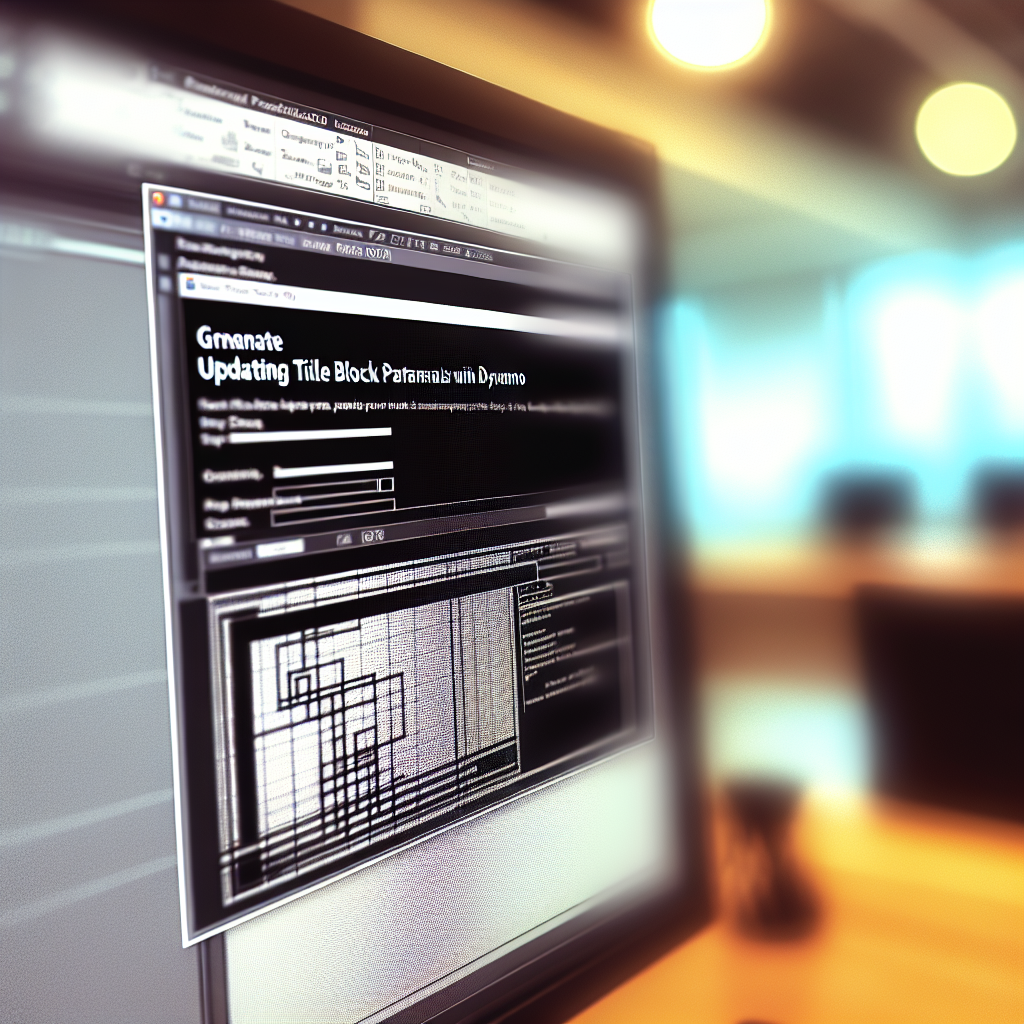Updating Title Block parameters using Dynamo offers a powerful way to automate and streamline your Revit documentation workflow. By leveraging Dynamo’s visual scripting capabilities, users can efficiently modify multiple title blocks across a project, ensuring consistency and saving significant time. This article will guide you through the essential steps and best practices for achieving dynamic title block updates with Dynamo.
Understanding Dynamo and Revit Parameter Management
To effectively update title block parameters, it’s essential first to understand how Dynamo interacts with Revit. Dynamo is a visual programming environment that allows users to create custom workflows, or scripts, to automate repetitive tasks. Within Revit, title blocks contain shared parameters or project parameters that define crucial information such as project name, date, or designer details.
By connecting Dynamo to these parameters, users can manipulate them en masse rather than manually editing each title block, drastically reducing errors and boosting productivity. This process involves identifying the relevant parameters, retrieving their values, and then updating them based on specific data sources or logic.
Setting Up Your Dynamo Script for Title Block Parameter Updates
- Identify the title block families and parameters: Use Dynamo’s selection nodes to locate the title block families in your Revit project. Ensure you know the exact parameter names to target updates correctly.
- Collect all title block instances: Utilize nodes like “All Family Instances of Type” to gather every title block in your project.
- Access and modify parameters: Use the “Element.SetParameterByName” node to assign new values to the identified parameters. This step might involve fetching data from external sources like Excel or SharePoint for bulk updates.
- Automate and test your workflow: Run the script on a small batch to verify accuracy, then apply it to the entire project to ensure consistency and efficiency.
Advanced users can incorporate conditional logic, data validation, or dynamic data sources into their Dynamo scripts for more sophisticated and responsive updates. Properly structuring your script ensures seamless integration and minimizes errors during parameter modification.
Conclusion
In summary, updating title block parameters with Dynamo enhances productivity by automating repetitive editing tasks and ensuring consistency across your Revit projects. By understanding how to access and modify parameters through Dynamo, along with building effective scripts, you can significantly streamline your documentation process. Embrace these techniques to save time and improve accuracy in your BIM workflows.