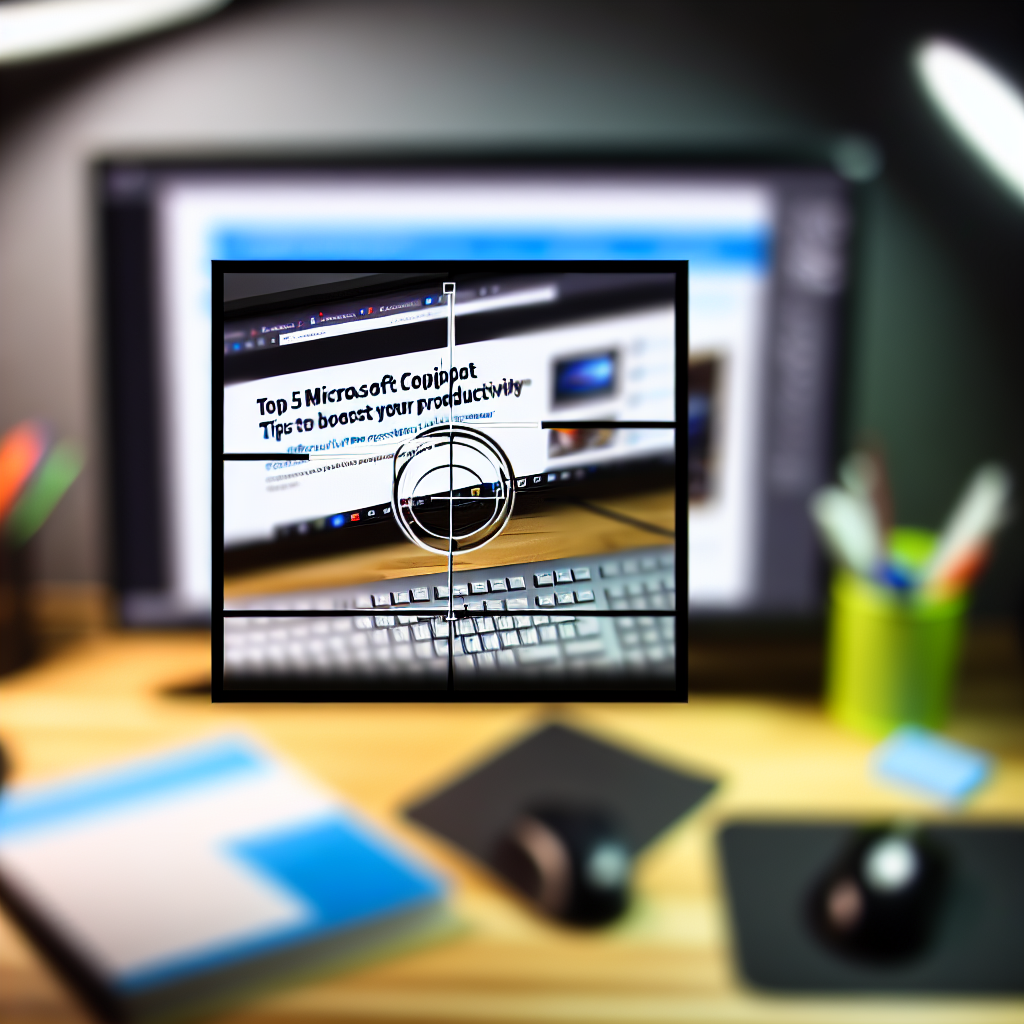Microsoft Copilot is revolutionizing the way professionals work by seamlessly integrating AI-powered assistance into familiar productivity tools like Word, Excel, and Outlook. To help you maximize its capabilities, we’ve compiled the top 5 must-know tips that can significantly enhance your efficiency and workflow. Whether you’re a beginner or a seasoned user, these insights will elevate your experience.
Leverage Contextual Commands and Smart Prompts for Enhanced Assistance
One of the most powerful features of Microsoft Copilot is its ability to understand the context of your work and provide intelligent suggestions. To fully utilize this, ensure you’re framing clear, specific prompts within your tasks. For example, in Word, instead of asking “Help me with this document,” try “Summarize the key points in this financial report” or “Rewrite this paragraph to improve clarity.”
*Tips for maximizing Copilot’s contextual understanding include:*
- Use detailed prompt language: The more precise your instructions, the better Copilot can assist.
- Incorporate relevant data: Provide necessary details directly within your prompts for tailored suggestions.
- Explore advanced commands: Experiment with combining functions, such as generating charts from data in Excel or drafting email responses based on previous correspondence.
Integrating these practices not only streamlines your workflow but also minimizes back-and-forth adjustments, saving valuable time and mental energy.
Customize and Fine-Tune Your Copilot Settings for Optimal Productivity
To truly harness Microsoft Copilot’s potential, it’s crucial to customize its settings to match your specific work style and needs. Dive into the options available within your Office suite to enable features like tone adjustments, preferred output formats, and integration preferences. For instance, in Outlook, you can set Copilot to suggest replies with a professional tone or friendly manner depending on your audience.
*Steps to enhance your customization include:*
- Adjust tone and style preferences: Ensure that Copilot’s output aligns with your communication style.
- Set default commands and prompts: Save frequently used instructions to expedite repetitive tasks.
- Integrate with other tools: Link Copilot with project management apps or data sources for a seamless workflow.
By tailoring the AI assistance to your specific context, you gain more control over automation, leading to more consistent and professional results every time.
Conclusion
Mastering these top 5 Microsoft Copilot tips—from leveraging contextual prompts to customizing settings—can dramatically elevate your productivity. By understanding how to interact with Copilot effectively, you unlock its full potential, making your daily tasks more efficient and less time-consuming. Embrace these strategies today for a smarter, more streamlined workflow.