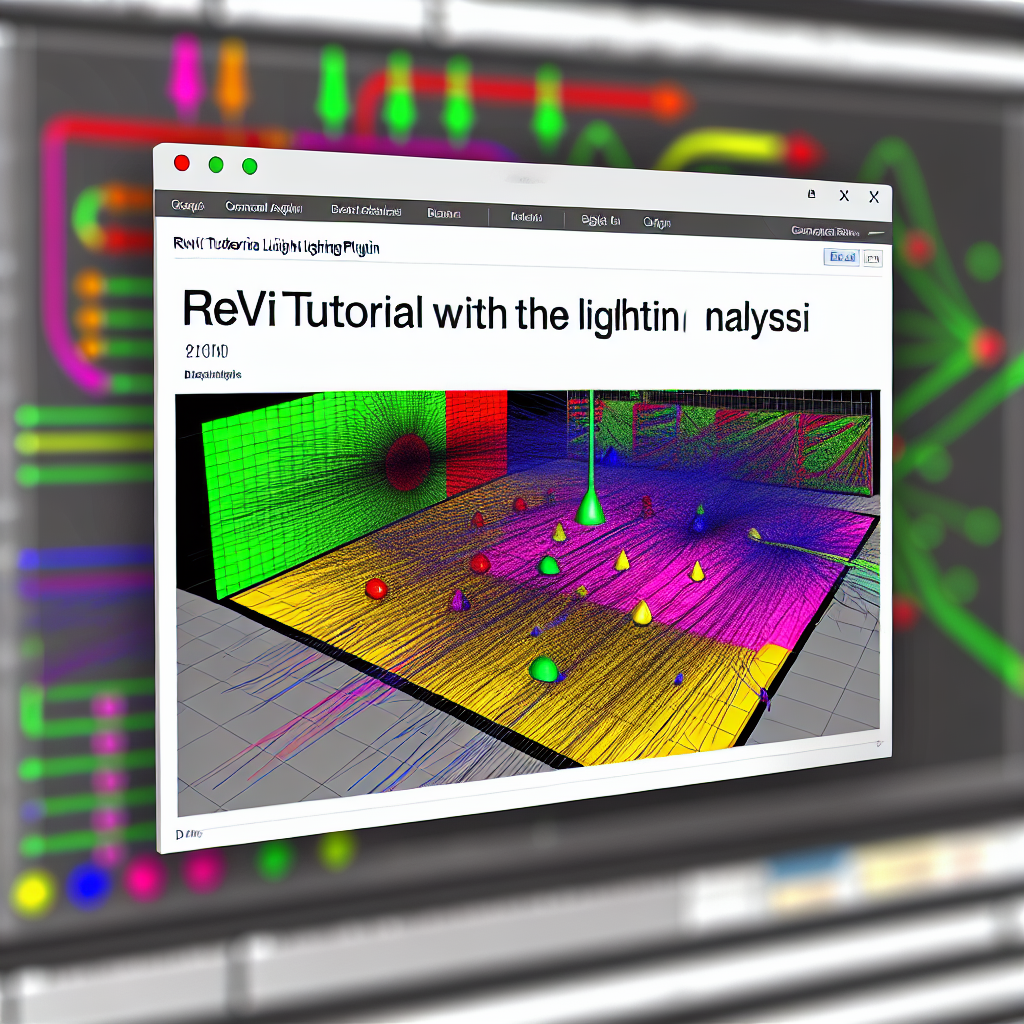Introduction to Lighting Analysis in Revit with the Insight Plugin
Lighting analysis is a crucial step in designing energy-efficient and comfortable building environments. Revit’s Insight plugin offers powerful tools to visualize and optimize natural and artificial lighting within your models. In this tutorial, we will guide you through the process of performing a comprehensive lighting analysis using Insight, enhancing your design workflow and sustainable building practices.
Understanding and Setting Up Lighting Analysis in Revit
To get started with lighting analysis, it’s essential to properly prepare your Revit model. This involves ensuring that your model includes accurate material properties, daylight portals, and window placements, which influence natural lighting. Once your building model is ready, you can activate the Insigh plugin by following these steps:
- Navigate to the Analyze tab and select Insight.
- Configure your project’s geographic location to include latitude, longitude, and building orientation.
- Set the analysis parameters, such as sky conditions (clear sky, overcast, etc.) and time of year, to simulate various daylight scenarios.
Insight provides an intuitive interface to visualize daylight distribution throughout the day and over different seasons, making it easier to identify areas with insufficient or excessive lighting. Proper setup is essential for obtaining reliable and actionable results, which can significantly influence sustainable design decisions.
Analyzing and Interpreting Lighting Data for Better Design Outcomes
Once your analysis is running, Insight generates detailed visualizations like daylight maps, illuminance levels, and sunlight penetration patterns. These visual tools enable designers to:
- Identify zones of inadequate daylight: Adjust window sizes or placements to improve daylight penetration.
- Minimize glare and overheating: Understand how sunlight interacts with interior spaces and modify shading devices accordingly.
- Optimize artificial lighting: Use natural light effectively, reducing energy consumption and enhancing occupant comfort.
Insight also allows for comparative analysis across multiple scenarios, empowering architects to select the most sustainable and efficient lighting strategies. Interpreting these data points helps in making informed design decisions that balance natural light benefits with energy efficiency and visual comfort.
Conclusion
Mastering lighting analysis with Revit’s Insight plugin streamlines sustainable design by providing accurate, real-time visualizations of daylight performance. Proper setup, detailed analysis, and thoughtful interpretation enable architects to optimize interior lighting, reduce energy use, and enhance occupant comfort. This tutorial equips you with the essential knowledge to elevate your Revit lighting workflows and create more sustainable, comfortable buildings.