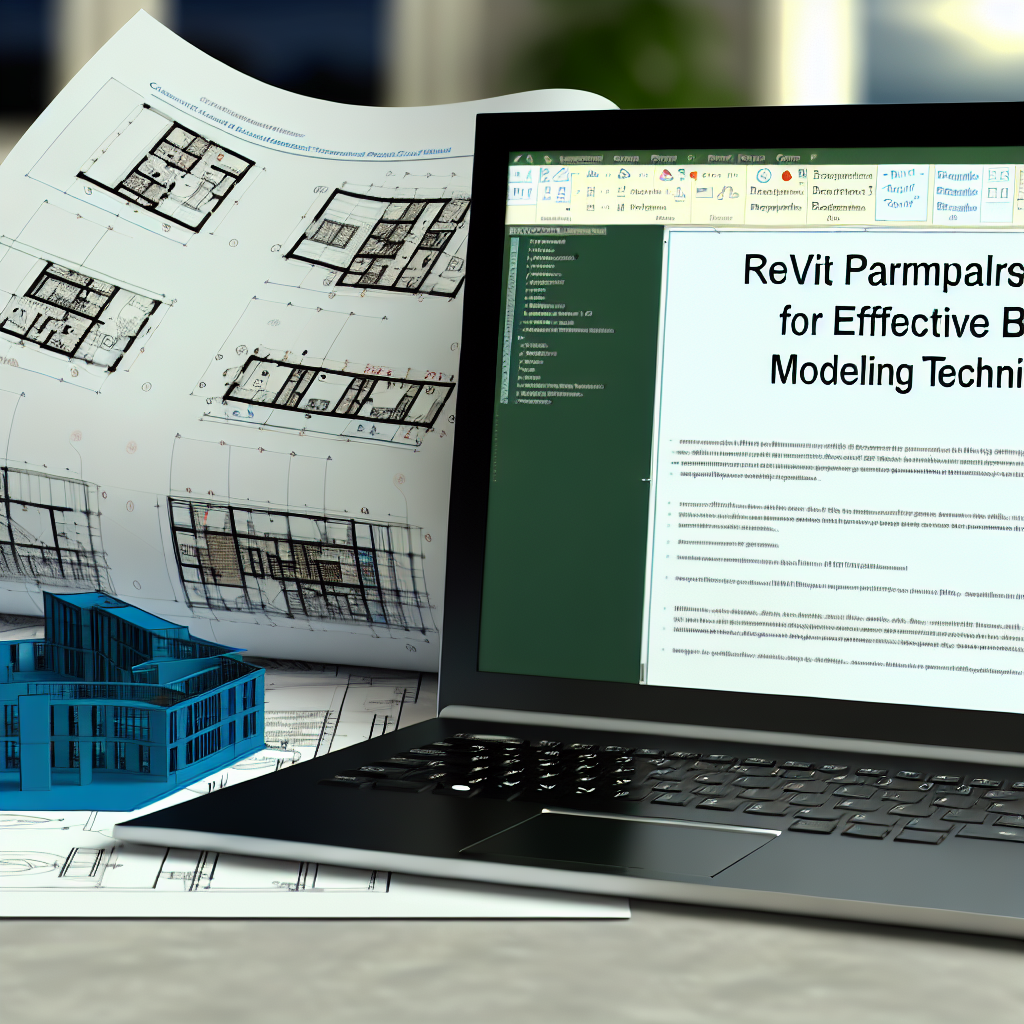Parameters in Revit Tutorial: A Comprehensive Guide for Effective BIM Modeling
Understanding how to effectively use parameters in Revit is essential for creating dynamic, flexible, and data-rich BIM models. This tutorial will walk you through the fundamentals of Revit parameters, including how to create, manage, and utilize them to optimize your design process and improve project collaboration.
Understanding Types of Parameters in Revit
Revit offers two primary types of parameters that serve different purposes in a project:
- Instance Parameters: These parameters are unique to individual elements within a project. For example, door height, window style, or material applied to a specific object. Instance parameters allow for customization at the element level, providing flexibility to model different characteristics across similar objects.
- Type Parameters: These parameters are shared across all instances of a specific family type. For example, the overall dimensions of a particular door type or the fire rating of all fire-rated doors in a project. Modifying a type parameter updates all instances of that type simultaneously, ensuring consistency and efficiency in your model.
Understanding when to use each type of parameter is crucial for maintaining your model’s accuracy and manageability. Properly applied, parameters can automate updates, reduce errors, and facilitate data extraction for reports or schedules.
Creating and Managing Parameters Effectively
Creating custom parameters is a fundamental skill for leveraging the full potential of Revit. Here are key steps and tips for managing parameters effectively:
- Adding Parameters: To add a parameter, access the “Family Types” or “Project Parameters” dialog, then define the parameter’s name, type (e.g., length, text, material), and category. For instance, you might create a “Fire Rating” parameter as a text category for doors.
- Using Shared Parameters: For parameters that need to be consistent across multiple families or projects, use shared parameters. These are defined in external files and can be imported into your families, ensuring uniformity and easier data management.
- Parameter Formulas and Conditional Logic: Revit allows the use of formulas within parameters, enabling automation based on other parameter values. For example, setting a door width to automatically change based on the overall wall thickness or room dimensions.
- Parameter Organization: Keep your parameters organized logically, grouping related parameters and naming them clearly. This practice enhances usability and simplifies future edits or troubleshooting.
Regularly reviewing and updating parameters as the project evolves ensures that your model remains consistent and accurately reflects your design intent. Mastering parameter management unlocks advanced modeling techniques and accelerates project workflows.
Conclusion
Mastering parameters in Revit is essential for creating intelligent, adaptable BIM models. By understanding the difference between instance and type parameters and learning how to create, manage, and utilize them effectively, users can enhance model accuracy, streamline workflows, and improve project data management. These skills empower architects and engineers to deliver higher-quality designs more efficiently.