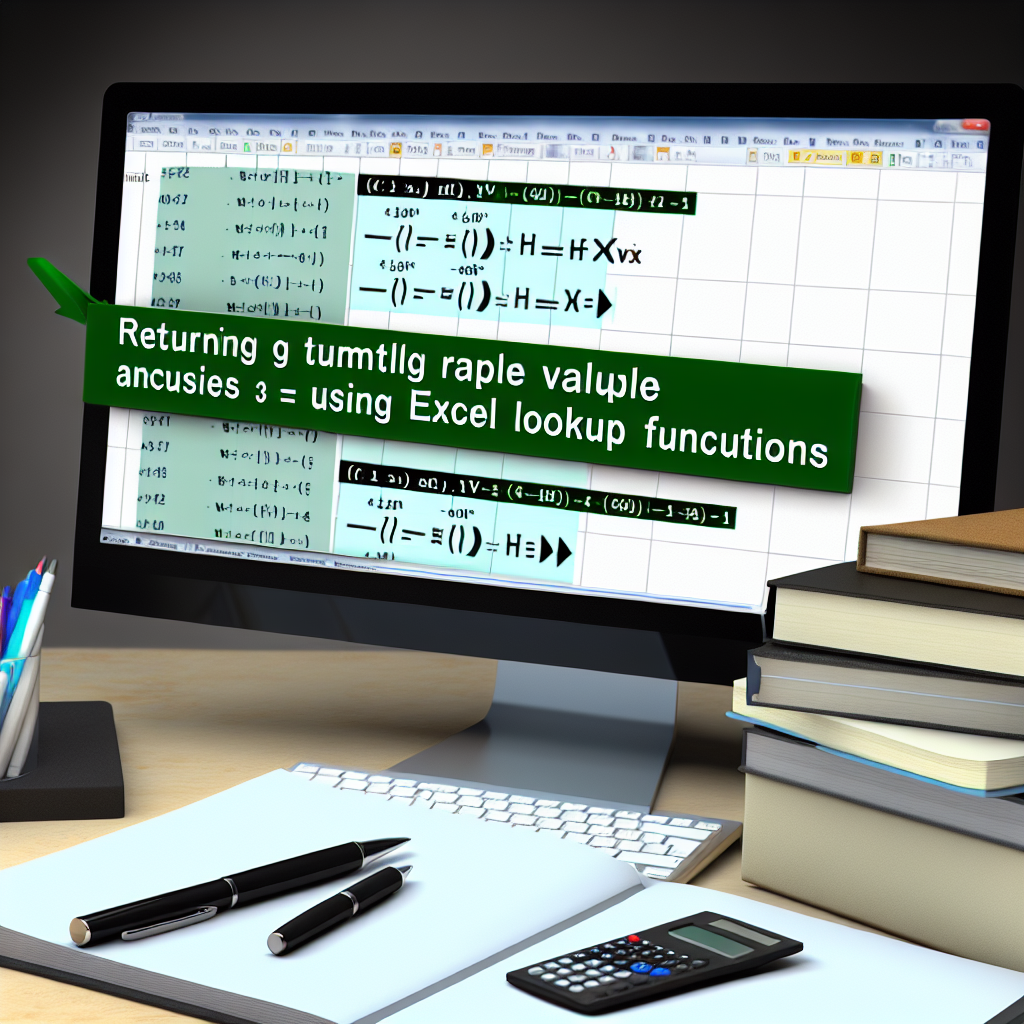Microsoft Excel’s LOOKUP formulas are powerful tools for retrieving data based on specific criteria. However, when working with larger datasets, users often need to extract multiple matching values simultaneously. This article explores strategies and formulas to effectively return multiple values using the LOOKUP function, making your data analysis more efficient.
Understanding the Limitation of the Standard LOOKUP Formula
The traditional LOOKUP functions in Excel—such as VLOOKUP, HLOOKUP, and INDEX/MATCH—are designed to return a single matching value. This behavior poses a challenge when you want to retrieve **multiple values** that meet certain criteria. For example, suppose you have a list of sales by salespeople and want to extract all sales figures for a specific individual. Using a standard VLOOKUP will only return the first match, which limits your data analysis capabilities.
To overcome this, you need more advanced techniques, leveraging array formulas, dynamic arrays, or helper columns, to extract multiple matching results efficiently. These methods allow you to assemble all relevant data points into a single cell or a range, enhancing your ability to analyze complex datasets.
Techniques to Return Multiple Values Using LOOKUP and Other Functions
Excel offers several approaches to extract multiple matching values. Here are some effective techniques:
- Using TEXTJOIN with FILTER (Excel 365 and Excel 2019+):
In modern Excel versions, the FILTER function is the most straightforward way to retrieve multiple matches. Combining it with TEXTJOIN allows you to display all matching values within a cell, separated by commas or other delimiters.=TEXTJOIN(", ", TRUE, FILTER(range, criteria_range=criteria_value)) - Using Array Formulas with INDEX and SMALL:
In versions prior to Excel 365, array formulas can be used to extract multiple values. The approach involves the INDEX function combined with SMALL or ROW to array through matching positions, enabling you to list each match in separate cells or concatenate them into one.
These techniques are not only more flexible but also scalable for larger datasets. For instance, FILTER provides dynamic results that update automatically as data changes, making it highly efficient for real-time data analysis.
Practical Example and Step-by-Step Implementation
Imagine you have a dataset with columns: Product, Salesperson, and Sales Amount. You want to list all sales amounts for a specific salesperson.
- Using FILTER and TEXTJOIN (Excel 365+):
=TEXTJOIN(", ", TRUE, FILTER(C2:C100, B2:B100="John")) - If you’re using an older version of Excel, you can set up an array formula that extracts multiple values into different cells, or write a VBA macro for more complex retrievals.
These methods will help you efficiently generate multiple lookup results, transforming your data management and reporting process.
Conclusion
While the standard LOOKUP functions in Excel are limited to retrieving a single value, advanced techniques like FILTER combined with TEXTJOIN or array formulas enable users to extract multiple matching data points seamlessly. Understanding and implementing these strategies can significantly enhance your data analysis skills, making your reports more comprehensive and insightful. Experiment with these methods to optimize your Excel workflows and maximize the value of your datasets.