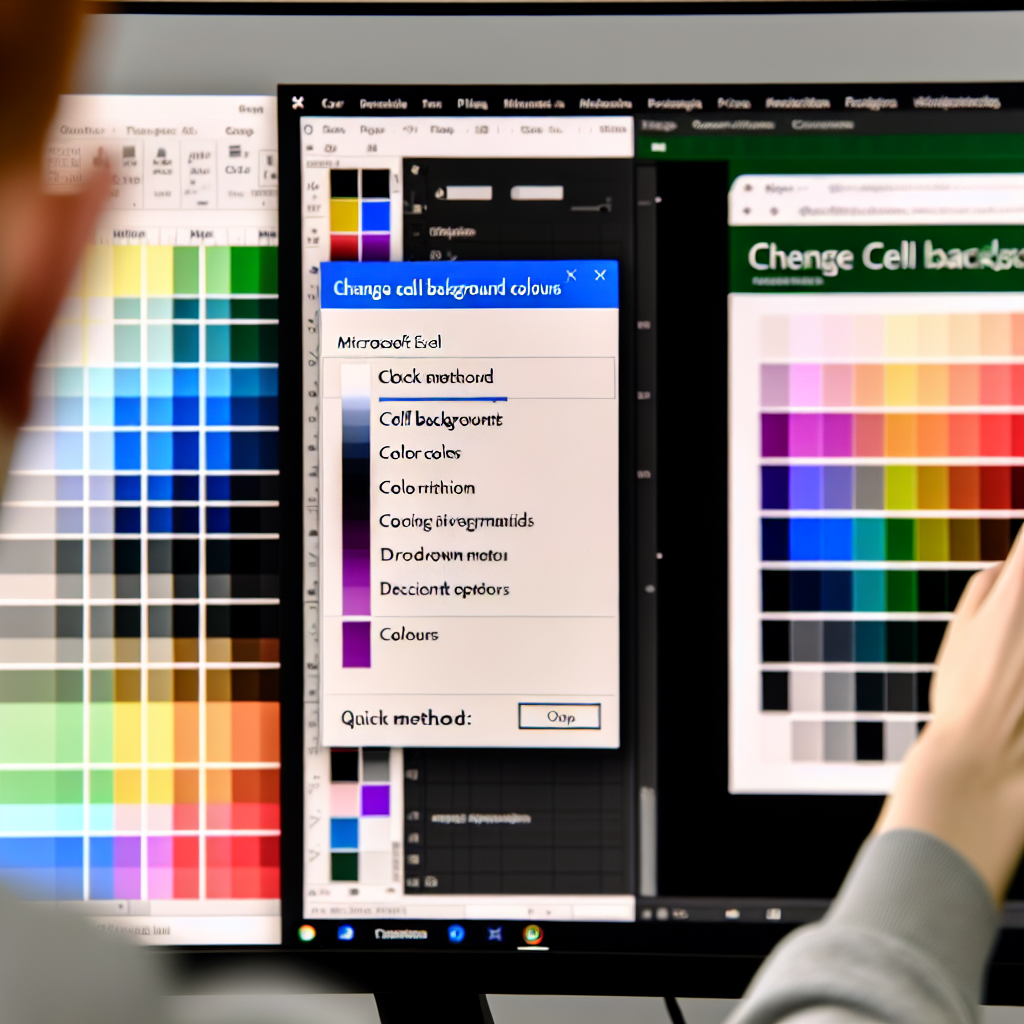Are you tired of manually changing the background color of multiple cells in Excel? Learning quick methods to replace background colors can save you time and improve your workflow. In this article, we will explore efficient shortcuts and formulas to instantly color cells, making your data presentation more professional and visually appealing.
Using the Fill Handle and Format Painter for Quick Color Changes
One of the simplest ways to \*apply the same background color to multiple cells\* without fuss is by using Excel’s built-in features like the Fill Handle and Format Painter. Select the cell whose background you want to replicate, then either drag the Fill Handle (the small square at the bottom-right corner of the cell) across other cells to quickly copy the fill color or double-click the Format Painter icon in the toolbar. This method is fast for small to medium datasets and doesn’t require any formulas.
However, if you need to replace background colors across large datasets based on specific conditions, formulas offer a more scalable solution.
Applying Formulas to Automate Background Color Changes
Excel formulas themselves cannot directly change cell colors, but combined with features like Conditional Formatting, you can automate background color changes based on specific criteria.
- Conditional Formatting with Formulas: Navigate to Home > Conditional Formatting > New Rule. Choose Use a formula to determine which cells to format. Enter a formula that evaluates your data, such as
=A1>100, and set the desired background color. This approach is highly effective for dynamically coloring cells based on data conditions. - Using VBA for Batch Color Replacement: For advanced users, writing a simple VBA macro can replace background colors in multiple cells based on specific criteria or formulas. This method grants full control over cell formatting and can be executed with a keyboard shortcut or button.
In combination with formulas, these methods enable you to quickly update cell backgrounds in bulk, particularly when working with large data sets or complex conditions.
Summary
By leveraging built-in features like Fill Handle and Format Painter, alongside Conditional Formatting and VBA macros, you can efficiently replace and automate cell background colors in Excel. These techniques not only save time but also improve the accuracy and consistency of your data presentation. Implementing these shortcuts will make your Excel workflows faster and more professional-looking.