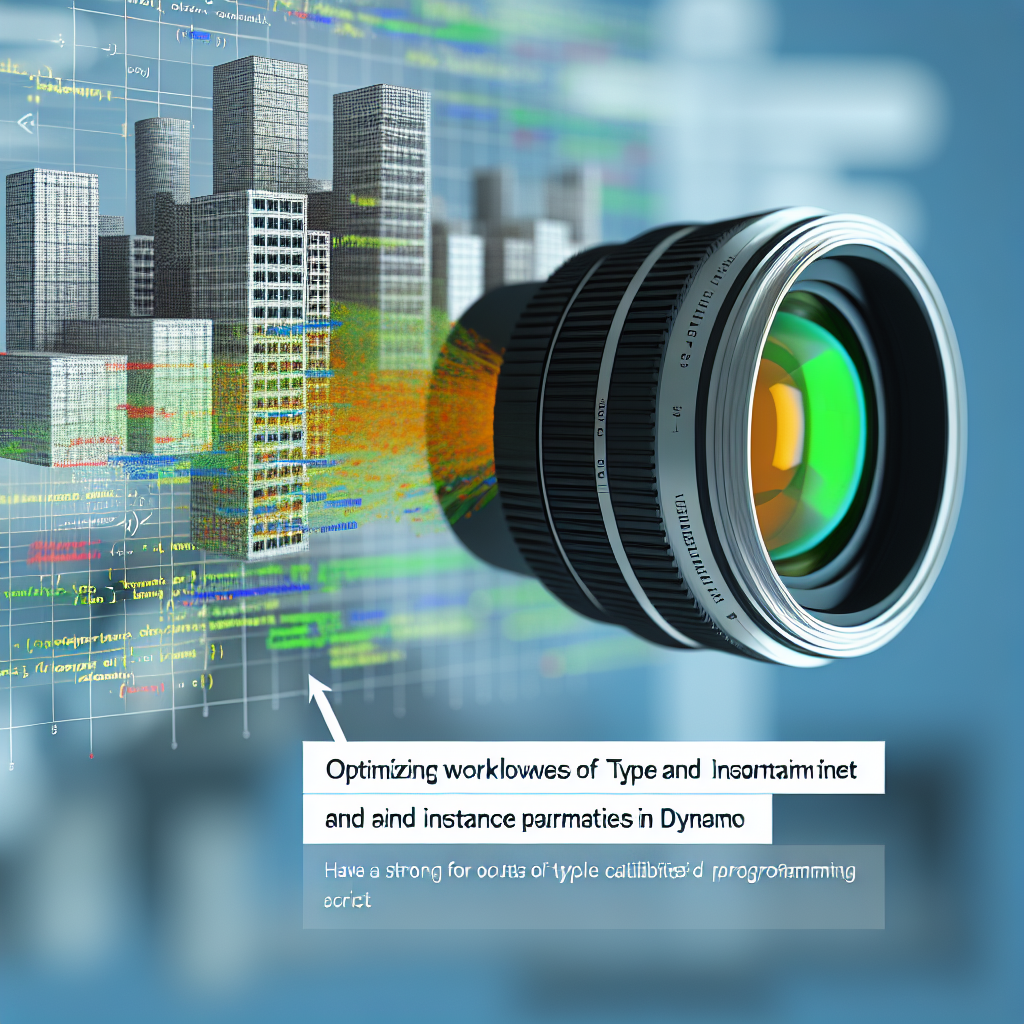Working effectively with Revit parameters is essential for optimizing BIM workflows, and understanding how to manipulate **Type** and **Instance** parameters using Dynamo can significantly enhance your modeling capabilities. In this article, we’ll explore techniques to manage these parameters efficiently, providing practical insights to leverage Dynamo’s power for smarter Revit projects.
Understanding Revit Parameters: Type versus Instance
Revit parameters govern key data within your model, but distinguishing between **Type** and **Instance** parameters is fundamental for effective data management.
- Type Parameters: These are shared across all instances of a particular family type. Changes to a type parameter affect every instance within that family, making them ideal for data that needs consistency, such as material finishes or standard dimensions.
- Instance Parameters: These are unique to individual family instances. They allow for specific customization, such as unique room numbers, tags, or other instance-specific data.
Understanding this distinction enables Revit users to organize and control their model data more precisely, but automating modifications—especially in complex projects—can be challenging without additional tools like Dynamo.
Using Dynamo to Manage and Automate Parameters in Revit
**Dynamo**, a visual programming extension for Revit, provides a powerful platform to access, modify, and synchronize both Type and Instance parameters dynamically. Here’s a breakdown of how to leverage Dynamo effectively:
- Accessing Parameters: Use Dynamo nodes such as Categories, Family Types, and Elements to gather all relevant elements and their parameters. To differentiate between Type and Instance parameters, utilize nodes like Element.Parameters and filter based on their property types.
- Editing Type Parameters: To modify Type parameters, identify the family type node, then connect it to nodes that allow for parameter value changes. This ensures that any updates will propagate across all instances sharing that type.
- Updating Instance Parameters: For instance-specific data, locate individual elements, and use Dynamo’s Set Parameter nodes to assign or update values. This approach offers granular control, allowing for tailored modifications without affecting other instances.
- Automation and Batch Processes: Dynamo’s batch capabilities can automate parameter updates across large datasets, significantly reducing manual work and ensuring consistency throughout your project.
By mastering these Dynamo workflows, Revit professionals can streamline their data management processes, facilitate project updates, and ensure greater accuracy across models with minimal manual intervention.
Conclusion
Effectively working with Revit’s Type and Instance parameters using Dynamo empowers users to automate, customize, and control their BIM data with greater efficiency. Understanding the fundamental differences between these parameters, combined with Dynamo’s automation capabilities, enables more dynamic and maintainable models. Embracing these techniques will elevate your Revit workflows and project outcomes.