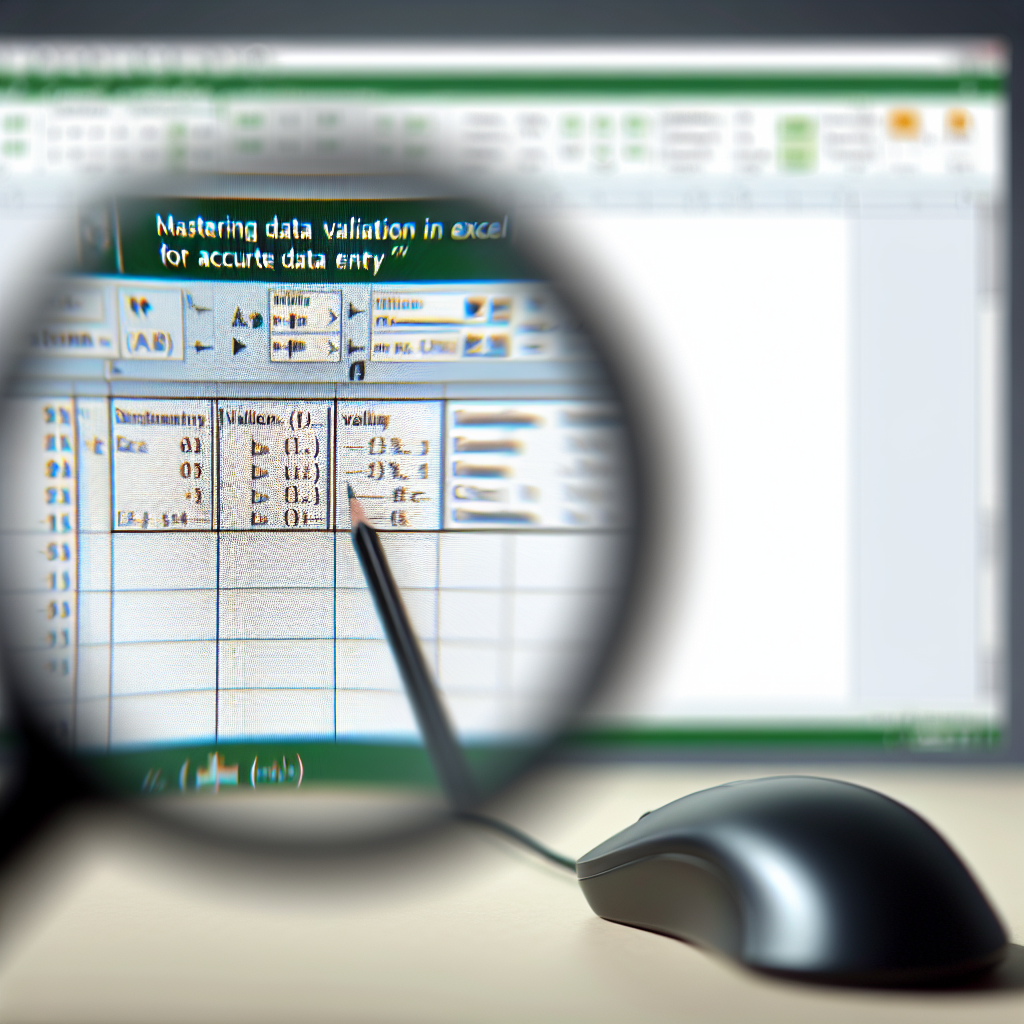Data validation in Excel is an essential tool for ensuring the accuracy and consistency of your data entries. By setting specific rules and constraints, you can minimize errors and improve data quality across your spreadsheets. In this article, we’ll explore how to effectively implement data validation in Excel, enhancing your data management skills and boosting productivity.
Understanding the Fundamentals of Data Validation in Excel
Data validation in Excel is a feature that allows users to define specific constraints for data entries within cells. This functionality is crucial for maintaining data integrity, especially when multiple users are inputting data or when specific formats are required. The process begins with selecting the target cells, then navigating to the Data Validation option found under the Data tab. Here, users can choose from various validation criteria such as number ranges, dates, or lists.
Common validation types include:
- Whole Number: Ensures data falls within a specified numerical range.
- Decimal: Validates decimal numbers based on set criteria.
- List: Restricts input to predefined options, ideal for dropdown menus.
- Date and Time: Ensures entries are valid dates or times within a specific period.
- Text Length: Limits the number of characters entered in a cell.
Implementing data validation not only prevents incorrect data entry but also provides users with clear instructions and error alerts, guiding them to provide accurate information. For example, using a dropdown list for product categories enforces standardization across datasets, making analysis more reliable.
Enhancing Data Validation with Advanced Techniques
Beyond basic validation rules, Excel offers advanced techniques to further refine data integrity. One such method is creating custom validation formulas that accommodate complex criteria. For instance, you can set up a validation rule ensuring that a sale date is always after the order date by using a formula like =B2>A2.
Another powerful feature is the use of input messages and error alerts. Input messages appear when a user selects a cell, providing guidance on acceptable data formats or values. Error alerts, on the other hand, notify users when entered data violates validation rules, prompting correction before proceeding. Customizing these messages enhances user experience and reduces data errors significantly.
Moreover, data validation can be combined with Excel functions such as INDIRECT or INDEX to create dynamic lists that change based on other cell values, offering flexibility and interactivity. This is particularly useful in complex spreadsheets where data inputs depend on specific conditions, streamlining data entry processes.
Conclusion
Data validation in Excel is a versatile and vital tool for maintaining high-quality, error-free datasets. From setting basic rules like lists and ranges to crafting custom formulas, these techniques empower users to control data inputs effectively. Mastering data validation enhances data accuracy, improves workflow efficiency, and ultimately leads to more reliable analysis and decision-making. By implementing these strategies, you can elevate your Excel skills and ensure your data remains consistent and trustworthy.