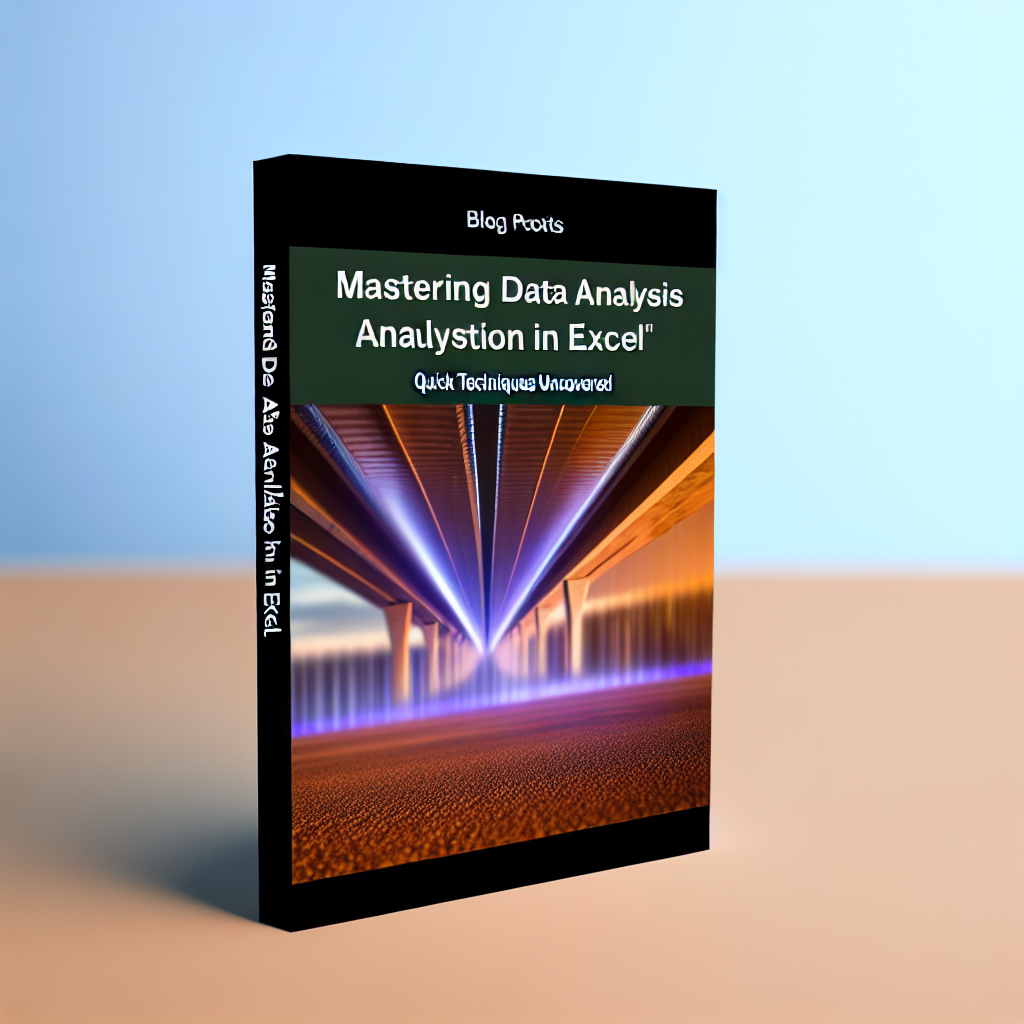Mastering data analysis in Excel is an essential skill for professionals seeking to leverage their data efficiently. With simple techniques and tools, you can analyze complex datasets in just 10 minutes. This article will walk you through how to quickly analyze data in Excel, helping you make informed decisions faster and more effectively.
Leveraging Excel’s Built-In Data Analysis Tools
Excel offers a suite of powerful tools that simplify the data analysis process without requiring advanced skills. By focusing on familiar features such as **PivotTables**, **Conditional Formatting**, and **Data Validation**, users can quickly glean insights from their datasets.
- PivotTables: These are the cornerstone of quick data summarization. With just a few clicks, you can organize large datasets into meaningful summaries. To create a PivotTable, select your data range, go to the Insert tab, and click PivotTable. Drag and drop fields to analyze sales, categories, or time-series data effortlessly.
- Conditional Formatting: This feature helps visualize data trends instantly. For example, highlight cells with values above or below a certain threshold, or apply color scales to interpret variation at a glance. Access this via the Home tab by choosing Conditional Formatting.
- Data Validation: Ensure data integrity and streamline analysis by setting validation rules. For instance, restrict entries to specific categories or date ranges, reducing errors that might skew analysis results. Find this option under Data > Data Validation.
By mastering these built-in features, you can analyze data with speed and precision, turning raw numbers into actionable insights within minutes.
Automating Analysis with Formulas and Shortcuts
Once familiar with the basic tools, you can accelerate your data analysis by utilizing Excel formulas and keyboard shortcuts. These techniques reduce manual effort and allow you to perform complex calculations in seconds.
- Essential Formulas: Use formulas such as SUM, AVERAGE, COUNTIF, and VLOOKUP to aggregate and extract specific data points rapidly. For example,
=SUM(range)quickly totals sales figures, while=VLOOKUP(value, table, col_index, FALSE)fetches related data across sheets. - Keyboard Shortcuts: Learning shortcuts like Ctrl + Shift + L to toggle filters or Alt + = to quickly sum a column can save valuable time. These small efficiencies compound into significant speed-ups when analyzing multiple datasets.
- Dynamic Charts and Dashboards: Create interactive dashboards by linking formulas with charts. Updating data automatically refreshes visualizations, providing instant updates for decision-making without manual reconfiguration.
Integrating formulas and shortcuts into your workflow allows you to perform complex analyses swiftly, making Excel not just a data tool but a strategic asset.
Conclusion
In just 10 minutes, you can unlock the power of Excel to perform thorough data analysis by leveraging built-in tools like PivotTables and Conditional Formatting, alongside efficient formulas and shortcuts. These techniques help transform raw data into valuable insights quickly, empowering you to make smarter decisions faster. Start practicing today and elevate your Excel skills for rapid, accurate analysis.