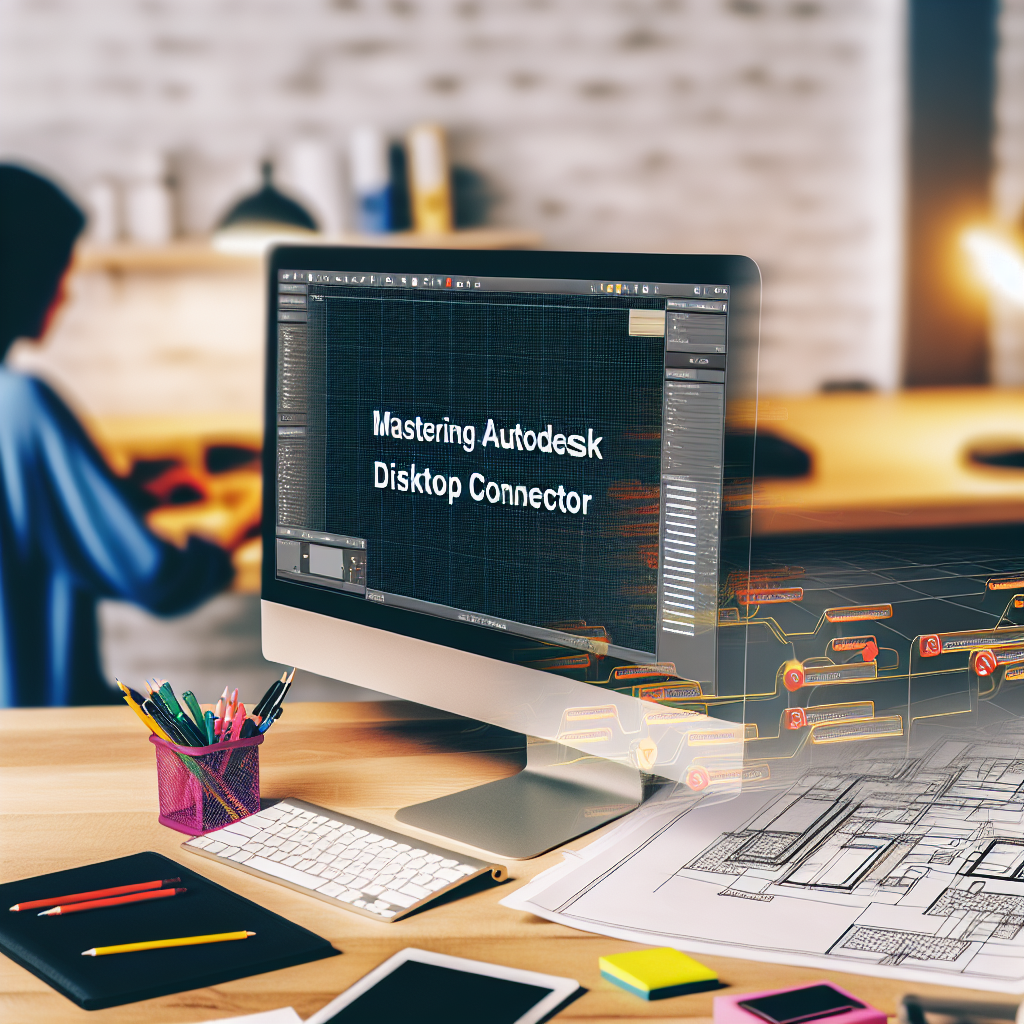Autodesk Desktop Connector (ADC) is an essential tool for ACC (Autodesk Construction Cloud) users, enabling seamless integration between desktop file systems and cloud storage. Mastering how to use ADC efficiently can significantly streamline project workflows, improve collaboration, and ensure version control. In this article, we will explore effective strategies for utilizing Autodesk Desktop Connector to boost your construction management tasks.
Understanding Autodesk Desktop Connector: Setup and Basic Functions
Before diving into the practical uses of ADC, it’s crucial to understand its core functions and setup process. Autodesk Desktop Connector acts as a bridge between your local desktop environment and Autodesk Construction Cloud, allowing you to access, edit, and sync files in real-time.
Installation and Configuration: Installing ADC involves downloading the software from the Autodesk website, followed by a simple setup process that integrates with your existing Autodesk account. Once installed, sign into your account through the connector, and it will automatically create synchronized libraries.
Main Features: The primary functions include:
- Accessing cloud-stored project files directly from your file explorer
- Real-time synchronization of local changes with the cloud
- Selective sync for managing storage and bandwidth
- Integration with Autodesk Docs for version control and file management
Understanding these features provides a solid foundation for effective usage, but mastering their practical application is key to maximizing ADC’s potential in your workflows.
Advanced Tips for Using Autodesk Desktop Connector Effectively
Once you’re familiar with ADC’s basic setup, the next step is to leverage advanced functionalities to enhance productivity and project coordination. Here are several strategies:
- Organize Your Libraries Efficiently: Structure your project folders logically within Autodesk Docs to facilitate quick access and prevent confusion. Use naming conventions and folder hierarchies that mirror your project workflows.
- Manage Synchronization Settings: Use selective sync to prioritize critical files or to conserve local storage. Adjust sync frequency based on project needs to balance performance and up-to-date data access.
- Leverage Version Control: ADC integrates seamlessly with Autodesk Docs to track file versions. Regularly review version history to revert or compare changes, ensuring project integrity and minimizing errors.
- Collaborate in Real-Time: Encourage team members to use ADC for accessing shared project files, enabling simultaneous editing and reducing the risk of conflicting versions. Combine this with clear communication protocols for best results.
Implementing these advanced tips will streamline your project management processes, improve collaboration across teams, and reduce delays caused by file mismanagement. Consistently practicing these strategies can turn ADC into a powerful tool for construction project success.
In conclusion, mastering Autodesk Desktop Connector is vital for efficient construction project management within ACC. Starting from understanding its setup and basic functions to applying advanced organization and synchronization techniques, users can dramatically enhance their workflow. By leveraging ADC’s features wisely, you can ensure smoother collaboration, robust version control, and optimized project execution overall.