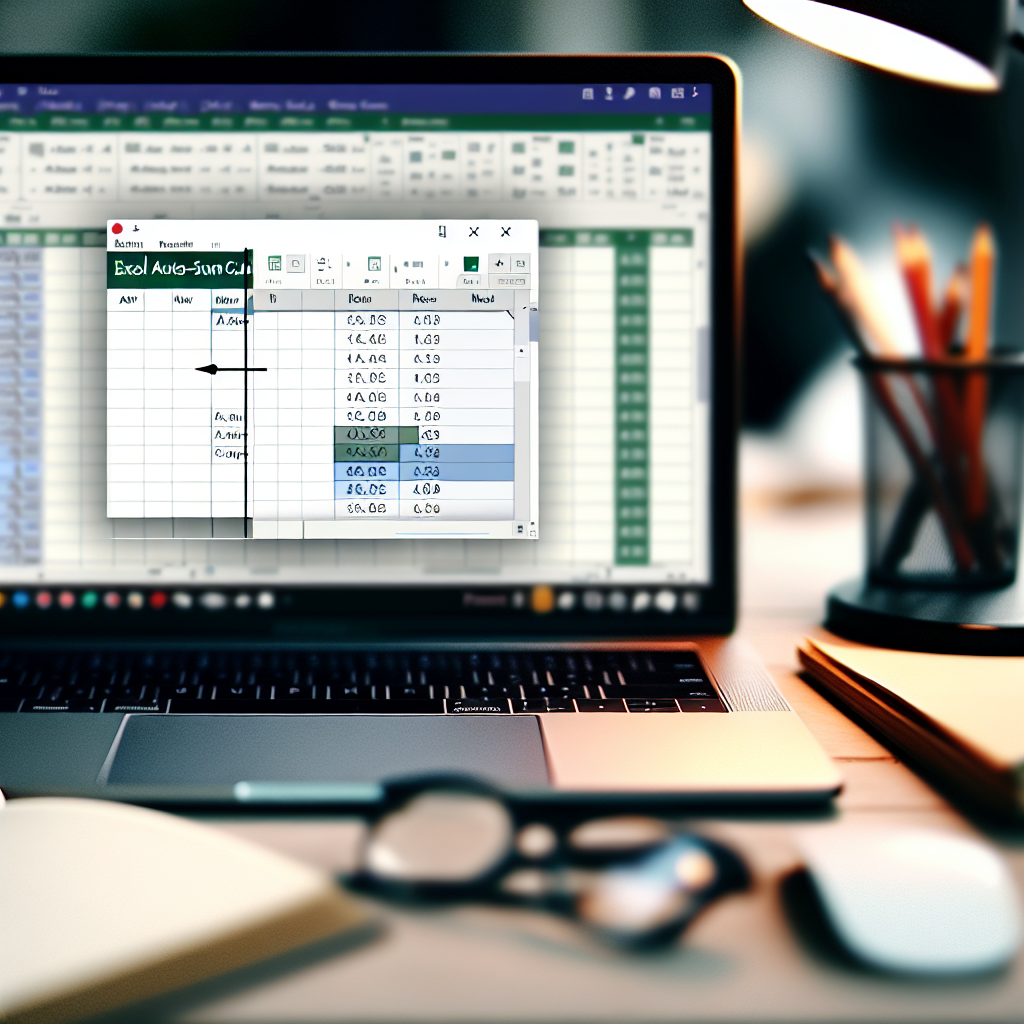Excel’s auto-sum shortcut is a powerful tool that can significantly enhance your productivity by allowing quick calculations with minimal effort. Mastering this simple yet efficient feature can save time when dealing with large datasets or repetitive tasks. In this article, we’ll explore how to use the auto-sum shortcut effectively to streamline your workflow.
How to Use the Auto-Sum Shortcut in Excel
The auto-sum shortcut in Excel is designed for quick summation of a column or row of numbers, saving you from manually typing out formulas. To activate this feature, simply select the cell directly below the column of values or to the right of a row of values, then use the shortcut:
- Windows: Press Alt + =
- Mac: Press Shift + Cmd + T
Once activated, Excel automatically inserts the SUM function, selecting the contiguous numerical data. If the range isn’t quite right, you can manually adjust the cell references within the formula bar before pressing Enter. This feature is especially useful when working with large datasets or when performing frequent summations across multiple columns and rows.
Enhancing Efficiency with Auto-Sum and Additional Tips
While the auto-sum shortcut simplifies addition, you can take further steps to maximize your productivity in Excel:
- Use the AutoSum dropdown: Click the AutoSum button on the ribbon (∑ symbol) to access other functions like Average, Count, Max, and Min, which can be quickly inserted with just a few clicks.
- Keyboard navigation: Combine the shortcut with arrow keys to select different ranges efficiently. For instance, after pressing Alt + =, use arrow keys to extend or shrink the selection.
- Learn custom shortcuts: In advanced Excel setups, customizing shortcuts or creating macros can further expedite repetitive tasks involving summations.
- Check cell references: Always verify that Excel has selected the correct range before confirming the formula, especially when working with complex spreadsheets.
Mastering these techniques helps minimize errors and enhances your overall data management efficiency. Combining the auto-sum shortcut with other Excel features allows for more advanced data analysis while maintaining simplicity in everyday calculations.
In conclusion, the auto-sum shortcut in Excel is an indispensable tool for anyone looking to perform quick and accurate summations. By understanding how to activate and customize this feature, along with leveraging related tips, users can improve their workflow. Embracing these strategies ensures faster data processing and more efficient spreadsheet management, making Excel an even more powerful tool for your tasks.