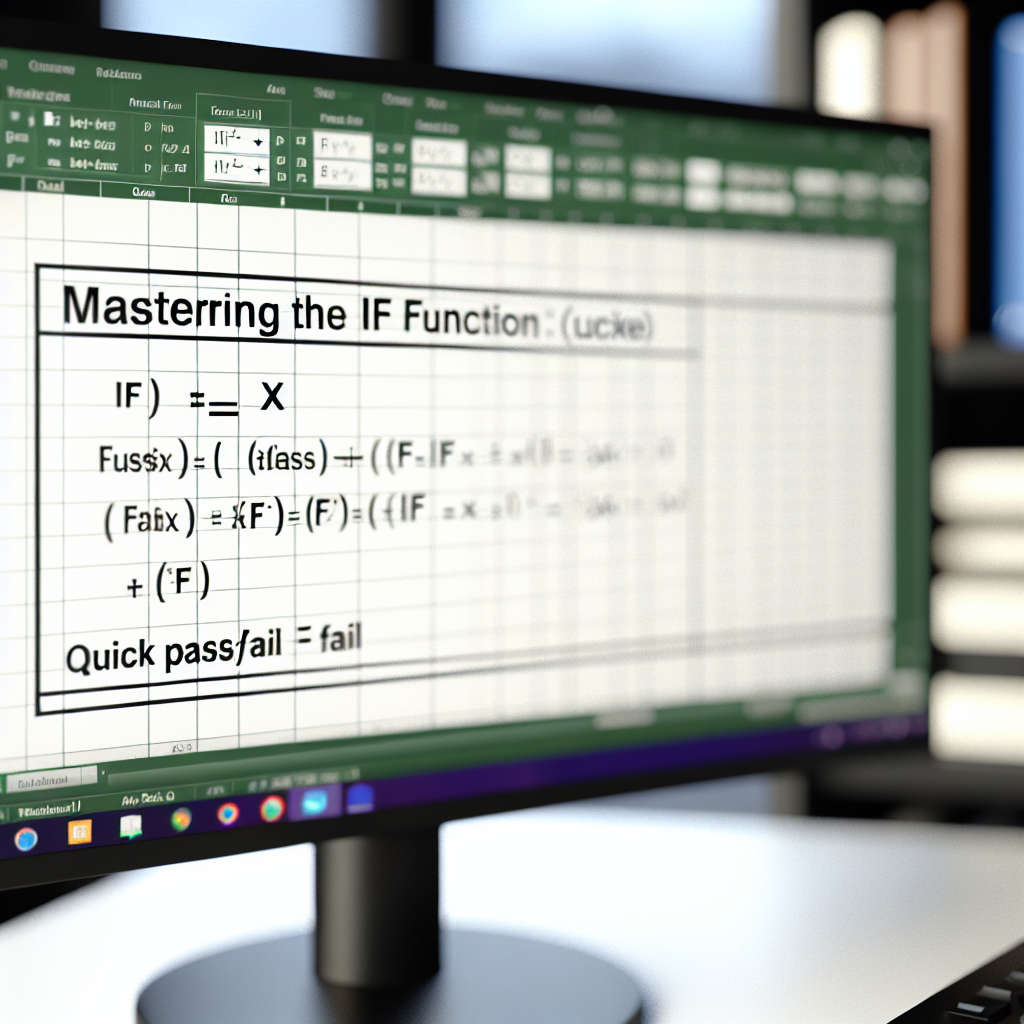Looking to master the Excel IF function in just 20 seconds? This quick trick can help you instantly determine pass or fail statuses, saving you time and making data evaluation effortless. In this article, we’ll break down a simple yet powerful IF function trick that transforms how you analyze data in Excel, perfect for both beginners and seasoned users.
Efficient Use of the Excel IF Function for Pass/Fail
The **IF function** in Excel is a versatile logical function that allows you to make decisions based on specific criteria. To quickly assign *Pass* or *Fail* labels, you can set up a simple formula that checks if a student’s score exceeds a predetermined passing grade. For example:
- =IF(A2 >= 60, “Pass”, “Fail”)
This formula examines the value in cell A2. If it’s 60 or above, it returns “Pass”; otherwise, it outputs “Fail.” The real power lies in customizing this formula to fit complex data sets or multiple conditions, turning a time-consuming task into a matter of seconds.
Applying the Trick for Faster Results and Better Data Insights
After mastering the basic IF formula, you can enhance your workflow by using nested IF functions, combining conditions with AND/OR, or applying *conditional formatting* for visual cues. For example, if you want to assign different grades based on score ranges, a nested IF could look like:
=IF(A2 >= 90, “A”, IF(A2 >= 75, “B”, IF(A2 >= 60, “C”, “Fail”)))
This approach quickly evaluates multiple criteria without manual intervention, enabling you to generate comprehensive performance reports in minutes. Remember, the key is understanding how to structure your logic efficiently for rapid decision-making in Excel.
Conclusion
In summary, the Excel IF function is a powerful tool for creating pass/fail assessments and other decision-making processes in seconds. By mastering simple tweaks and combining logical operators, you can streamline your data analysis and improve productivity. Use these tricks to save time, gain clearer insights, and make smarter decisions with your Excel data. Start practicing today for faster, smarter Excel workflows!