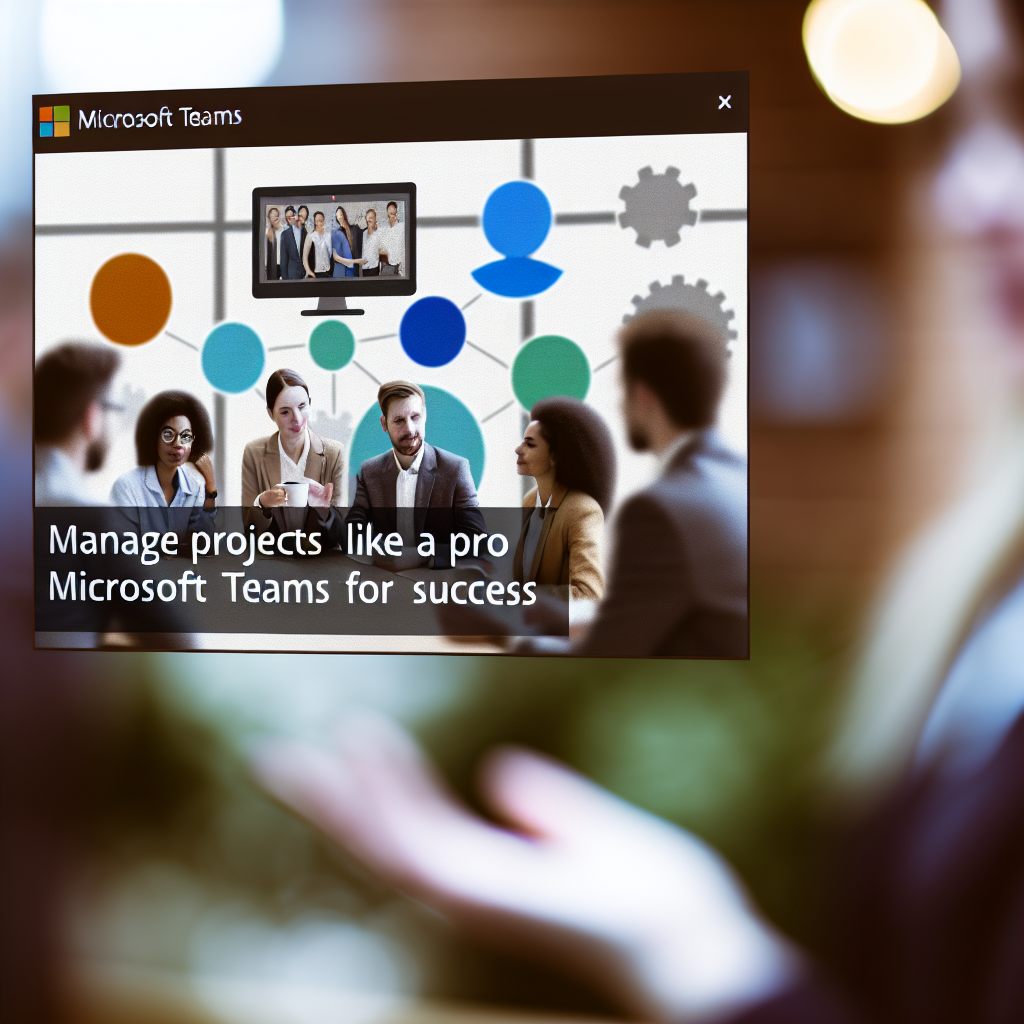Effective project management is essential for ensuring team collaboration, timely delivery, and successful outcomes. Microsoft Teams offers a powerful platform to streamline project workflows, facilitate communication, and organize tasks efficiently. In this article, we’ll explore how to manage projects like a pro within Microsoft Teams, enhancing productivity and ensuring project success.
Organizing Projects with Teams and Channels
One of the foundational steps to managing projects effectively in Microsoft Teams is **structuring your workspace**. Begin by creating dedicated teams for each major project or department. Within these teams, utilize **channels** to segment different aspects or phases of the project, such as Planning, Development, Testing, and Review.
For example, a product launch project might have channels for Market Research, Content Creation, Marketing, and Feedback. This organization helps keep discussions focused and prevents information overload.
Tip: Use naming conventions and consistent channel structures to ensure team members can easily locate and contribute to the right discussions. Pin important files and messages to keep critical information accessible.
Additionally, leverage **tabs** within channels to integrate essential tools, such as Planner for task management, SharePoint for document storage, or Power BI for data visualization, creating a centralized hub for all project resources.
Streamlining Collaboration with Tasks and Automation
Once your project structure is in place, the next step is to enhance collaboration and task management. Microsoft Teams seamlessly integrates with **Microsoft Planner** and **To Do**, enabling you to assign, track, and update tasks directly within the platform. Create a **shared task board** for your project, assign responsibilities, set deadlines, and monitor progress in real-time.
Implement **automation** to reduce manual workload and improve consistency. Use **Power Automate** to automate routine processes, such as sending reminder emails for upcoming deadlines, updating task statuses, or notifying team members of new assignments. Automation helps keep everyone aligned without adding extra administrative effort.
Furthermore, utilize **chat**, **video calls**, and **file sharing** for instant communication, allowing team members to clarify doubts quickly and collaborate effectively. Regular check-ins via scheduled meetings or quick standups integrated into Teams ensure the project stays on track and issues are addressed promptly.
Conclusion
Managing projects like a pro in Microsoft Teams involves strategic organization through dedicated channels, integrated tools, and efficient automation. By structuring your workspace thoughtfully and leveraging collaborative features, you can enhance team productivity and ensure your projects are completed successfully. Embrace these strategies to become a more effective project manager within Microsoft Teams and drive better results for your team.