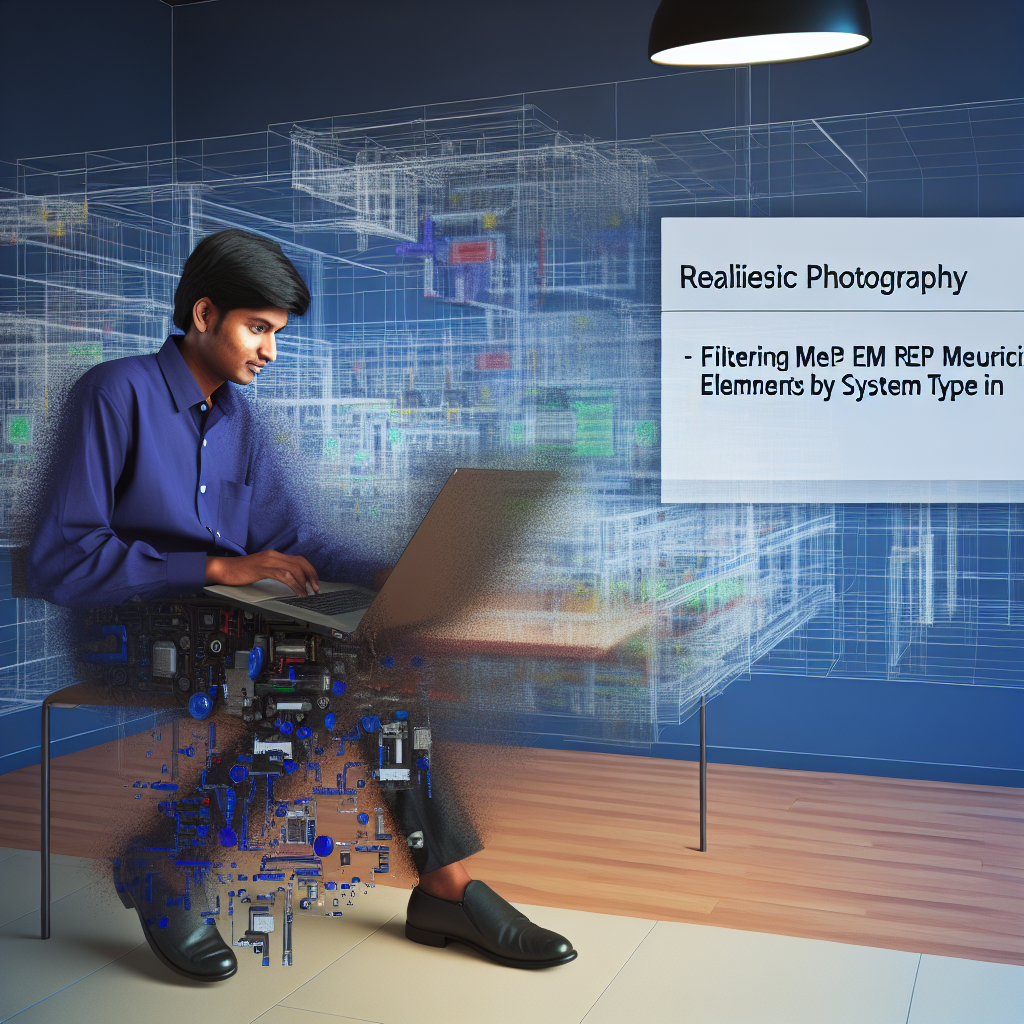Efficiently managing complex MEP (Mechanical, Electrical, and Plumbing) systems in Revit Dynamo requires powerful filtering techniques to organize and visualize elements by their specific system types. One of the most effective methods is filtering elements by system type, which can greatly improve your workflow and model accuracy. In this article, we will explore practical tips to filter elements by system type in Dynamo Revit MEP projects.
Understanding System Type Filtering in Dynamo Revit MEP
When working with Revit MEP models, elements are often categorized by their system types—such as HVAC, electrical conduit, piping systems, and more. Filtering these elements by system type in Dynamo allows you to isolate specific systems for analysis, modification, or documentation purposes. This organization not only enhances clarity but also streamlines editing tasks, especially in large or complex models.
To achieve effective filtering, it’s crucial to understand how Revit stores system data. Each element, whether a duct, pipe, or conduit, is associated with a system parameter. Dynamo provides nodes that can access these parameters, enabling you to filter elements based on their system type. Mastering this process involves setting up precise filters to target only the systems you need to work with, avoiding unnecessary clutter within your model.
Step-by-Step Guide to Filter Elements by System Type in Dynamo
- Identify the Element Category: Start by selecting the category of elements you want to filter, such as ducts, pipes, or electrical devices. Use the Categories node in Dynamo to specify this.
- Retrieve All Elements in the Category: Connect the category node to the All Elements of Category node to gather all instances within your project.
- Access System Type Parameters: Use the Element.GetParameterValueByName node to extract the specific parameter that indicates the system type (e.g., “System Classification” or “System Name”).
- Create a Filter for the Desired System: Implement a String Contains or Equals node to filter elements whose system parameter matches your target system, such as “HVAC” or “Electrical.”
- Apply the Filter and Extract Results: Connect the filtered list of elements for further manipulation or visualization, such as grouping or exporting data for documentation.
By following these steps, you can create dynamic filters in Dynamo that automatically adapt as your model updates, ensuring you always work with the most relevant system elements.
Additionally, combining this filtering technique with Dynamo’s other nodes—like visualization or scheduling nodes—can significantly optimize your MEP workflows, making complex projects more manageable and reducing manual errors.
Conclusion
Filtering elements by system type in Dynamo Revit MEP projects is a vital technique for managing complex systems efficiently. Understanding how to access system parameters and creating dynamic filters allows for organized, precise model management. With these tips, you can enhance your workflow, improve model clarity, and deliver more accurate documentation, ultimately elevating your Revit MEP projects to the next level.