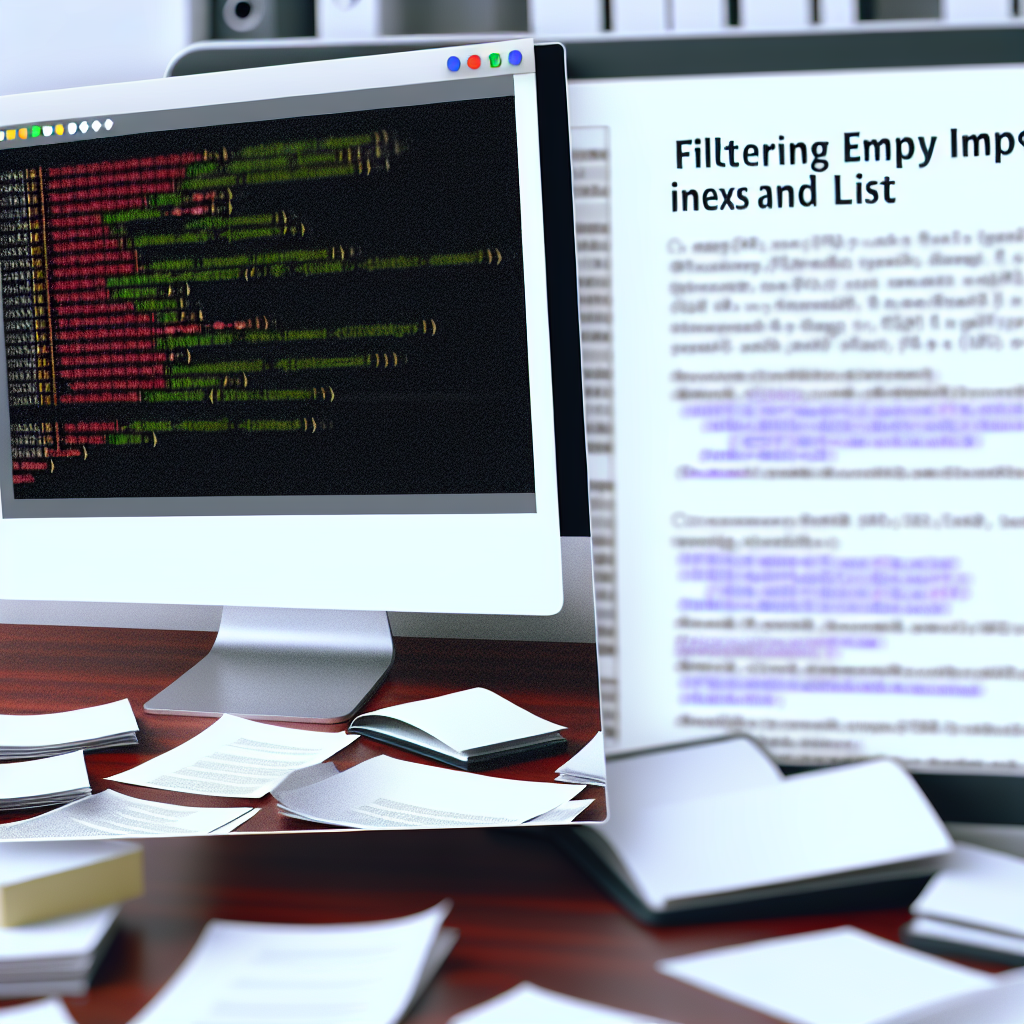In this article, we will explore the **Revit Dynamo #6.14 process for filtering blank or empty indexes and lists**, a crucial step for streamlining your BIM workflows. Understanding how to efficiently filter out unwanted or empty data improves model accuracy and process automation. We will break down the steps to create a clean, optimized Dynamo script for this purpose.
Understanding the Need for Filtering Blank Indexes and Lists in Dynamo
When working with data in Revit Dynamo, it’s common to encounter lists containing **blank or null entries**. These empty entries can cause errors in downstream processes, affect the integrity of your data, or lead to incorrect model elements. For instance, when extracting element parameters or room data, some lists may include empty values that need to be eliminated to ensure precision.
In Dynamo, the process of filtering out these blanks involves identifying and removing entries that are either empty strings, nulls, or non-informative placeholders in your data structures. This step is particularly valuable in large datasets where manual filtering isn’t feasible, and automation takes precedence to save time and reduce errors.
Below, we discuss a proven **step-by-step process within Dynamo 6.14** to efficiently filter out blank or empty indexes and lists, ensuring cleaner data handling and more reliable project outcomes.
Implementing the Filter Process in Dynamo 6.14
The filtering process hinges on creating a script that dynamically detects and removes blank entries from your lists. Here’s a comprehensive workflow:
- Start with your input list: Use nodes like Categories or Element Inspector to gather the list containing blank entries.
- Identify blank or null entries: Utilize nodes such as Is Null or Empty? or String.IsNullOrEmpty to test each list item.
- Create a filter condition: Use List.FilterByBoolMask to separate valid entries from blank ones based on the test results.
- Extract filtered list: The output will be a clean list with all blank indexes removed, suitable for further processing or analysis.
Implementing this process in Dynamo 6.14 allows for seamless automation, especially when working with complex models or data exports. For example, integrating these filtering steps into your routine can prevent downstream errors and improve overall efficiency.
Here’s a simple visual overview of the process:

Conclusion
Filtering blank indexes and lists in Revit Dynamo 6.14 is essential for maintaining data integrity and optimizing your BIM workflows. By employing logical filtering methods and understanding how to identify and eliminate empty entries, you can ensure more accurate models and streamlined processes. Mastering this technique enhances your ability to handle complex datasets effectively, saving you time and minimizing errors in your projects.