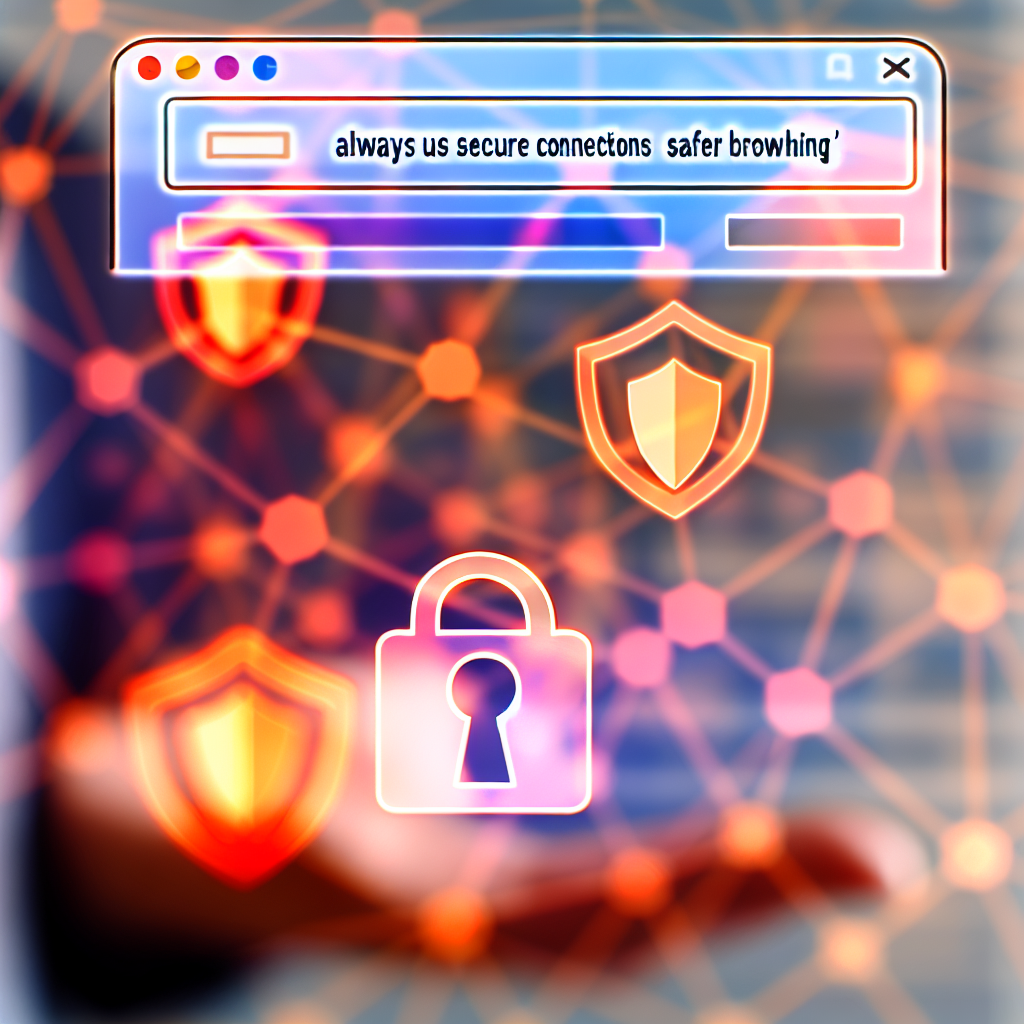Ensuring that your connections are always secure is crucial for protecting your sensitive data online. Enabling the “Always Use Secure Connections” setting helps prevent potential cyber threats and enhances your browsing privacy. In this article, we’ll explore practical steps to activate this feature across various platforms and browsers for a safer internet experience.
Understanding the Importance of Secure Connections
Before diving into the how-to guides, it’s vital to grasp why enabling **Always Use Secure Connections** (or HTTPS) is essential. This feature forces your browser or device to connect using the encrypted HTTPS protocol instead of the insecure HTTP. This encryption ensures that data transferred between your device and websites remains private and protected from eavesdropping or tampering by malicious actors.
How to Enable Always Use Secure Connections
The process of activating this feature varies depending on the platform or browser you are using. Generally, most modern browsers and some operating systems offer built-in options or settings to enforce secure connections. Here’s a step-by-step guide to enable this important security feature:
For Web Browsers
- Google Chrome: Navigate to chrome://settings/security. Toggle on **“Always use secure connections”** or look for the **”Automatically switch to more secure connections”** option. This setting ensures Chrome upgrades HTTP requests to HTTPS whenever possible.
- Mozilla Firefox: Type about:config in the address bar and press Enter. Search for https-only-mode. Set the value to true. When enabled, Firefox will automatically attempt to connect via HTTPS and warn you if a site isn’t secure.
- Microsoft Edge: Go to edge://settings/privacy. Enable the **”Always use secure connections”** toggle under privacy and security settings.
For Operating Systems and Network Settings
Some operating systems, like Windows or macOS, can enforce secure connections through network configuration or via security software. For example, enabling secure DNS or utilizing VPN services that enforce encrypted connections adds an extra layer of security, complementing the browser settings. Additionally, installing security extensions like HTTPS Everywhere (by the Electronic Frontier Foundation) can automatically redirect requests to HTTPS links across many browsers.
Conclusion
Activating the **Always Use Secure Connections** setting across browsers and devices significantly enhances your online security by ensuring encrypted data transfer. By understanding its importance and following the platform-specific steps, you can protect your privacy and sensitive information from cyber threats. Regularly reviewing and updating these settings empowers you to browse confidently and securely every day.