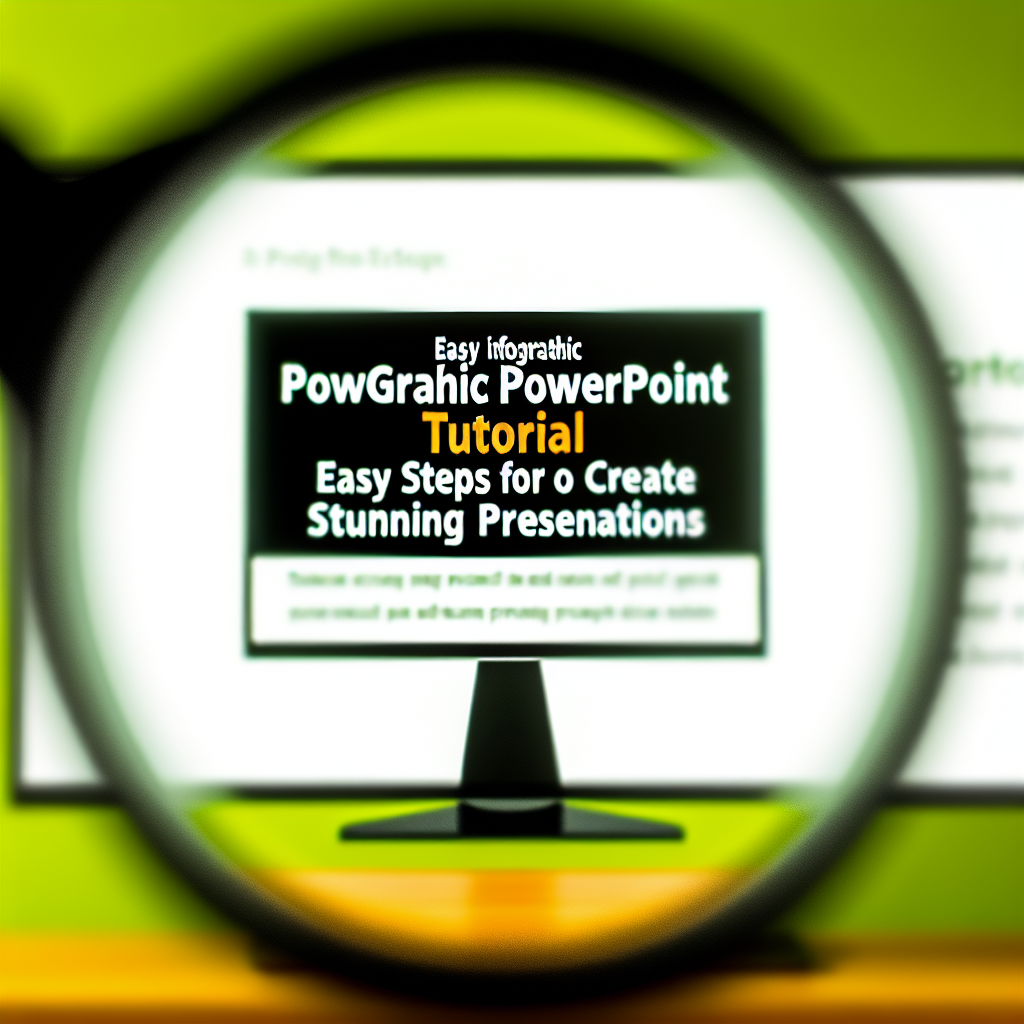Creating eye-catching infographics for PowerPoint presentations doesn’t have to be complicated. With this 217 easy infographic PowerPoint tutorial, you will learn simple, effective techniques to elevate your slides and make your data visually appealing. Whether you’re a beginner or looking to refine your skills, this guide will walk you through essential steps to craft stunning infographics.
Understanding the Foundation of Infographic Design
Before diving into PowerPoint tools, it’s important to grasp the principles of effective infographic design. A well-structured infographic simplifies complex data, making it easier for viewers to process information quickly. Focus on clarity, consistency, and visual hierarchy. Start by identifying the key message you want to convey, then organize content logically. Choose a color palette that enhances readability but also aligns with your branding or presentation theme. Select fonts that are clear and professional, avoiding overly stylized typefaces that can distract from your data.
PowerPoint offers a variety of shapes, icons, and SmartArt features that can be leveraged to create compelling visuals. For example, using consistent icon styles and color schemes helps maintain a cohesive look. Additionally, understanding how to balance text and visuals ensures your infographic communicates your message effectively without overwhelming your audience.
Step-by-Step Guide to Creating Infographics in PowerPoint
Transforming raw data into a captivating infographic involves a series of steps that PowerPoint simplifies with its built-in features. Here’s a streamlined process to get you started:
- Plan Your Layout: Sketch your infographic on paper or outline it digitally. Decide on the sections, flow, and type of visuals needed.
- Use SmartArt and Shapes: Begin by inserting SmartArt graphics for processes, hierarchies, or lists. Customize colors and styles to match your design theme.
- Add Data Visualizations: Incorporate charts, graphs, or icons to represent data points. PowerPoint’s chart tools allow for quick customization and real-time data updates.
- Enhance with Icons and Images: Utilize PowerPoint’s icon library to add visual cues. Adjust size, color, and placement for maximum impact.
- Polish Your Design: Fine-tune spacing, alignment, and color consistency. Use grids and guides for precise placement. Remember, simplicity is key—avoid cluttered visuals.
Once your infographic design is complete, review for clarity and visual appeal. Save your slide as an image if you want to embed it into other media or use it as a standalone visual in your presentation. Practicing these steps repeatedly will help you develop a quick, efficient workflow for creating high-quality infographics that engage and inform your audience.
In summary, mastering the art of creating infographics in PowerPoint involves understanding design principles and utilizing PowerPoint’s tools efficiently. By planning your layout carefully, leveraging SmartArt, icons, and charts, and maintaining a clean aesthetic, you can craft professional infographics that enhance your presentations. With consistent practice, you’ll turn simple slides into visually compelling storytelling tools, perfect for engaging any audience.