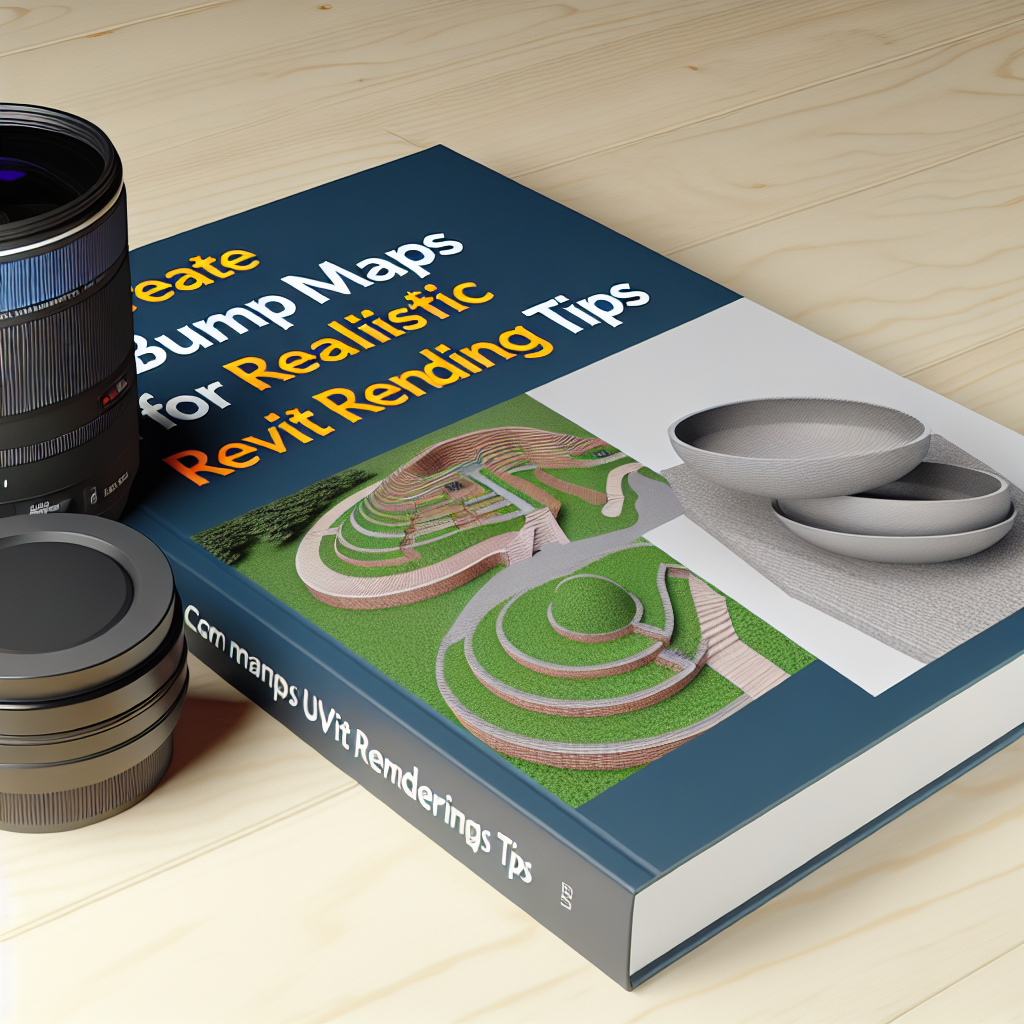In Revit Architecture, achieving realistic renderings is essential for presenting detailed designs and concepts. One effective technique to enhance the realism of your visualizations is creating bump maps, which simulate surface texture without adding geometry. In this article, we will explore how to create and apply bump maps to improve your Revit renderings, providing tips and best practices.
Understanding Bump Maps in Revit Architecture
Bump maps are intricate textures that simulate surface imperfections such as grooves, scratches, or grain, making flat surfaces appear more complex and realistic. Unlike actual geometry modifications, bump maps are 2D images that influence how light interacts with the surface during rendering. This technique is especially valuable in Revit when you want detailed textures like brick, wood grain, or stone without increasing the model’s complexity.
To create an effective bump map, you need a good quality texture image that accurately represents the surface detail you wish to convey. The process begins with selecting or designing a suitable image, typically in grayscale, where the lighter areas represent raised surfaces and darker areas indicate depression. This grayscale image is then applied within Revit’s material properties, serving as the bump map input.
Applying and Adjusting Bump Maps in Revit
Applying a bump map in Revit involves several steps that allow you to fine-tune the surface detail for optimal visual impact:
- Open Material Editor: Access the Material Browser and select the material you want to enhance.
- Assign Texture Image: In the Material Editor, navigate to the ‘Appearance’ tab and click on ‘Texture.’ Choose the grayscale image that will serve as your bump map.
- Enable Bump Mapping: Check the option for bump map, then adjust the ‘Bump Strength’ property. A higher value intensifies surface bumpiness, while a lower value results in subtler effects.
- Preview and Tweak: Use the real-time rendering preview to observe the effect. Continue adjusting the bump strength and texture until the desired surface detail is achieved.
For more detailed control, consider creating custom bump maps with software like Adobe Photoshop or Substance Painter, allowing you to incorporate specific surface imperfections that match your design intent precisely.
Best Practices for Realistic Bump Map Renderings
To maximize the realism of your bump maps in Revit renderings:
- Use High-Resolution Textures: Higher resolution images provide more detail and reduce pixelation in the bump effect.
- Maintain Consistent Lighting: Proper lighting setup accentuates bump map effects and enhances the perception of surface texture.
- Combine with Other Maps: Use bump maps in tandem with normal maps or displacement maps for more complex surface details.
- Test and Iterate: Render multiple previews with slight adjustments to find the optimal bump strength and texture sharpness.
By following these practices, you can significantly elevate the realism of your Revit visualizations, making them more convincing and visually compelling to clients and colleagues.
In conclusion, creating bump maps is a powerful technique to add surface detail and richness to your Revit renderings. Understanding how to apply and adjust these textures allows you to simulate materials more convincingly without complex modeling. By utilizing high-quality textures and following best practices, you can produce highly realistic, engaging architectural visualizations that communicate your design intent effectively.