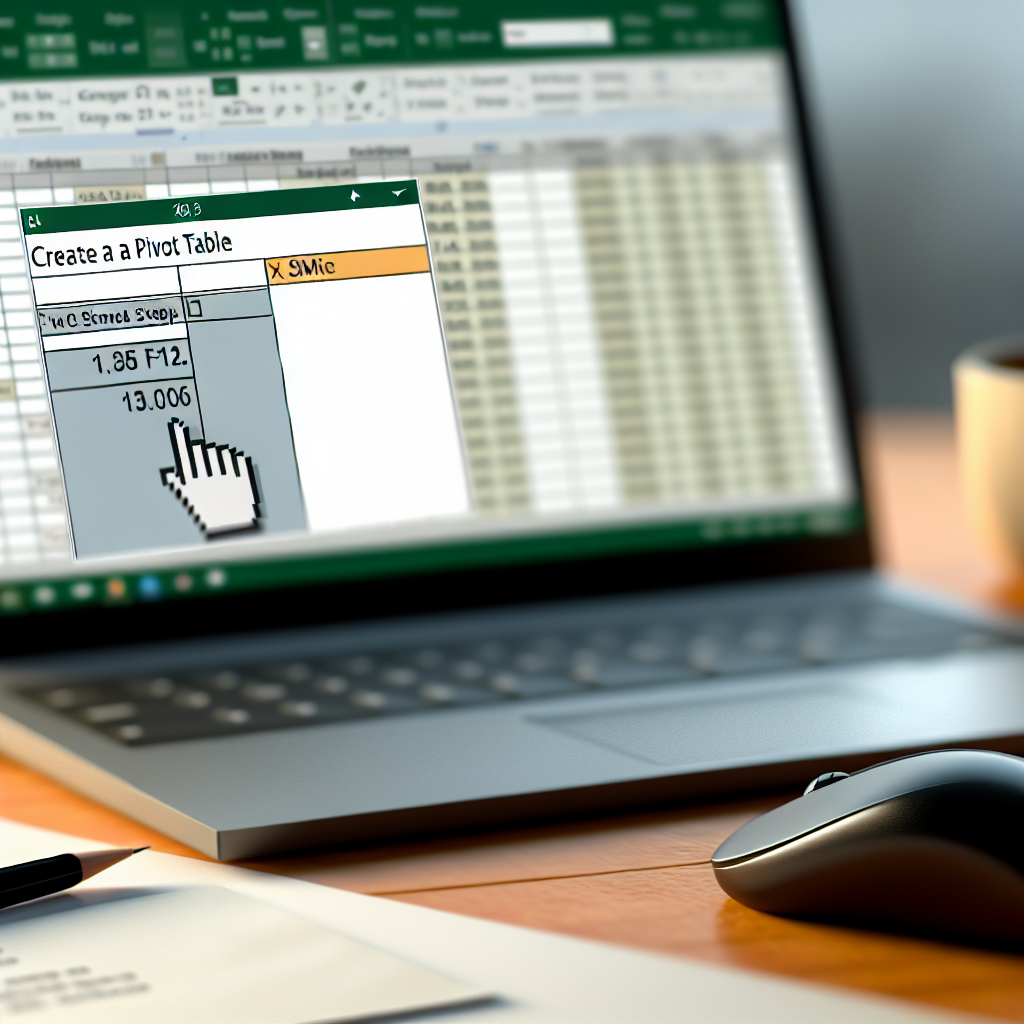Creating a Pivot Table in Excel is a powerful way to analyze and summarize large datasets efficiently. Whether you’re new to Excel or looking to improve your data management skills, mastering this feature can save you a lot of time. In this guide, we’ll walk through the simple 3-step process to make a Pivot Table that transforms raw data into insightful reports.
Understanding Data Structure and Preparing for Pivot Table Creation
Before you start creating your Pivot Table, it’s essential to ensure your data is well-organized. Your dataset should be formatted as a table with clear header labels for each column. Remove any blank rows or columns to prevent errors and confusion. Well-structured data allows Excel to accurately interpret your information, making the Pivot Table creation process smoother.
Once your data is properly prepared, you’re ready to initiate the creation process. Familiarizing yourself with your dataset helps you decide what insights you want to extract, such as totals, averages, or counts. This initial step sets the foundation for an effective Pivot Table that can provide meaningful analysis.
Create Your Pivot Table in 3 Simple Steps
- Select Your Data: Highlight the entire dataset, including headers. This ensures Excel captures all relevant information. You can do this manually or click within your dataset and press Ctrl + A to select everything automatically.
- Insert the Pivot Table: Navigate to the Insert tab on the Ribbon, then click on PivotTable. A dialog box will appear, allowing you to choose whether to place the Pivot Table in a new worksheet or an existing one. Confirm your selection and click OK.
- Configure Your Pivot Table: Drag and drop fields from the field list into the desired areas: Rows, Columns, Values, and Filters. For example, if analyzing sales data, you might place “Product” in Rows, “Month” in Columns, and “Sales” in Values with Sum as the aggregation method. This setup allows you to customize your data view easily.
Optimize and Analyze with Your Pivot Table
Once your Pivot Table is set up, you can further customize it by adjusting field settings, applying filters, or changing data aggregation functions. Use the field list to experiment with different layouts — such as switching rows to columns or adding multiple value fields — to uncover various insights. Remember to refresh your Pivot Table if the source data changes to keep your analysis current.
Utilizing features like filtering, sorting, and formatting enhances the readability and functionality of your report. This flexibility turns a simple table into a dynamic analysis tool, empowering you to make data-driven decisions efficiently.
In conclusion, creating a Pivot Table in Excel involves ensuring your data is well-organized, inserting the table through straightforward steps, and customizing it to fit your analysis needs. Mastering this process can significantly improve your ability to analyze large datasets quickly and effectively, making your data work for you with minimal effort.