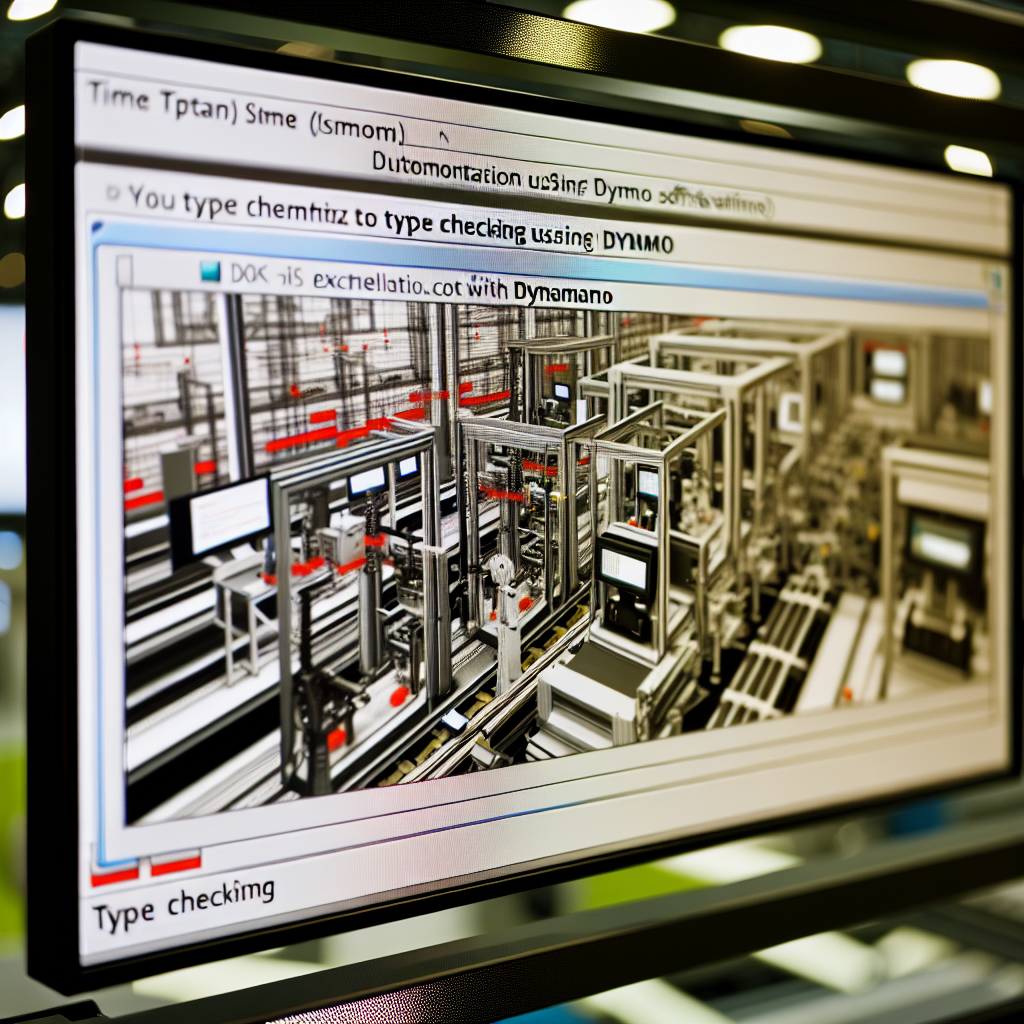Automation in Dynamo: Checking Type Parameters in Component Family
Automation within Dynamo offers a powerful way to streamline the process of managing and verifying type parameters across component families. By integrating scripted checks and processes, users can ensure consistency, reduce manual errors, and enhance project efficiency. In this article, we explore practical strategies for automating the inspection of type parameters in Dynamo workflows.
Understanding Type Parameters and Their Role in Component Families
Type parameters in Revit families define specific shared properties that can be reused across multiple instances or types. Managing these parameters efficiently is crucial for maintaining consistency and adaptability within a project. Traditionally, checking and editing type parameters manually can be tedious, especially in complex families or large projects.
Automation tools like Dynamo empower users to **programmatically access and verify type parameters**, ensuring they meet predefined standards. This process involves understanding how parameters are stored within family components and how they can be manipulated through Dynamo scripts.
Implementing Automated Checks for Type Parameters
To automate type parameter management in Dynamo, follow a structured approach that includes:
- Connecting to Revit Family Elements: Use Dynamo nodes such as Family Types or FamilyInstance by Type to gather all relevant family components.
- Extracting Type Parameters: Leverage Dynamo’s Element.Parameters node or custom scripts to retrieve parameter data, focusing on type-specific parameters.
- Filtering and Validating: Apply conditional logic to filter parameters based on specific criteria, such as parameter names, data types, or value ranges, then flag inconsistencies or missing data.
- Automated Correction and Reporting: Develop scripts that can modify parameters automatically or generate reports for manual review, thus ensuring standards are maintained across all family types.
By automating these checks, professionals can minimize errors, save time, and ensure uniformity in type parameters across their Revit families. Integrating Dynamo with Python scripting further enhances the depth of customization and control over the parameter validation process.
Conclusion
Incorporating automation into Dynamo for checking type parameters in component families significantly enhances workflow efficiency and accuracy. Understanding how to access, validate, and automate parameter management helps architects and engineers maintain consistency and reduce manual effort. Embracing these techniques will lead to more reliable project delivery and streamlined family management in Revit.