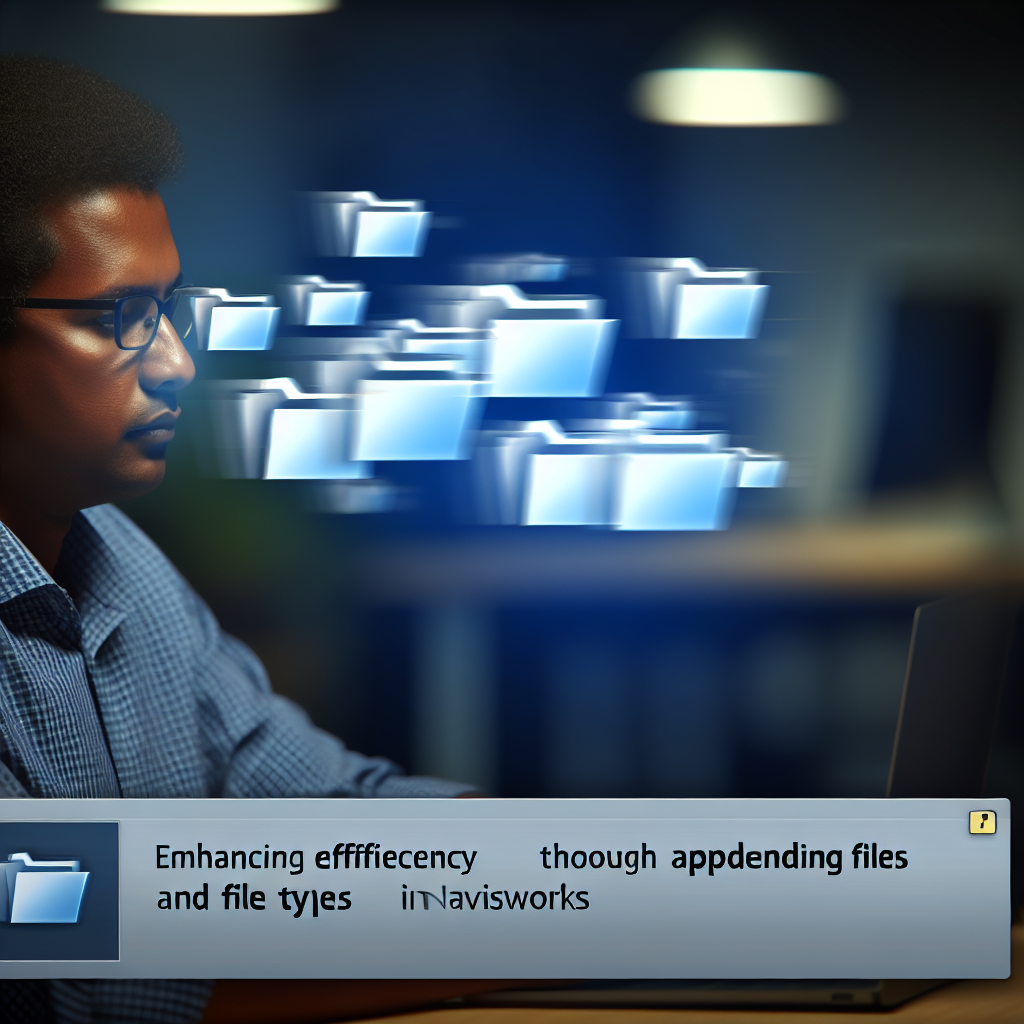Navisworks is a powerful project review software used extensively in the architecture, engineering, and construction industries. One of its key functionalities is the ability to combine multiple files for comprehensive project analysis. This article explores the essential process of appending files and understanding different file types within Navisworks, enabling users to maximize their workflow efficiency and collaborative capabilities.
Appending Files in Navisworks: Streamlining Project Collaboration
Appending files in Navisworks is a fundamental step in consolidating various model formats into a single review environment. This process enables project teams to visualize multiple disciplines—such as architectural, structural, and MEP models—in a unified interface, fostering better coordination and clash detection.
To append a file, users typically navigate to the Home tab and select the Append option. Navisworks supports a broad spectrum of file formats, including NWD, NWF, DWG, DXF, and others. When a file is appended, Navisworks integrates it seamlessly into the current workspace, maintaining the integrity of the model data.
Best Practices for Appending Files
- Organize your files: Maintain a clear folder structure to simplify file selection during appending.
- Use compatible formats: Prefer using Navisworks-native formats (NWD, NWF) for optimal performance and compatibility.
- Review file origins: Be aware of the source and coordinate systems of appended files to prevent misalignment issues.
Understanding Different File Types in Navisworks
Navisworks supports various file formats, each serving different purposes in the project review process. These include:
- NWD (Navisworks Document): A read-only file format that securely contains a complete, unified model, great for sharing final reviews without risking changes.
- NWF (Navisworks File Set): A project file that references multiple source models. This is useful for linking and managing large projects with ongoing updates.
- DWG/DXF: AutoCAD formats supported for importing detailed 2D and 3D designs, allowing integration with CAD workflows.
- Other formats: Navisworks can also import formats like FBX, SKP, and more, broadening its applicability across different software ecosystems.
Choosing the appropriate file type depends on your project phase, collaboration needs, and the level of interaction desired with the models. Proper understanding of each format’s capabilities ensures smoother workflows and better data management in Navisworks projects.
Conclusion
Mastering the art of appending files and understanding various file types in Navisworks enhances your ability to create comprehensive, accurate project models. By organizing files efficiently and selecting suitable formats, you can streamline collaboration and improve project review processes. Ultimately, these skills empower professionals to leverage Navisworks’ full potential for successful project delivery.