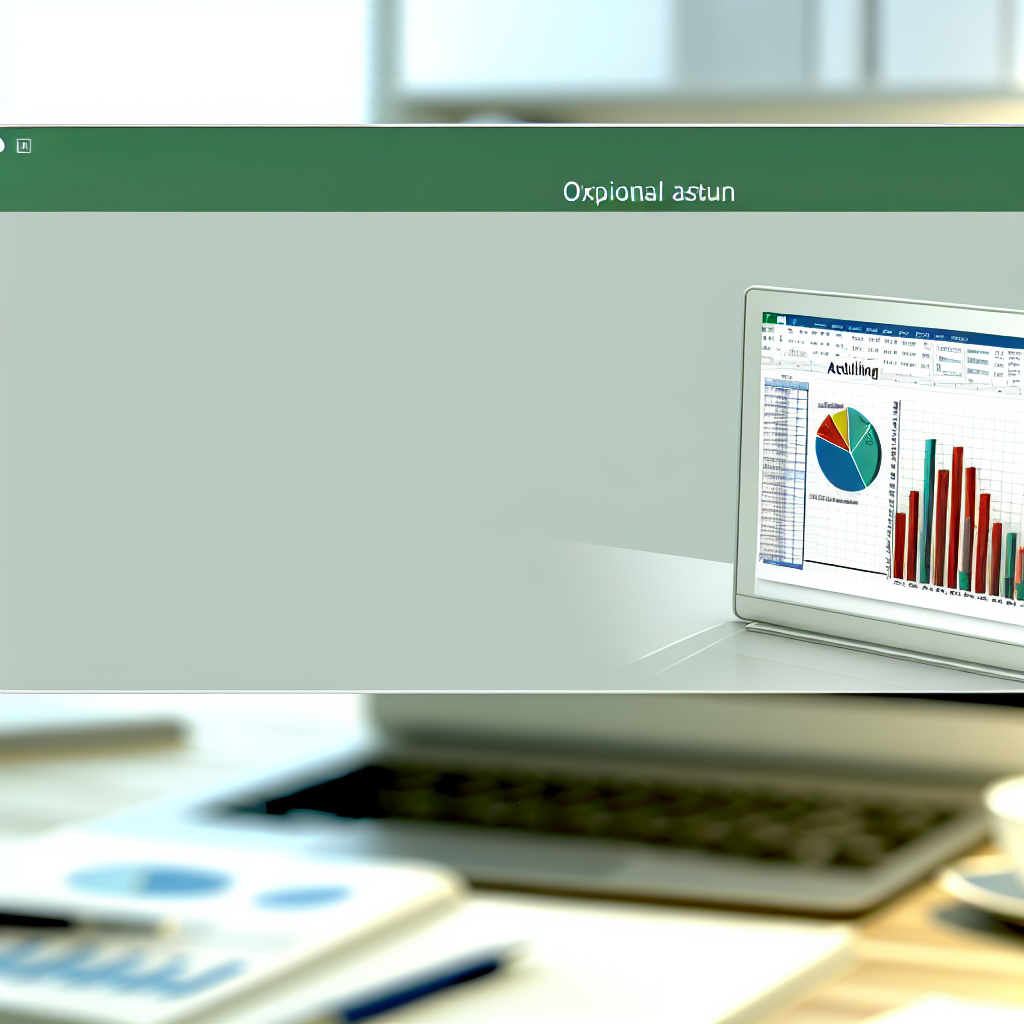Adding data to a chart in Excel is an essential skill for creating clear and impactful visual data representations. Whether you’re preparing a business report or analyzing trends, mastering how to input data into your charts will make your presentations more compelling and easier to understand. In this article, we’ll explore practical techniques to efficiently add data to Excel charts and enhance your #exceltips and #exceltutorials.
Organizing Your Data for Seamless Chart Integration
Before adding data to an Excel chart, the foundation lies in organizing your dataset. A well-structured data table ensures that your chart reflects accurate and meaningful information. Use clear headings for each column and row, and keep data points consistent. For example, if you’re plotting sales over months, arrange your data with dates in one column and sales figures in the adjacent column. This structure simplifies the process of selecting the right data range when creating or editing your chart.
Additionally, consider naming your data ranges using Excel’s Name Manager. This technique allows you to reference specific data sets easily, making updates more manageable. When adding new data, extend your table to include recent entries, which automatically updates your charts if you’ve used dynamic ranges or tables. This approach maximizes the efficiency of your data management and helps you avoid common errors associated with manual data entries.
Adding Data to Existing Charts and Updating Them Effectively
Once your data is organized, adding it to an existing chart involves a few straightforward steps. First, select the chart, then go to the Chart Tools tab in the ribbon. Click on Design, and select Select Data. This opens a dialog box where you can modify the data source by adding new data series or changing the data range. If your data is in a table, Excel can automatically update your chart when the table grows.
- Adding Data Series: In the Legend Entries (Series) box, click Add, then specify the series name and the data range for values. This method is useful when plotting multiple datasets.
- Expanding Data Ranges: For continuous data, simply drag the borders of the data range in the dialog box to include new entries. Consider using dynamic named ranges or Excel Tables, which automatically resize and update your charts with new data.
Another tip is to double-click your chart to enter editing mode, then manually select and drag the data points or axes to include new data. This visual method is quick for small updates, but for more complex datasets, adjusting the data source through the Select Data menu remains the most efficient approach. Ensuring your data is correctly linked will keep your charts informative and up-to-date, saving you time and effort in ongoing projects.
In conclusion, mastering how to add data to a chart in Excel involves organizing your data properly and knowing how to update your charts effectively. Using structured data tables and leveraging Excel’s tools like Chart Tools and dynamic ranges enables seamless updates and enhances your data visualization skills. Apply these tips to make your reports more professional and insightful, elevating your #exceltips and #exceltutorials to the next level.