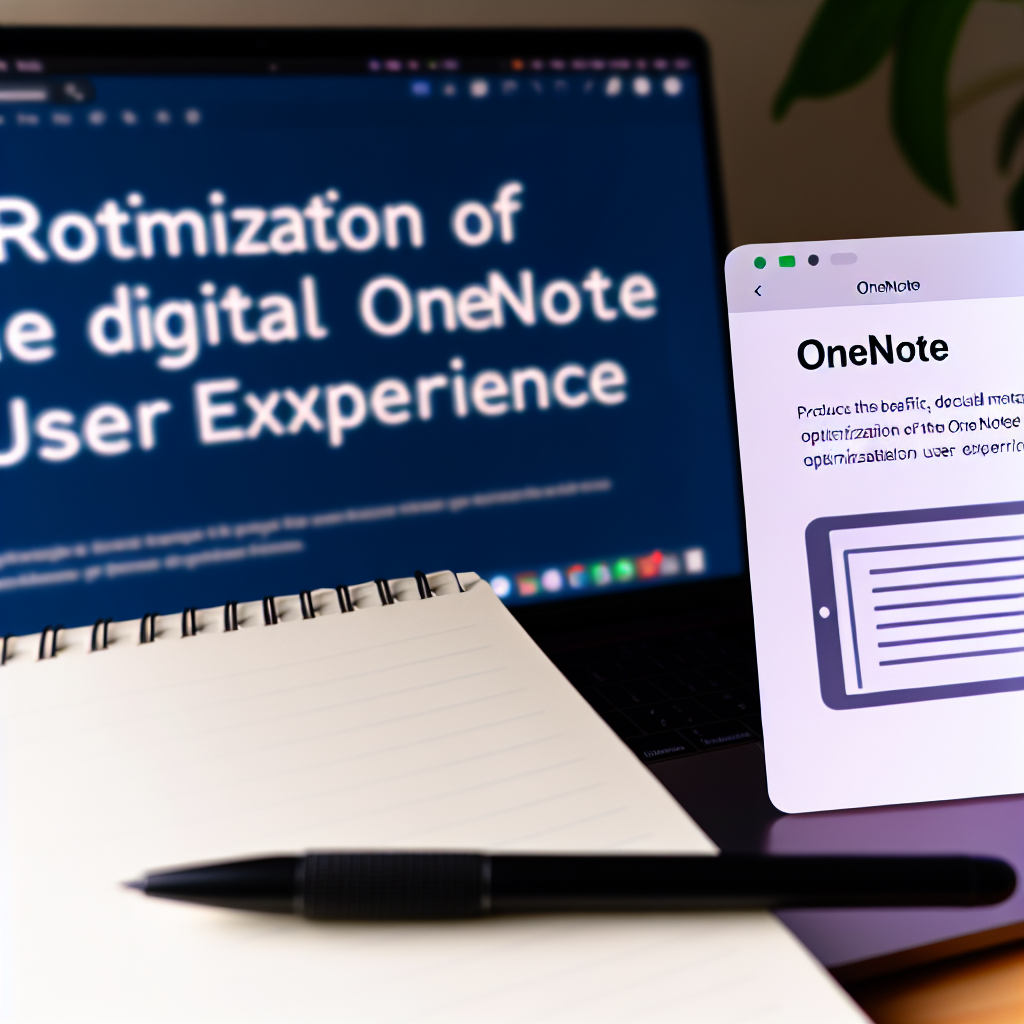Microsoft OneNote is a powerful digital note-taking tool used by students, professionals, and organizations worldwide. Unlocking its full potential can significantly boost your productivity and organization. In this article, we will explore 5 essential tips and tricks to optimize your OneNote experience, making note management more efficient and enjoyable.
Harnessing the Power of Sections and Pages for Better Organization
OneNote offers a flexible structure of sections and pages that allows users to categorize their notes effectively. Instead of creating one endless list, leverage sections to group related content by topic, project, or subject. Within each section, create multiple pages for different subtopics or ideas. This hierarchical approach not only keeps your notes tidy but also makes retrieval much easier. For instance, a student could have a “Math” section with pages for Algebra, Geometry, and Calculus, while a project manager might organize project phases, meeting notes, and resources across dedicated sections.
Another tip is to customize section groups for even broader categorization, such as grouping all work-related sections separately from personal notes. Using **color-coding** and meaningful titles enhances visual navigation, saving time when searching for specific notes. Remember, well-structured organization in OneNote ensures your notes remain accessible, reducing clutter and boosting productivity.
Maximizing Note Efficiency with Templates and Customizations
OneNote’s built-in templates and customization options are powerful tools to streamline your workflow. Instead of starting from scratch for every note, utilize various templates like meeting agendas, to-do lists, or project plans. These templates not only save time but also enforce consistency across your notes. You can access templates through the “Insert” tab or create your own custom templates tailored to your specific needs.
Furthermore, enhance your notes with **tags, highlighting, and custom stationery**. Tags like “Important,” “Question,” or “Reminder” allow quick filtering and prioritization. Highlighting key points ensures crucial information stands out, while custom stationery themes can give your notes a personal touch or maintain branding consistency. Additionally, integrating multimedia such as images, audio recordings, or files makes your notes more comprehensive and interactive. By leveraging these advanced features, you turn a simple note into a dynamic information hub, increasing both efficiency and clarity.
Conclusion
In summary, mastering the organization of your notes through structured sections and pages, alongside utilizing templates and customizations, can significantly improve your productivity with OneNote. These tips help you keep your digital workspace tidy, interactive, and tailored to your workflow. Applying these tricks will transform how you take, organize, and retrieve notes, making your digital note-taking experience more effective and enjoyable.