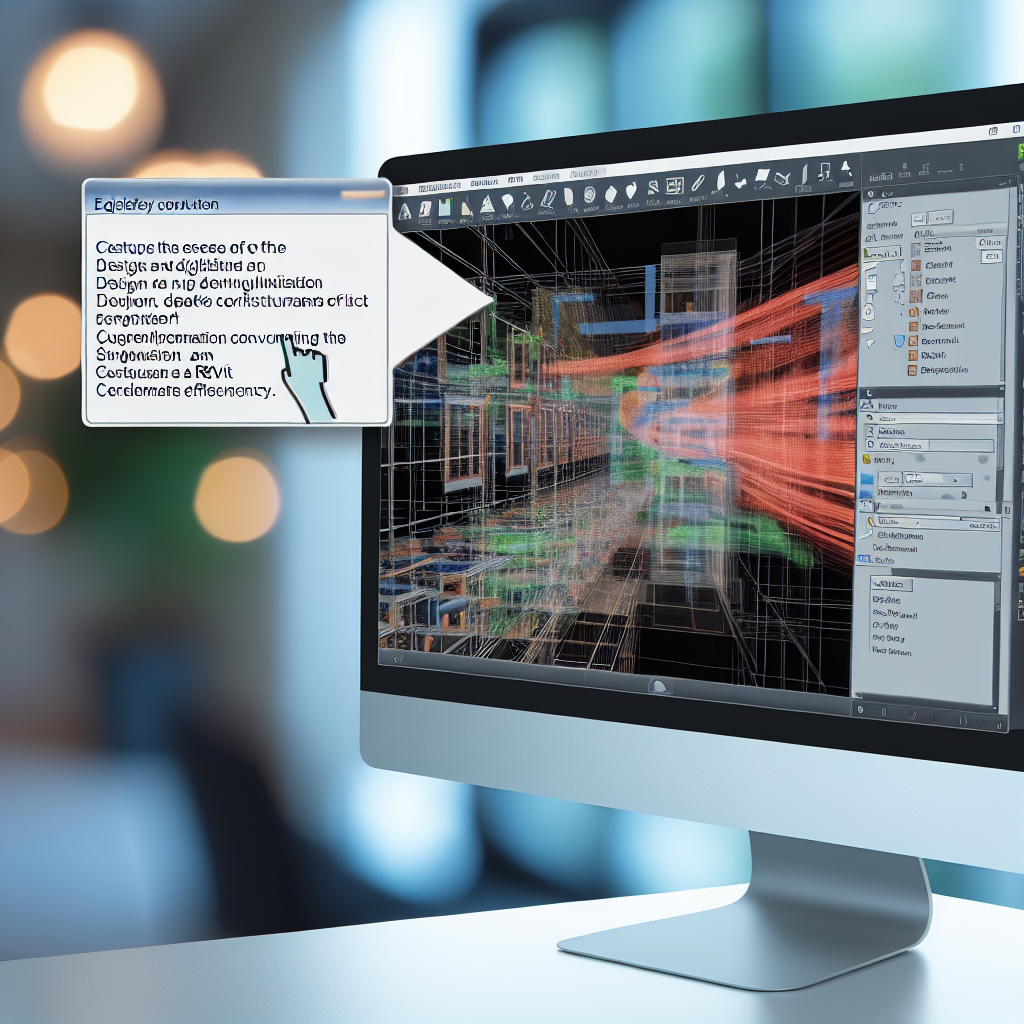Customizing the **Project Browser** in Revit is essential for streamlining your workflow and enhancing project organization. By tailoring the browser to your specific needs, you can access views, families, and schedules more efficiently, reducing time spent searching for elements. In this article, we will explore practical methods to customize and optimize the Project Browser for better project management.
Understanding the Structure of the Project Browser
The first step to customizing the Project Browser is understanding its default structure. Revit organizes project data into categories such as Views, Sheets, Schedules, and Families. Each category can be expanded or collapsed, and within these, you’ll find various subcategories or filters based on naming conventions, properties, or types.
To customize effectively, it’s crucial to know how these categories are generated and what options are available for modification. For example, views can be grouped by view type or discipline, and this setup can be tailored to match your project’s workflow. Recognizing the default organization allows you to identify areas for enhancement, making your project navigation more intuitive and aligned with your preferences.
Customizing the Project Browser for Enhanced Efficiency
Enhancing the Project Browser involves several key modifications:
- Creating Custom View Filters: By setting up view filters based on view properties (such as discipline, phase, or scope), you can quickly filter views in the browser, displaying only the most relevant for your current task. This reduces clutter and improves focus.
- Using Browser Organization Settings: Revit offers options to organize the browser by View Type, Discipline, or Workset. Adjusting these settings can present views in a way that aligns with your project management style, making navigation faster and more logical.
- Renaming and Reordering: Custom naming conventions facilitate easier recognition of views or schedules. You can also reorder categories or views within the browser to prioritize frequently accessed items.
- Creating Custom Browser Groups: Use the ‘Browser Organization’ feature to bundle related views, sheets, or families into custom groups. This helps maintain a clear structure, especially in large projects with numerous elements.
Implementing these customizations requires understanding Revit’s view properties, filters, and organizational settings. Regularly reviewing and refining the Project Browser setup ensures it remains aligned with project complexity and team workflows, leading to significant efficiency gains.
Conclusion
Customizing the Project Browser in Revit is a vital step in enhancing project productivity and clarity. By understanding its default structure and applying targeted customizations—such as filters, organization settings, and custom groups—you can create a streamlined, user-friendly environment. Consistent refinement of these settings will help you manage complex projects more effectively and reduce search times, making your Revit experience more efficient and enjoyable.