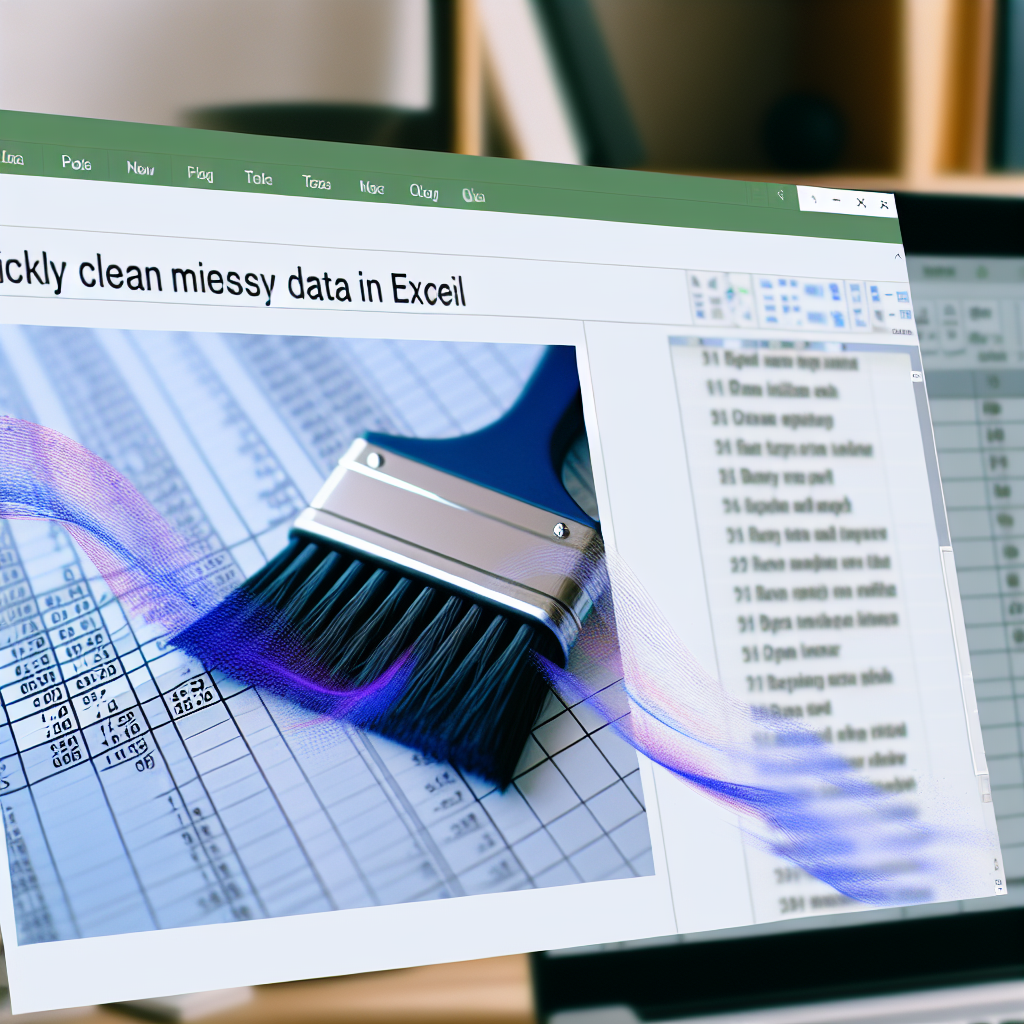Dealing with messy data in Excel can be a daunting task, especially when working with large datasets that require quick cleaning for analysis. Fortunately, there are efficient techniques and tips to streamline this process, saving time and ensuring accuracy. In this article, we will explore practical methods to clean up messy data quickly using Excel’s powerful features.
Understanding the Nature of Messy Data and Planning Your Cleanup Strategy
Before jumping into cleaning, it’s essential to understand the common issues in messy data, such as inconsistent formatting, duplicated entries, missing values, and unwanted characters. Analyzing these problems helps you determine the most effective cleanup methods. Start with a clear plan:
- Identify key areas needing attention.
- Decide which data to keep, modify, or remove.
- Choose appropriate Excel features to automate the process.
Effective cleanup begins with *preparation*. Use filters to spot anomalies and sort your data to see patterns. This initial step makes subsequent actions more targeted and efficient. Excel’s capabilities like conditional formatting, the Find & Replace tool, and formulas are invaluable for quick data cleaning, especially when combined strategically.
Implementing Efficient Techniques to Clean Data in Excel
Once you understand the issues, leverage these Excel tips to clean data quickly:
- Remove duplicates: Use Data > Remove Duplicates to eliminate repeated entries instantly. Ensure you select relevant columns to avoid accidental data loss.
- Trim spaces and clean characters: Apply the TRIM() function to remove extra spaces and CLEAN() to eliminate non-printable characters, ensuring consistent formatting.
- Standardize data formats: Use Text to Columns for splitting data based on delimiters, and format cells consistently (e.g., dates, currency) via the Format Cells option.
- Use Flash Fill for pattern-based cleaning: Auto-fill data based on pattern recognition by simply entering an example and pressing Ctrl + E.
- Find and Replace: Quickly correct common errors or standardize entries using Ctrl + H. For example, replacing all instances of “N/A” or fixing inconsistent case formats.
Applying these techniques in sequence can drastically reduce the time spent cleaning messy datasets, making your data analysis smoother and more reliable. Advanced users can combine formulas, such as IF(), SUBSTITUTE(), and VLOOKUP(), to automate complex cleaning tasks further.
Conclusion
Cleaning messy data efficiently is crucial for accurate analysis and decision-making in Excel. Understanding your dataset’s issues and applying targeted techniques like removing duplicates, formatting standards, and using functions such as TRIM and Flash Fill can save valuable time. With these #ExcelTips, you can transform chaotic data into structured information swiftly, enhancing your Excel expertise and productivity.