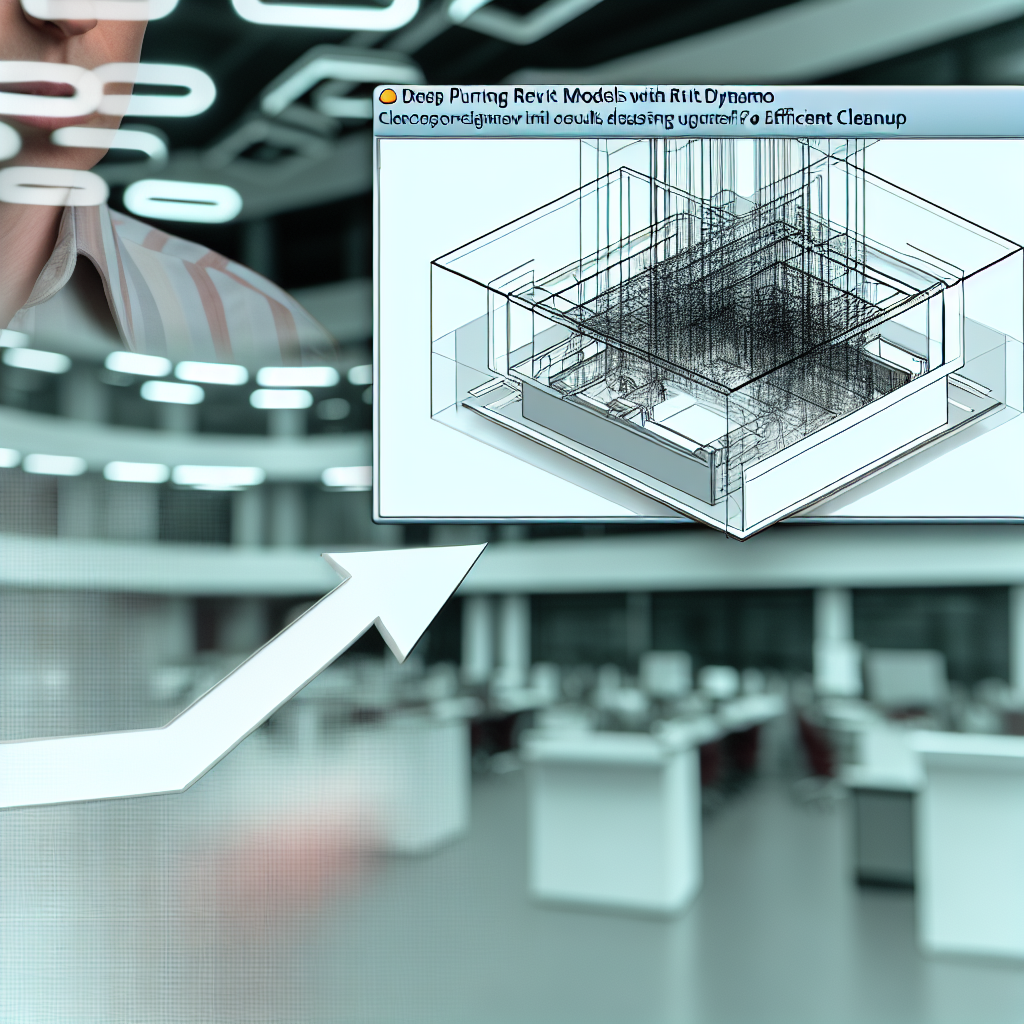Managing large and complex Revit models can be a daunting task, especially when it comes to cleaning up unnecessary data while retaining critical information such as sheets, views, and schedules. Dynamo offers a powerful solution for deep purging your Revit models efficiently. In this article, we will explore how to leverage Dynamo to perform deep purging and maintain essential project elements effectively.
Using Dynamo for Deep Purge and Preservation of Desired Data
Revit models often become cluttered with redundant or obsolete elements, which can significantly impact performance and file manageability. Dynamo provides a scripted approach to systematically identify and eliminate unnecessary elements, such as unused families, orphaned geometry, and unnecessary data that bloats the model. What makes Dynamo especially powerful is its ability to target specific categories and elements based on custom criteria, ensuring that only unwanted data is purged.
To optimize the process, Dynamo scripts can be designed to retain key project sheets, views, schedules, or legends. These elements are often critical to the project’s documentation and presentation quality. By integrating conditional logic into your Dynamo workflows, you can automate the deep cleaning of your model without risking the removal of important information. This process not only enhances Revit’s performance but also streamlines project management and collaboration.
Strategies for Efficient Deep Purge in Dynamo
Effective deep purging with Dynamo involves several strategic steps:
- Identify Unused Elements: Utilize Dynamo nodes to find and flag unused families, types, or instances. Automate their removal to reduce file size and improve responsiveness.
- Maintain Key Elements: Create filters within the Dynamo script to exclude sheets, views, schedules, and legends you wish to preserve. For instance, you can set parameters to keep views linked to specific design phases or critical documentation.
- Automate the Workflow: Develop reusable Dynamo scripts that can be run periodically or when starting a new project. This ensures a clean, optimized model at every stage of your project lifecycle.
- Back Up Your Model: Always backup before executing bulk purges. Dynamo scripts can be powerful and irreversible if not carefully tested, so a safety net is essential.
By combining these strategies, you’ll maximize the advantages of Dynamo’s scripting capabilities, leading to cleaner models, faster Revit performance, and preserved essential data for your project.
Conclusion
In summary, Dynamo is a versatile tool that enables deep purging of your Revit models while safeguarding panels like sheets, views, schedules, and legends. By strategically identifying unnecessary data and automating cleanup routines, you can significantly enhance your project workflow, improve file management, and boost Revit’s performance. Embracing Dynamo for deep purging ensures a more efficient, manageable, and organized Revit environment.