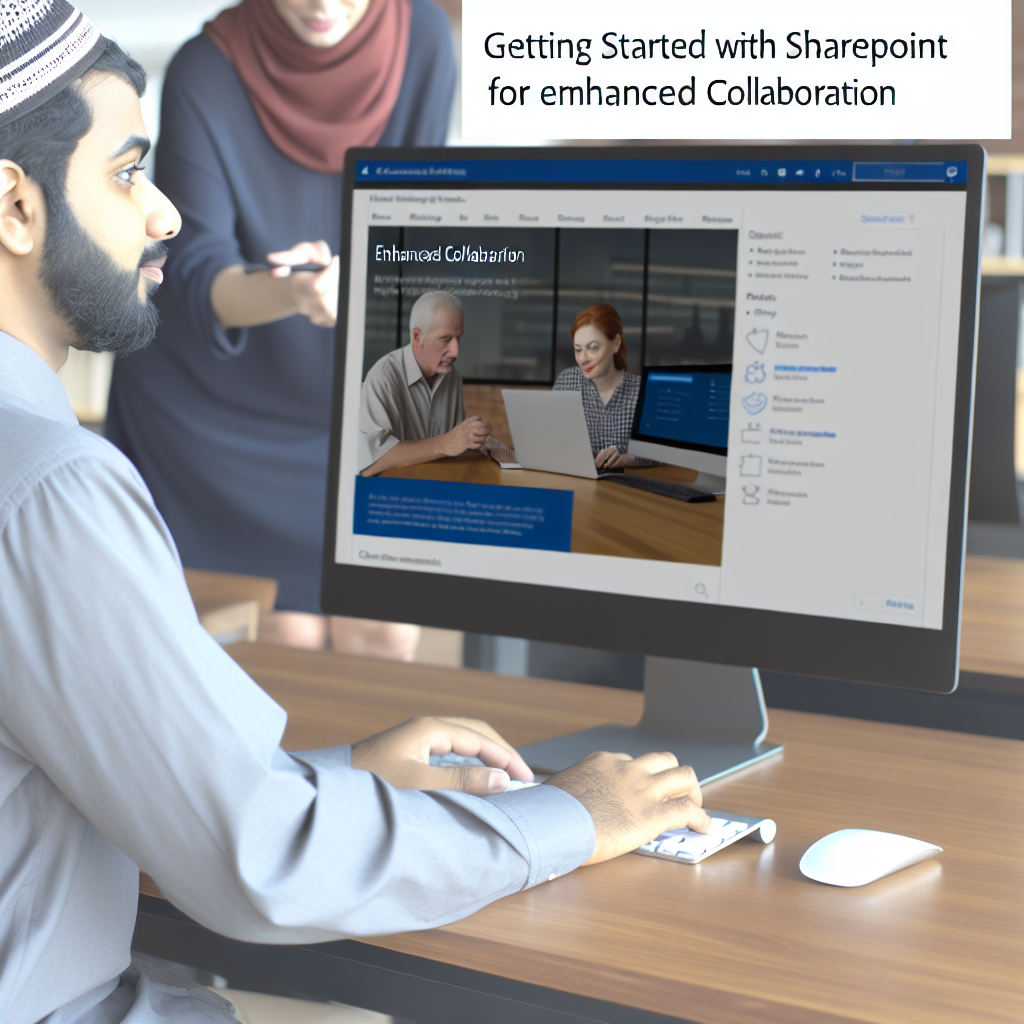Microsoft SharePoint is a powerful platform designed to enhance collaboration, document management, and workflow automation within organizations. Learning how to effectively use SharePoint can significantly boost productivity and streamline business processes. In this article, we will explore key steps to get started with SharePoint, enabling you to maximize its potential for your team or company.
Getting Started with SharePoint: Navigating the Interface and Setting Up Permissions
Before diving into using SharePoint, it’s essential to familiarize yourself with its user interface and understand how to set appropriate permissions to ensure secure collaboration. When you first access SharePoint, you’ll notice a clean interface that provides access to document libraries, sites, lists, and other features. Navigating through these sections is straightforward, but mastering the layout allows you to efficiently access files and collaborate with team members.
To begin, create a new site or select an existing one suitable for your project or team. SharePoint allows you to customize sites to match your organizational needs, including branding and layout choices. Once your site is created, it’s crucial to manage permissions carefully. Assign roles such as Owners, Members, or Visitors to control who can edit, view, or administer content. Fine-tuning permissions helps prevent accidental data loss and maintains a secure environment for sensitive information.
Pro tip: Use SharePoint groups to manage permissions at scale, making it easier to grant or revoke access as your team evolves.
Uploading, Organizing, and Collaborating on Documents
One of SharePoint’s core functionalities is document management. Uploading files can be done through drag-and-drop or by using the upload button within document libraries. Organizing your documents using folders, metadata, or custom tags facilitates easy retrieval later. Consider establishing a consistent naming convention and folder structure to enhance searchability.
SharePoint also supports real-time collaboration on documents through integration with Microsoft Office applications. Multiple users can edit documents simultaneously, with changes automatically saved and tracked. Version control is another vital feature, allowing you to view or revert to previous versions if needed. Leveraging these tools enhances teamwork and reduces the risk of working on outdated files.
Additional collaboration features include setting up alerts for document changes, enabling co-authoring on Office files, and sharing documents securely with internal or external stakeholders. Understanding these capabilities ensures your team can work together seamlessly while maintaining data integrity.
In conclusion, mastering SharePoint involves familiarizing yourself with its interface, managing permissions effectively, and harnessing its document management and collaboration features. By navigating these core areas, you empower your organization to work more efficiently and securely. With practice, SharePoint can become an indispensable tool for streamlined teamwork and information sharing.