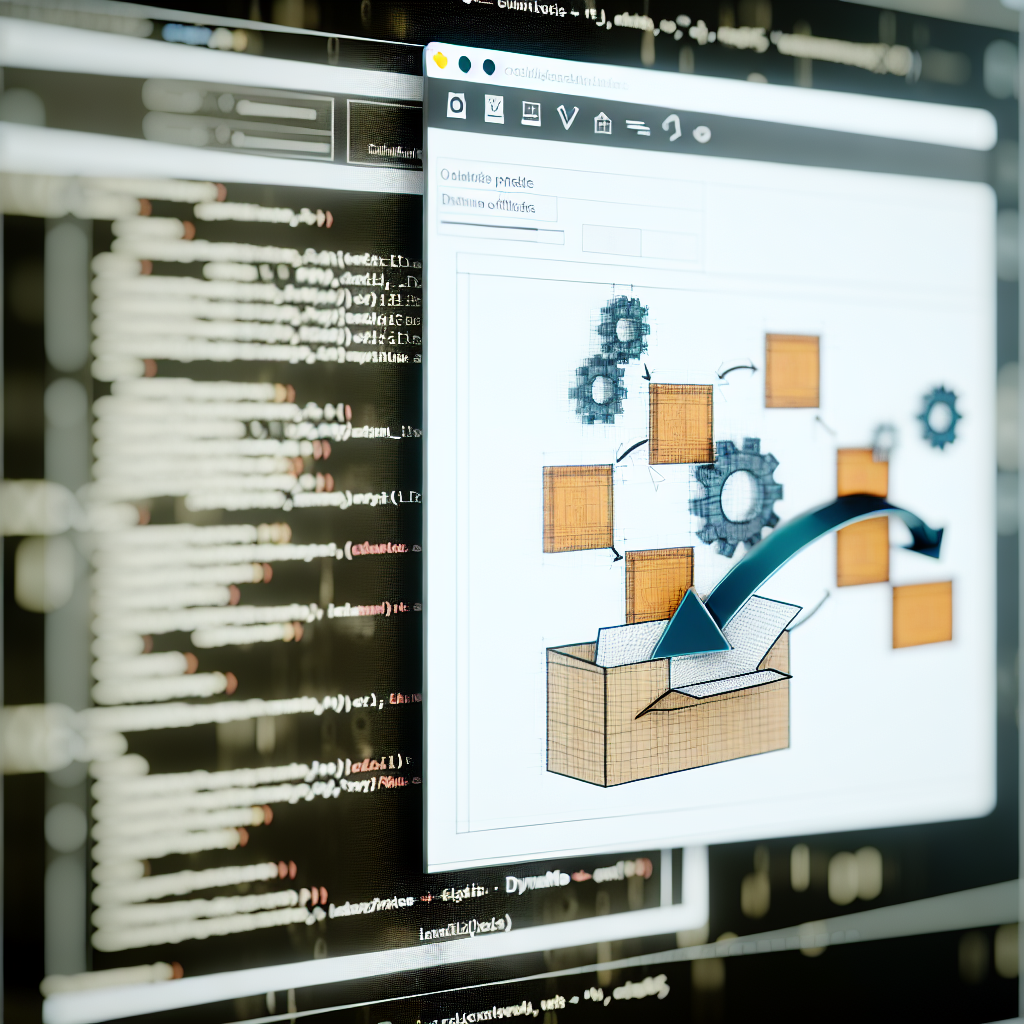Updating the Title Block parameters in Revit can significantly enhance your project management and document consistency. Using Dynamo, a visual programming tool, allows for efficient automation of this process, saving time and reducing manual errors. In this article, we will explore how to effectively utilize Dynamo to update Title Block parameters seamlessly.
Understanding Dynamo and Its Role in Updating Title Block Parameters
Dynamo is an open-source visual programming environment that integrates with Revit, enabling users to automate repetitive tasks and customize workflows. When it comes to updating Title Block parameters, Dynamo offers a flexible platform to extract, modify, and assign data efficiently. By leveraging Dynamo scripts, designers and project managers can dynamically update multiple Title Blocks across various sheets with minimal manual input.
To begin, users need to understand how parameters are structured within Revit’s Title Blocks and how Dynamo interacts with these elements. Dynamo utilizes nodes to access Revit elements, read their parameters, and execute updates. This process not only streamlines the task but also ensures consistency throughout the project, especially in large-scale projects with numerous sheets.
How to Automate Title Block Parameter Updates with Dynamo
Implementing Dynamo to update Title Block parameters involves several key steps:
- Preparing your Title Blocks and Parameters: Ensure your Title Blocks are properly shared and parameters are named consistently across families. This standardization is crucial for successful automation.
- Creating a Dynamo Script: Using Dynamo, start by selecting the Title Block families or instances you want to modify. Use nodes such as ‘Select Model Elements,’ ‘Family Types,’ or ‘Element.Parameters’ to access the specific parameters you need to update.
- Mapping Data Sources: Connect your data source—such as an Excel sheet or internal list—to Dynamo. This allows for batch updates where parameter values are driven by external data, increasing efficiency.
- Updating Parameters: Utilize nodes like ‘Set Parameter by Name’ to assign new values to your Title Blocks. Use conditional logic within Dynamo to handle exceptions or specific cases.
- Running and Validating: Execute the Dynamo script, ensuring that all Title Blocks are updated correctly. Double-check for any inconsistencies or errors in the parameter assignments.
By following this workflow, users can automate complex parameter updates, reduce manual errors, and maintain a high level of consistency throughout their projects. Additionally, Dynamo’s flexibility allows for further customization, such as updating parameters based on project phases or external data sources.
Conclusion
In summary, updating Title Block parameters using Dynamo is a powerful technique to enhance project efficiency and consistency. By understanding Dynamo’s capabilities and following a structured approach to script creation, professionals can automate the update process across multiple sheets seamlessly. Embracing these automation practices ensures more accurate documentation and frees up valuable time for design innovation.