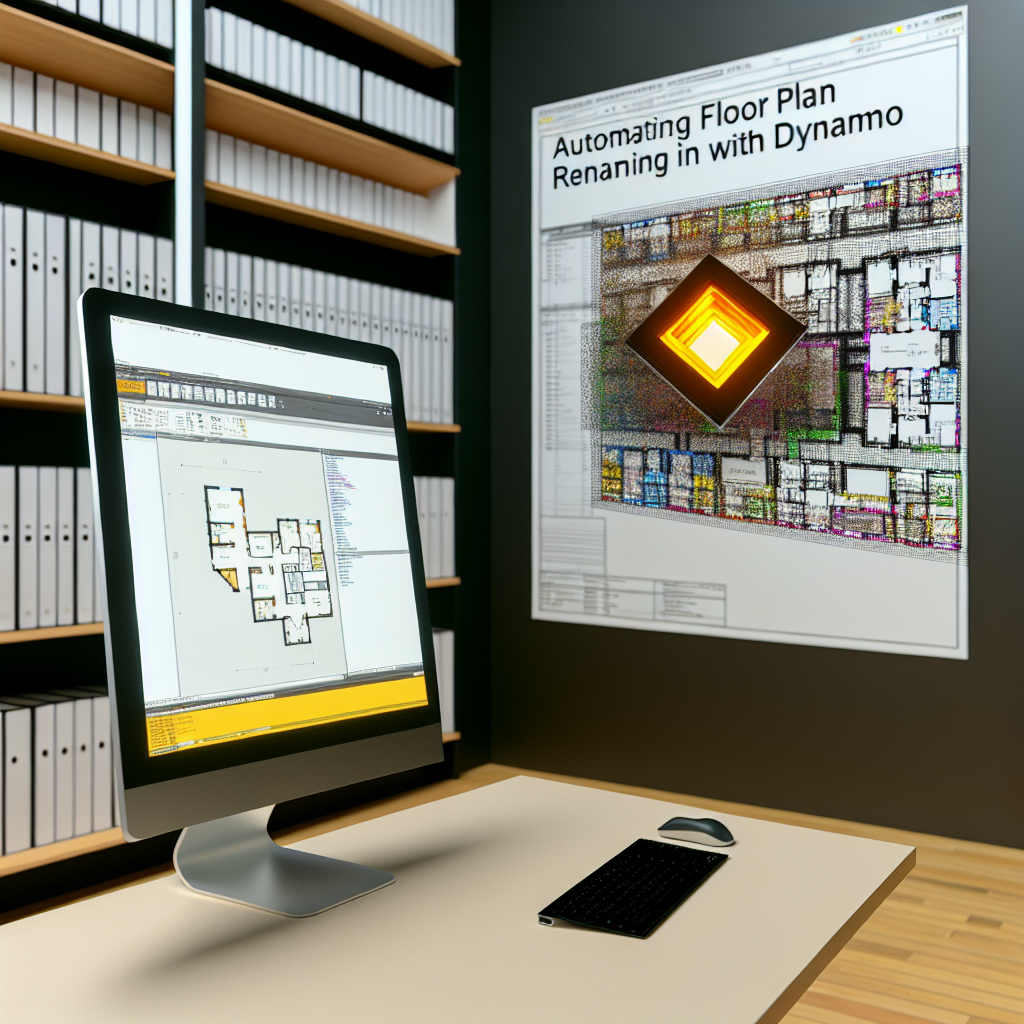In Revit, managing and customizing floor plan views is essential for clear documentation and project organization. Using Dynamo, a visual programming extension for Revit, allows users to automate the process of renaming floor plans efficiently. This guide explores how to leverage Dynamo to change the names of floor plans, streamlining your workflow and enhancing project clarity.
Understanding the Role of Dynamo in Revit Floor Plan Management
Dynamo is a powerful tool that integrates seamlessly with Revit, enabling users to create custom scripts and automate repetitive tasks. When it comes to floor plan management, Dynamo can significantly reduce manual effort by batch renaming views based on specific parameters such as project phase, level, or custom tags. This automation ensures consistency across all views, minimizes human error, and saves time during project setup or updates.
To achieve floor plan renaming through Dynamo, you need to understand the basic components involved:
- Revit API: Dynamo interacts with Revit’s API to access and modify project elements.
- Nodes and Scripts: By combining nodes—small visual blocks representing functions—you can create a script tailored to your renaming criteria.
- Parameters: Common parameters used include view names, view types, level information, or custom shared parameters.
Once familiar with these components, you can move toward creating a Dynamo script that iterates through all floor plan views, identifies views matching specific criteria, and updates their names accordingly. This process provides a scalable solution for large or complex projects where manual renaming would be impractical.
Steps to Create a Dynamo Script for Renaming Floor Plans
Developing an effective Dynamo script involves several key steps:
- Collect All Floor Plan Views: Use nodes such as Categories and All Elements of Category to gather all floor plan views in your Revit project.
- Filter Views Based on Criteria: Apply filters to isolate specific views, for example, by level, phase, or custom naming conventions.
- Set New Names: Utilize the Element.SetParameterByName node to update the view’s name. You can incorporate variables such as level name, view type, or user-defined tags to generate meaningful, standardized names.
- Run and Test the Script: Execute your script in a controlled environment to verify that the renaming occurs as expected, and make adjustments if necessary.
This approach not only automates the tedious task of renaming but also enhances consistency across your project documentation. Additionally, with Dynamo’s flexibility, you can further customize your script to include conditional logic, timestamping, or integration with other project parameters, optimizing your workflow even further.