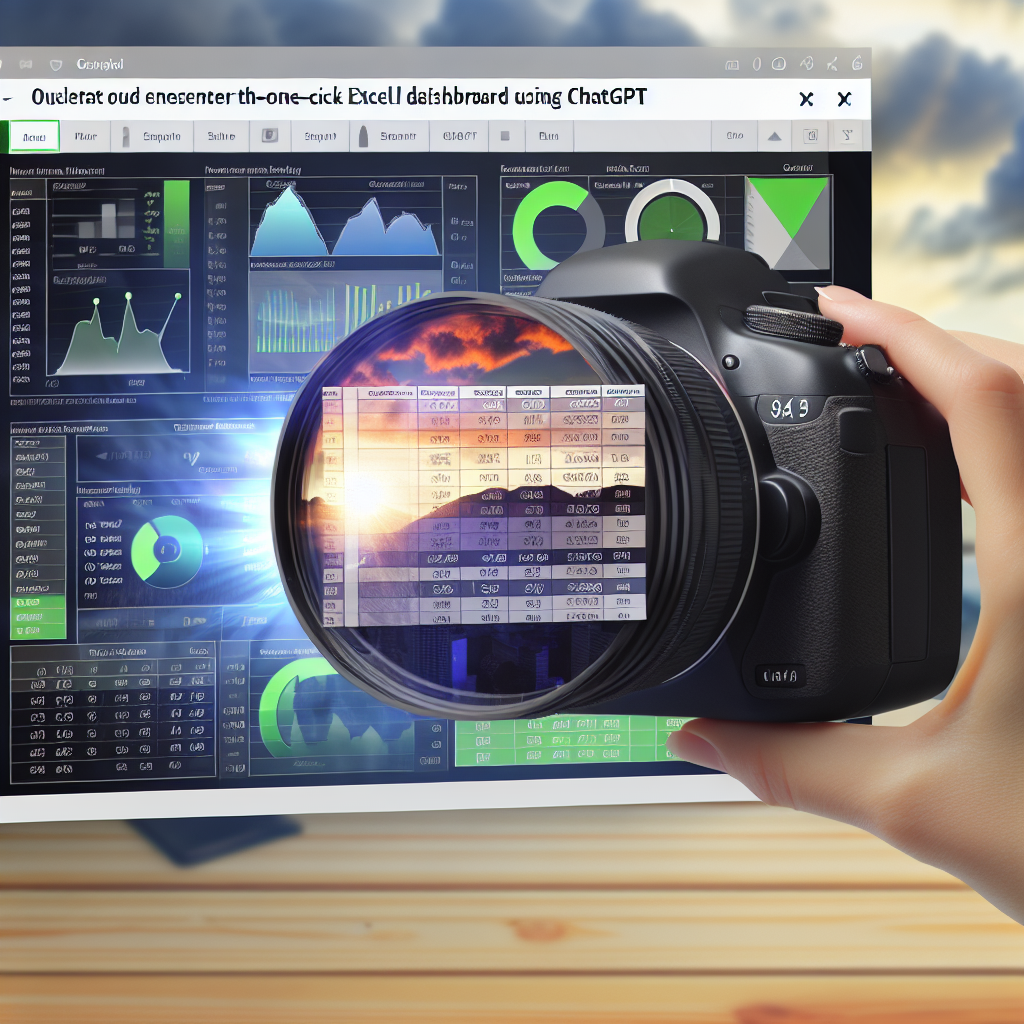Creating an efficient and user-friendly Excel dashboard can significantly streamline your data analysis and reporting tasks. In this article, I will demonstrate **how I built a one-click Excel dashboard using ChatGPT**, enabling automation and enhanced interactivity. This step-by-step guide will show you how to leverage AI to simplify dashboard creation and improve your workflow.
Understanding the Power of ChatGPT for Dashboard Automation
Before diving into the technical process, it’s essential to understand *why ChatGPT can be a game-changer in building dashboards*. ChatGPT is capable of generating complex VBA scripts, formulas, and automation workflows that traditionally require advanced Excel skills. By harnessing this AI, you can significantly reduce manual effort, avoid errors, and create dynamic dashboards that update with a single click.
For example, I used ChatGPT to generate a VBA macro that consolidates data, creates charts, and formats the dashboard automatically. This AI-driven approach enables even non-technical users to produce professional dashboards with minimal effort.
To further illustrate, the process involves prompting ChatGPT to write scripts tailored to your dataset and visualization needs, which can then be integrated directly into your Excel workbook. This synergy between AI and Excel allows for rapid prototyping and deployment of dashboards with just one click.
Step-by-Step: Building Your One-Click Excel Dashboard with ChatGPT
The process to create a one-click dashboard can be broken down into three main phases: Data Preparation, Automation Scripting, and Dashboard Design. Here’s a deeper look into each step:
- Data Preparation: Ensure your raw data is clean and well-structured. ChatGPT can assist in writing formulas for cleaning data, such as removing duplicates, handling missing values, or restructuring data for analysis.
- Automation Scripting: Use ChatGPT to generate VBA macros that automate data processing and visualization tasks. For example, you can prompt ChatGPT to create a macro that refreshes data, updates charts, and formats the dashboard on a single click.
- Dashboard Design: With the automation in place, focus on designing an intuitive dashboard interface, including buttons linked to your macros, dynamic charts, and summary metrics. ChatGPT can suggest layouts and best practices to make your dashboard both functional and visually appealing.
To make your dashboard truly “one-click,” embed the generated VBA code into your Excel workbook and assign macros to buttons. When you or your users click the button, all processes—data refresh, updates, and formatting—execute automatically, delivering real-time insights with minimal effort.
Additionally, I recommend iterating with ChatGPT by asking for suggestions on optimizing your code or improving dashboard aesthetics, making your solution scalable and adaptable to future needs.
Conclusion
In this article, we explored how to **build a one-click Excel dashboard using ChatGPT**, combining AI-driven scripting with practical Excel design. By automating data processing and visualization tasks, you streamline your workflow and create interactive dashboards that update instantly. Empower yourself with AI tools like ChatGPT to make data analysis more efficient and accessible, no advanced coding required.