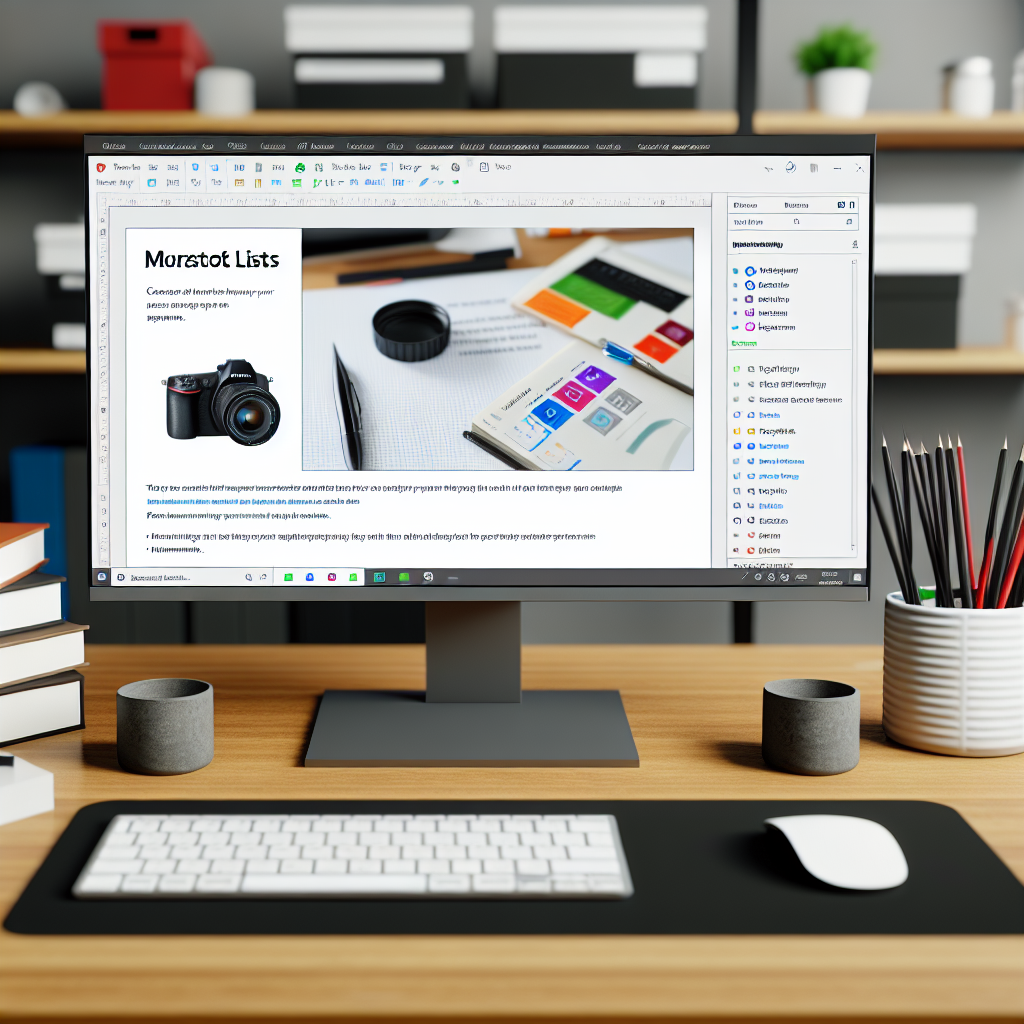Microsoft Lists is a powerful tool designed to help individuals and teams organize, track, and manage information efficiently within the Microsoft 365 ecosystem. This comprehensive tutorial will explore how to get started with Microsoft Lists, its key features, and best practices to maximize its potential for your productivity and collaboration needs.
Getting Started with Microsoft Lists
Microsoft Lists is seamlessly integrated into Microsoft 365, making it easily accessible through applications like SharePoint, Teams, and Outlook. To begin, users can create a new list from scratch or choose from a variety of pre-built templates tailored for common scenarios such as event planning, issue tracking, and asset management. These templates serve as a launchpad, providing structured layouts and predefined columns to streamline setup.
When creating a list, an intuitive interface guides users through customizing columns, which determine the type of data stored—whether text, numbers, dates, choices, or even complex formulas. It’s essential to think carefully about data types and structure to ensure the list remains functional and easy to update. Additionally, Microsoft Lists supports custom views, so users can filter, sort, and display data in ways that best suit their workflows.
Leveraging Features for Enhanced Productivity
Microsoft Lists shines in its array of features that facilitate collaboration and automation. One of the primary advantages is its ability to enable real-time collaboration, allowing team members to add, edit, and comment on list items simultaneously. This makes it ideal for project management, tracking issues, or managing inventories.
Automation is another powerful feature—by integrating Lists with Power Automate, users can create workflows that automate routine tasks such as sending notifications when a task is completed, updating status fields automatically, or syncing data across different systems. Furthermore, conditional formatting and rules can be applied within lists to visually highlight overdue tasks or high-priority items, aiding quicker decision-making. Permissions and sharing settings also ensure data security, allowing control over who can view or modify specific lists.
Conclusion
Microsoft Lists is a versatile and robust tool that helps teams organize, collaborate, and automate workflows efficiently within Microsoft 365. By understanding how to create tailored lists, leverage key features like automation and views, and optimize data management, users can elevate their productivity significantly. Embracing Microsoft Lists unlocks new levels of organization and seamless teamwork, making it an essential asset for modern workplaces.