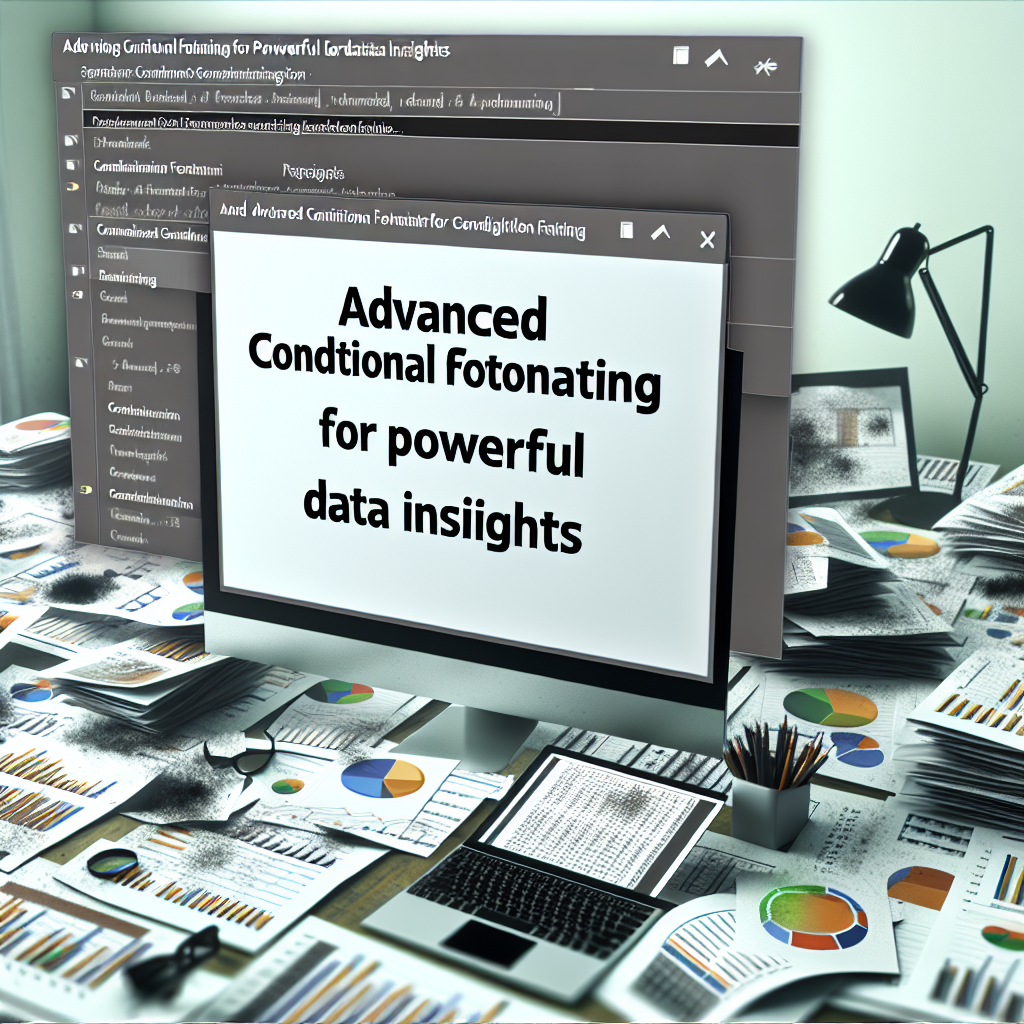Advanced Conditional Formatting in Excel offers powerful tools to visually analyze data, highlight key insights, and automate formatting based on dynamic criteria. Building on basic conditional formatting, these advanced techniques enable users to create more nuanced and impactful visualizations that improve data interpretation and decision-making. In this article, we will explore how to leverage these advanced features effectively.
Dynamic and Multi-Condition Formatting for Deeper Data Insights
Traditional conditional formatting in Excel allows you to highlight cells based on simple criteria, such as values greater than or less than a set number. However, to truly harness the power of data visualization, advanced conditional formatting enables you to apply multiple conditions simultaneously, creating layered and more meaningful visual cues.
*For example*, you can use **formulas** to create custom rules that highlight overdue tasks only if they are critical and pending, or color-code financial metrics based on several thresholds at once. This dynamic approach involves using formulas like =AND(), =OR(), and complex logical expressions to reflect nuanced data states.
Using Formulas to Amplify Conditional Formatting
- Custom formulas allow you to apply formatting based on complex logic beyond simple number comparisons. For instance, highlighting sales figures that exceed target *and* are within a specific date range.
- Formulas like
=IF()and nested logical functions enable you to create conditional rules that respond to multiple criteria, making your data visualization much more adaptable. - Combine formulas with named ranges and dynamic cell references to create scalable and interactive formatting rules that update automatically as data changes.
These techniques require a good understanding of Excel formulas but significantly increase the flexibility and specificity of your data presentation. Mastering formula-based rules transforms your spreadsheets into proactive dashboards that communicate insights visually with precision.
Implementing Advanced Rules and Managing Conditional Formatting
Once you’ve defined complex criteria, managing and applying multiple rules efficiently becomes essential. Excel provides tools to organize, prioritize, and troubleshoot conditional formats, ensuring your data visualization remains clear and impactful.
*Key tips include*:
- Using the **Conditional Formatting Rules Manager** to view all rules at once, organize their order, and edit or delete rules as needed.
- Prioritizing rules correctly ensures that specific formatting takes precedence over more general ones, preventing conflicts in appearance.
- Utilizing **copy formatting features** to apply your advanced rules across multiple datasets, maintaining consistency and saving time.
In addition, leveraging the **use of dynamic ranges** and **structured references** makes your rules more scalable, especially in large datasets that require frequent updates or expansion.
Conclusion
Advanced Conditional Formatting in Excel empowers users to create detailed, multi-layered visual cues that enhance data analysis. By mastering formula-based rules and managing multiple conditions effectively, you can turn simple spreadsheets into insightful dashboards. Adopting these techniques allows for more accurate, visually appealing representations of complex data, ultimately aiding better decision-making.