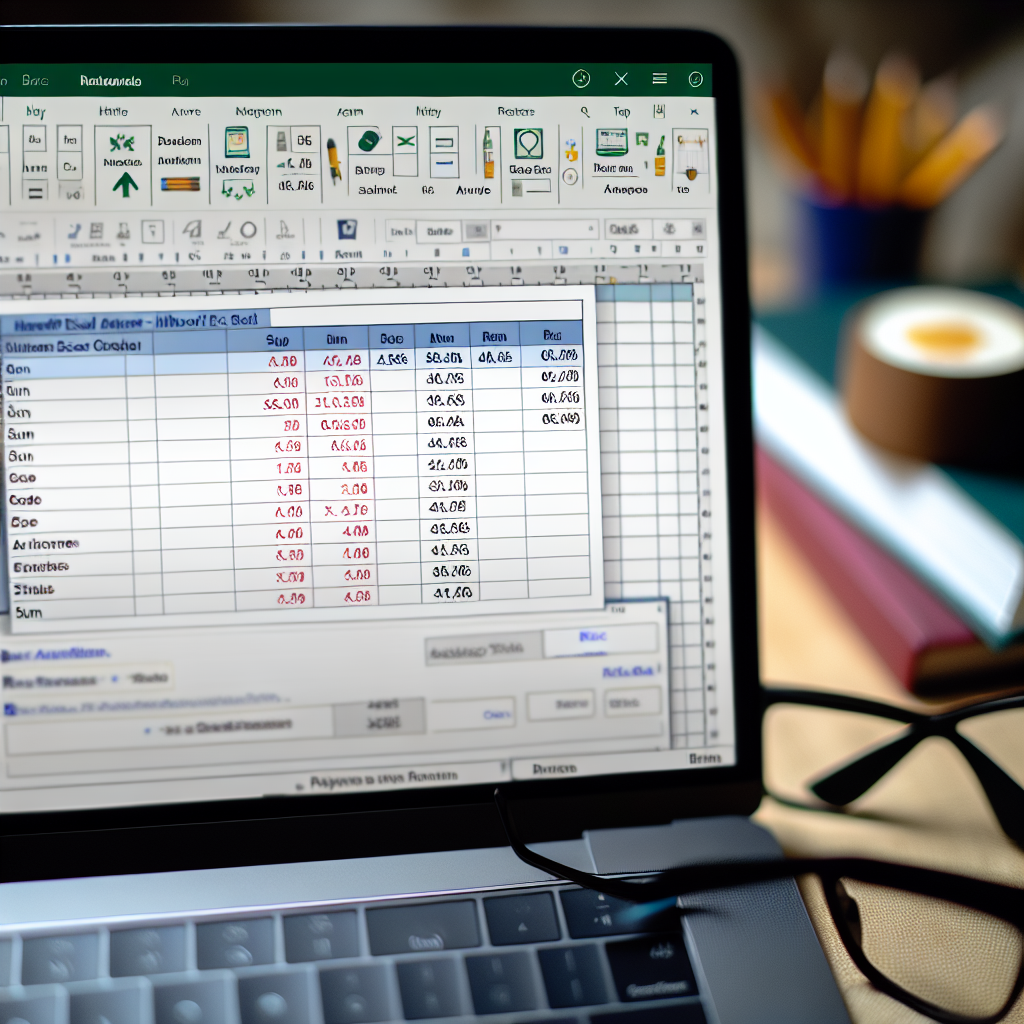Creating an efficient student mark sheet in MS Excel involves multiple calculations such as *sum*, *average*, *rank*, *grade*, and determining *pass/fail* status. Mastering these formulas and functions helps educators manage results accurately and quickly. This article delves into how to set up a comprehensive student mark sheet with these essential calculations.
Automating Student Mark Sheet Calculations in Excel
Creating a dynamic and accurate student mark sheet in Excel requires a strategic approach to formulas that can handle multiple data points efficiently. The key components include calculating the total marks (*sum*), determining the *average* score, ranking students accordingly, assigning *grades*, and assessing whether students *pass* or *fail*. Here’s how to build each aspect step-by-step.
Calculating Sum, Average, and Grade
Begin by inputting individual subject marks in columns for each student. To compute the *total* marks, use the SUM function:
=SUM(B2:E2)(assuming subjects are in columns B to E for the first student)
Next, to find the *average*, utilize the AVERAGE function:
=AVERAGE(B2:E2)
This calculation offers a quick insight into the overall performance across subjects. To assign *grades* based on marks, create a nested IF statement or use a VLOOKUP table for better scalability:
- Example grade logic:
=IF(F2>=85,"A",IF(F2>=70,"B",IF(F2>=55,"C",IF(F2>=40,"D","Fail"))))Using such formulas standardizes grade assignment across students, simplifying result evaluation.
Calculating Rank, Pass/Fail, and Student Status
Ranking students based on their total scores can be achieved with the RANK.EQ function:
=RANK.EQ(G2, $G$2:$G$100, 0)
This formula assigns each student a rank relative to their peers. For *pass/fail* determination, set a *pass* threshold and use a simple IF statement:
=IF(G2>=40,"Pass","Fail")To create an overall *status* (e.g., “Promoted” or “Needs Improvement”), combine pass/fail with other metrics if necessary. This integration enables educators to make quick, data-driven decisions and generate complete student results reports.
Conclusion
Efficiently managing student results in Excel requires a combination of core functions like SUM, AVERAGE, RANK.EQ, and IF statements to automate calculations for total marks, averages, grades, ranks, and pass/fail status. Developing such a comprehensive sheet not only saves time but also enhances accuracy in evaluating student performance. Mastering these techniques allows educators to streamline result processing and present clear, organized reports for students and management alike.