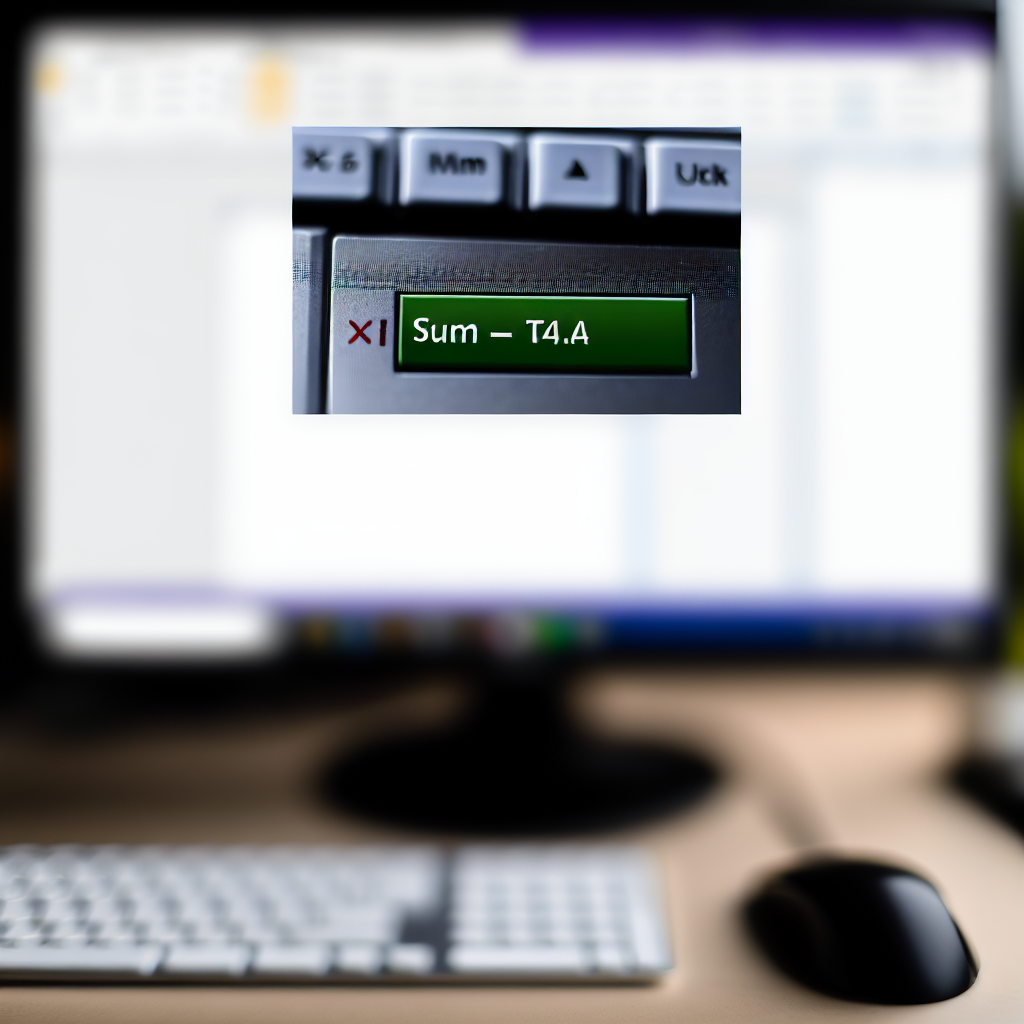Calculating total marks efficiently in Excel is essential for students, teachers, and professionals alike. Using the shortcut key for the SUM function can save time and streamline your workflow. In this article, we’ll explore how to quickly perform total calculations with keyboard shortcuts, ensuring you become more proficient in Excel.
Using the SUM Shortcut Key in Excel
Excel provides a handy shortcut that allows users to insert the SUM function quickly without navigating through menus. To use this shortcut:
- Select the cell where you want to display the total marks.
- Navigate to the range of cells containing the marks you want to sum.
- Press Alt + = (Windows) or Command + Shift + T (Mac) to automatically insert the SUM function.
This shortcut instantly creates the formula, surrounding the selected range, making it easier to calculate totals for exam scores, sales figures, or any numerical data in your spreadsheet. Utilizing keyboard shortcuts not only speeds up the calculation process but also reduces errors that may occur during manual input.
Enhancing Your Efficiency with Excel Shortcuts
Mastering keyboard shortcuts like Alt + = can significantly enhance your productivity. Beyond summing columns or rows, familiarizing yourself with other shortcuts such as Ctrl + C (Copy), Ctrl + V (Paste), and Ctrl + Z (Undo) will transform your Excel experience into a faster, more efficient task. Remember, consistent practice is key to ingraining these shortcuts into your workflow.
Additionally, you can customize your shortcuts or create macros for repetitive tasks, further tailoring Excel to your needs. Combining this knowledge with neat data organization will empower you to handle large datasets effortlessly, making your work more accurate and less time-consuming.
In conclusion, using the Shortcut Key of SUM function (Alt + =) in Excel is a simple yet powerful way to quickly calculate total marks or data sums. By learning and practicing this shortcut alongside other Excel tricks, you can improve your efficiency and accuracy in data management. Embrace these techniques to streamline your workflow and become more proficient in Excel.