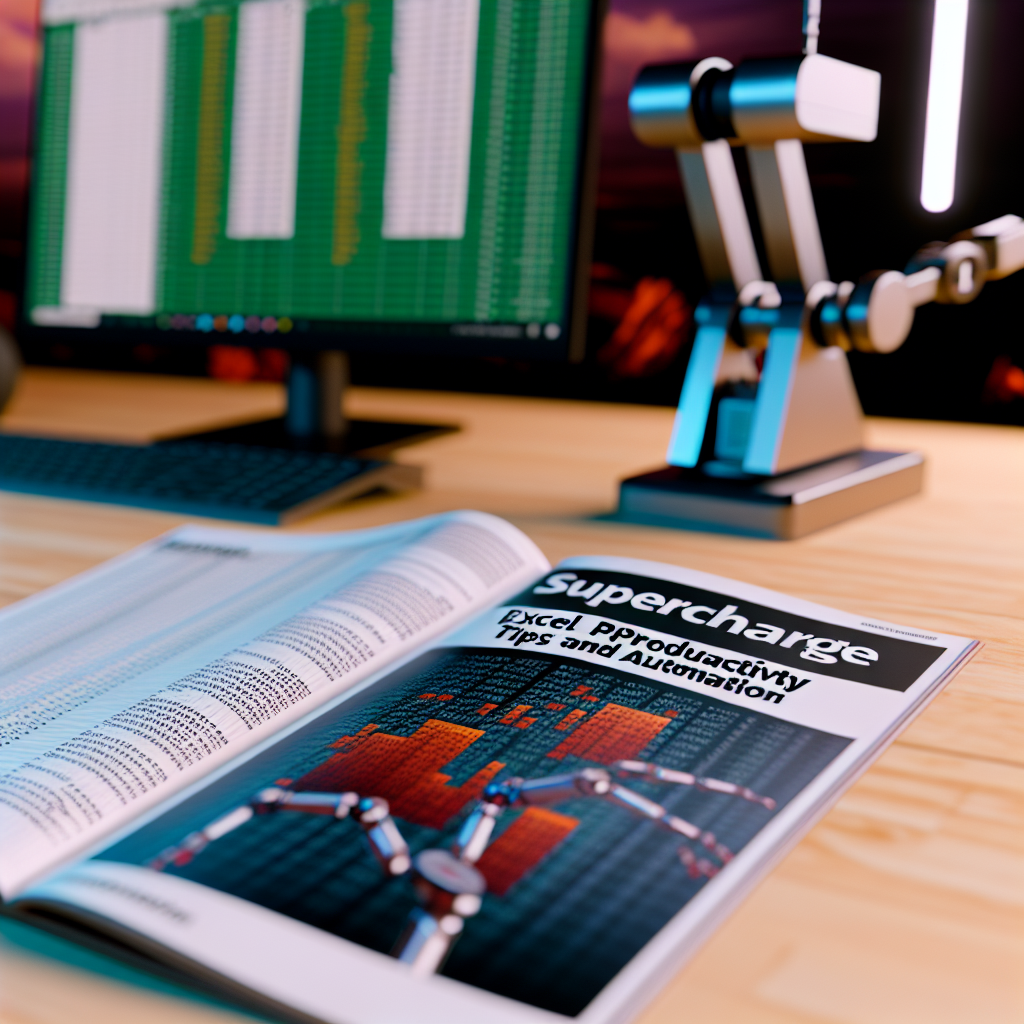Optimizing your Excel workflows can dramatically increase productivity and reduce time spent on repetitive tasks. With just a few strategic adjustments, you can streamline data processing, formulas, and reporting efficiently. In this article, we will explore practical tips to supercharge your Excel productivity, enabling you to work smarter, not harder.
Leverage Excel’s Built-In Features for Faster Data Handling
To optimize workflows within Excel, start by harnessing its powerful built-in features that automate and simplify tasks. *Tables* are especially useful for managing data dynamically. When you convert a range into a table (Ctrl + T), it automatically enables features like filtering, sorting, and dynamic referencing, which dramatically reduce manual effort.
Another productivity booster is the use of *Excel’s Flash Fill*, a feature that recognizes patterns and fills data accordingly—no formulas needed. For example, if you want to extract first names from a full name column, type the desired result for the first row, then press Ctrl + E to fill down automatically based on the pattern.
Additionally, utilize *named ranges* to make formulas more readable and easier to update. Instead of referencing cell addresses like A1:A100, assign a meaningful name such as “SalesData” to your range, boosting clarity and simplifying updates when data ranges change.
Automate Repetitive Tasks with Macros and Shortcuts
Reducing manual effort involves automating repetitive processes. Excel’s *Macros* come to the rescue by recording a series of actions that can be replayed with a single click or shortcut. To create a macro:
- Go to the Developer tab and click “Record Macro.”
- Perform the sequence of actions you want to automate.
- Stop recording and assign a shortcut for quick access.
Once recorded, macros can be edited to add flexibility or combined into larger automation scripts, saving hours of manual work over time. Also, learn common keyboard shortcuts such as Ctrl + Shift + L for toggling filters, Ctrl + D for filling down, and Alt + E, S, V for paste special, speeding up your workflow significantly.
Using *Quick Access Toolbar* customization allows placing your most-used commands within easy reach, minimizing navigation time. Combining macros with shortcut keys and toolbar customization creates a tailored environment that responds to your unique workflow needs.
Conclusion
Optimizing Excel workflows involves embracing key features like tables, Flash Fill, and named ranges for efficient data handling, alongside automating repetitive tasks with macros and shortcuts. These strategies, when integrated seamlessly, enable you to work faster, smarter, and more accurately. Start implementing these tips today to elevate your Excel productivity in just seconds, transforming how you manage data every day.