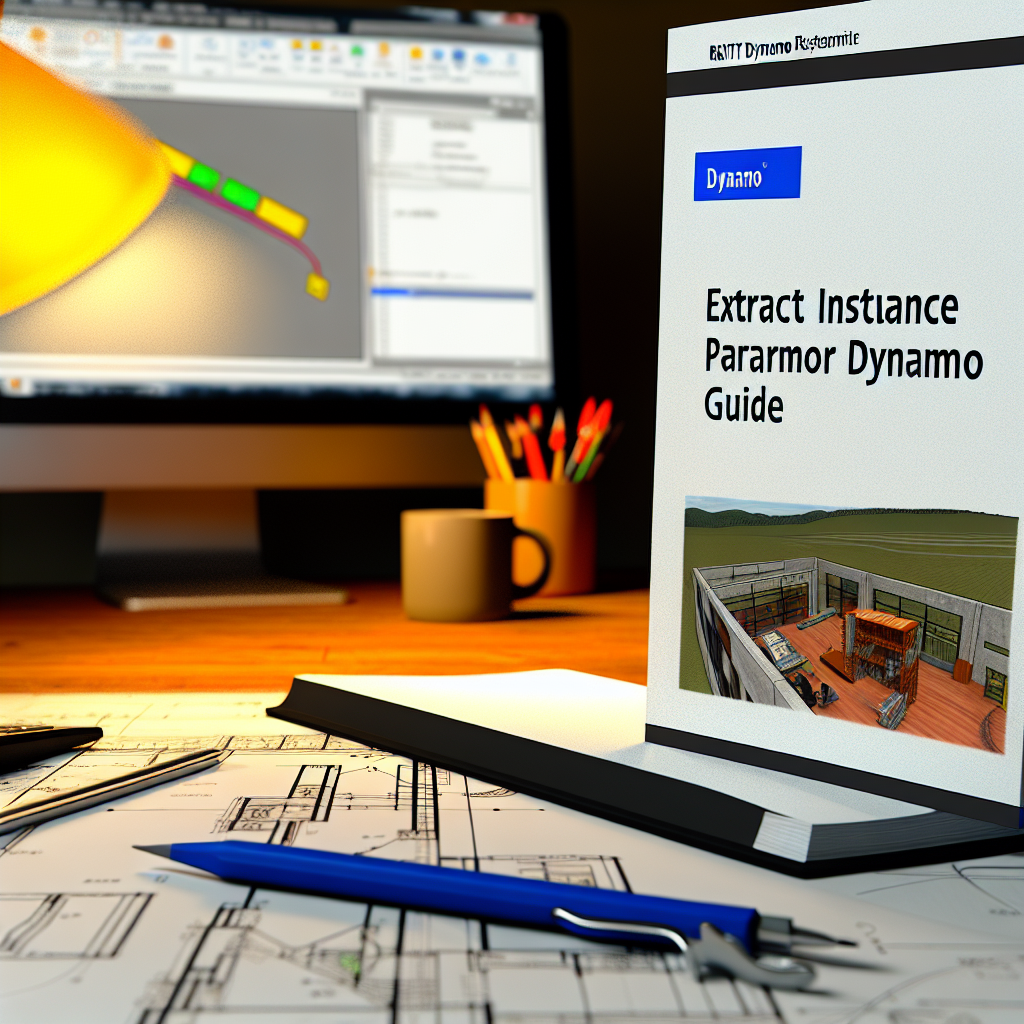Understanding how to effectively extract instance parameter values in Revit Dynamo is essential for automating workflows and enhancing project data management. In this guide, we will explore the step-by-step process to get instance parameter values within Dynamo, empowering users to streamline their Revit tasks with greater precision and efficiency.
Accessing Instance Parameters in Dynamo
To retrieve instance parameter values in Dynamo, the primary step is understanding the distinction between type parameters and instance parameters in Revit. Type parameters are consistent across all instances of a family type, whereas instance parameters vary per individual object. When automating data extraction, focusing on instance parameters allows for more granular control, especially when dealing with specific elements in a project.
Start by locating the Revit.Elements.Element node, which is used to select elements within Dynamo. From there, connect this node to a GetParameterValueByName node, a custom node or a script that fetches parameter data based on parameter names. Ensure the parameter name matches exactly, including case sensitivity, to avoid errors.
Extracting and Using Instance Parameter Data
Once the element is connected to the parameter retrieval node, you can extract the specific value of the instance parameter. This value can then be used for various purposes, such as filtering, reporting, or further modification within Dynamo. It’s crucial to handle data types correctly—numerical, text, or data sets—to prevent misinterpretations downstream.
For complex projects, consider creating a custom Dynamo script that loops through multiple elements to extract their respective parameter values collectively. You can employ List.GetItemAtIndex or List.Map nodes to efficiently handle large sets of elements. This approach significantly enhances automation and ensures consistency across your project data.
In addition, remember to validate parameter existence before attempting to read its value, reducing errors during execution. Combining these practices allows for robust Dynamo scripts that reliably access and utilize instance parameter data, saving time and reducing manual effort.
Conclusion
Mastering how to get instance parameter values in Revit Dynamo not only boosts automation but also improves data accuracy across your projects. By understanding the differences between element types, employing precise nodes to access parameters, and managing data efficiently, you can significantly enhance your Revit workflows. Applying these techniques empowers you to analyze, report, and manipulate project data with confidence.