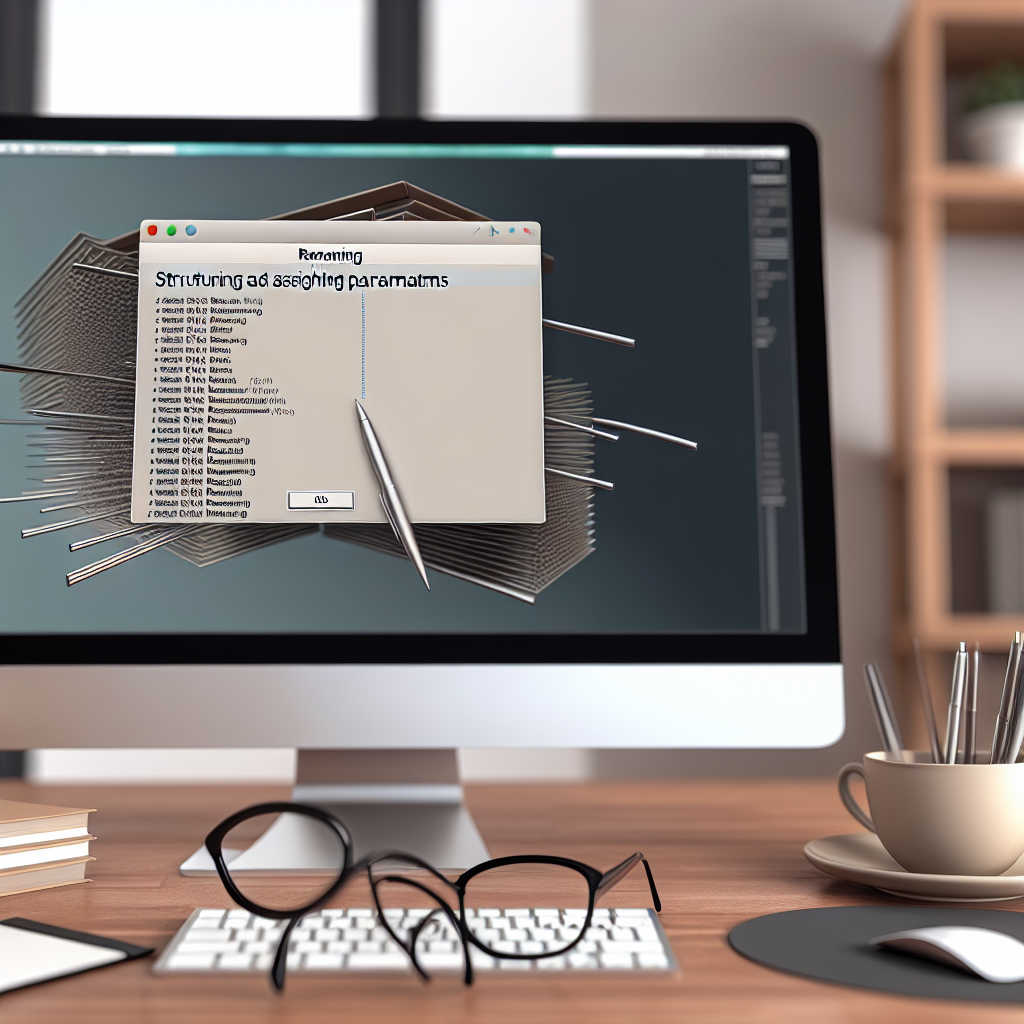Manage your Revit families more efficiently by learning how to bulk rename or assign instance parameters. This process can significantly streamline project workflows, ensure consistency, and reduce manual editing errors. In this article, we’ll explore practical methods and tools to perform these tasks effectively, saving you time and enhancing your BIM management skills.
Using Revit’s Built-in Tools for Bulk Renaming and Parameter Assignment
Revit provides several native features that facilitate the bulk renaming of elements and the assignment of instance parameters to multiple families simultaneously. The *Family Types* dialog allows users to select multiple families and modify their parameters in batch. By leveraging the *Filter* and *Select* tools, you can isolate a group of families based on criteria such as category, name, or parameter value.
**Bulk Renaming:** To rename multiple families or instances, use a combination of *Revit’s “Manage” tab* > *”Project Parameters”* and the *”Shared Parameters”* feature. You can define naming conventions in shared parameters and assign them en masse via schedules or schedules-based editing tools. For example, you might add a “Vendor” parameter to all window families and populate it with consistent data.
**Assigning Instance Parameters:** Revit’s *Parameters* dialog allows multiple families to have their parameters edited through *Schedules*. Create a schedule of families, select the desired instances, and update parameters directly within the schedule. This approach ensures bulk edits are consistent across all selected elements, drastically reducing manual input.
Leveraging Dynamo for Advanced Bulk Operations
For more complex tasks, such as renaming families based on specific logic or automatically assigning parameters based on predefined rules, *Dynamo* — a visual programming environment integrated with Revit — is an invaluable tool. Dynamo scripts enable automation of repetitive tasks and can process hundreds of families in seconds.
**Creating a Dynamo Script for Bulk Renaming:** You can develop a script that takes a list of families, performs string operations on their names (e.g., adding prefixes, suffixes, or replacing substrings), and applies these changes en masse. This is particularly useful when working with large projects where manual renaming would be impractical.
**Assigning Instance Parameters with Dynamo:** You can design scripts that read or generate data from external sources, such as Excel files, and assign corresponding parameter values to families based on matching criteria. This method ensures accuracy and consistency, especially when handling extensive data sets.
Conclusion
Efficiently managing Revit families through bulk renaming and assigning instance parameters can tremendously improve project organization and productivity. Utilizing Revit’s built-in tools combined with Dynamo scripting offers a flexible, scalable approach suitable for both simple and complex workflows. Mastering these techniques enables BIM professionals to save time, maintain consistency, and enhance overall project quality.