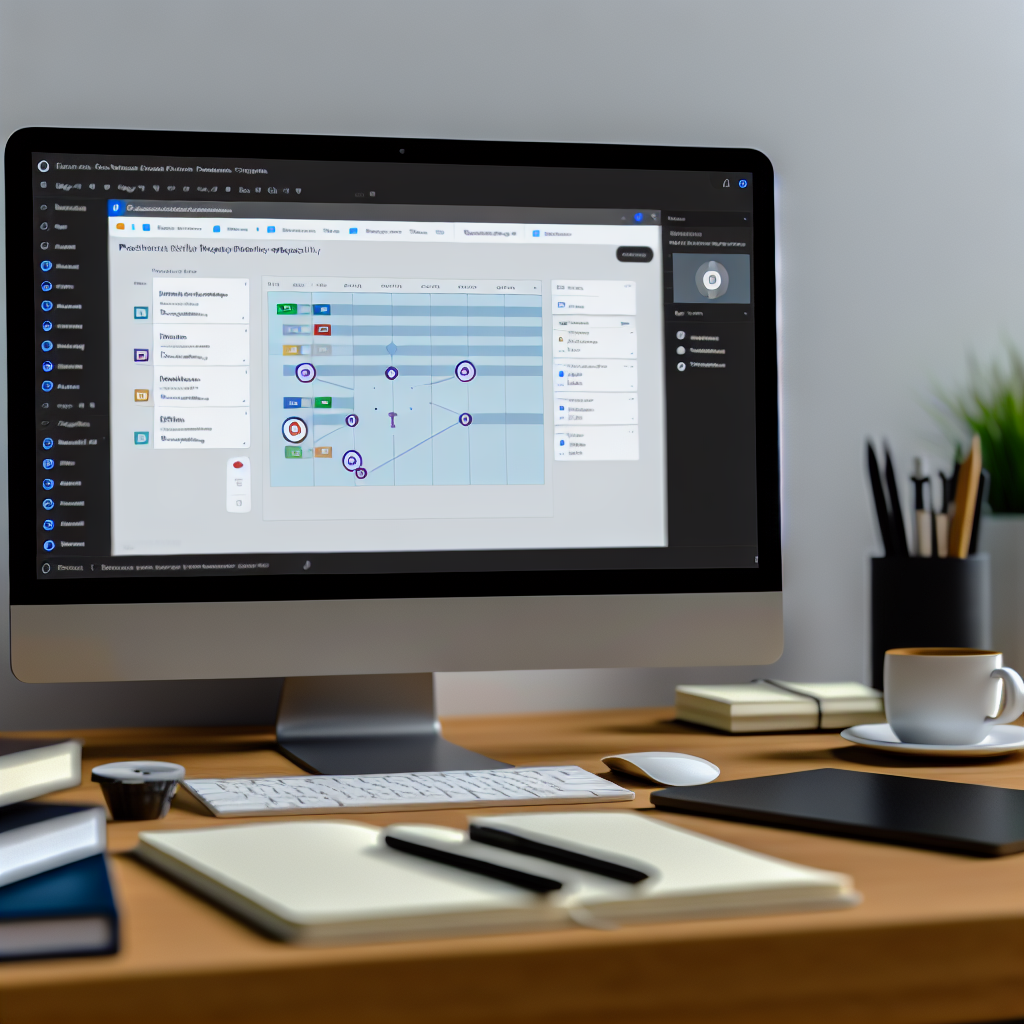With the recent updates to Microsoft Teams, the new Microsoft Planner brings enhanced task management capabilities designed to boost team productivity and streamline project workflows. In this guide, we will explore how to effectively utilize the new Planner features within Teams, helping you stay organized and collaborative. Whether you’re new to Planner or upgrading your existing setup, this article offers step-by-step insights to maximize its potential.
Getting Started with the New Microsoft Planner in Teams
The refreshed Planner integration within Microsoft Teams provides a more intuitive and flexible environment for managing tasks. To begin, ensure that the Planner app is added to your Team channel:
- Adding Planner: Click on the “+ Add a Tab” button at the top of your channel, then select Planner. You can choose to create a new plan or add an existing one.
- Creating a Plan: When creating a new plan, give it a descriptive name, set privacy preferences, and assign team members who will collaborate on the tasks.
Once added, the Planner tab becomes your central hub for task organization, allowing easy access, updates, and collaboration directly within Teams.
Utilizing Advanced Features for Effective Task Management
The upgraded Microsoft Planner offers several powerful features to enhance your project workflows:
- Bucket Customization: Organize tasks into buckets for different phases, priorities, or categories. Custom labels help further identify task types or statuses.
- Task Assignment and Tracking: Assign tasks with deadlines, priority levels, and detailed descriptions. Use the visual progress indicators to track completion and identify bottlenecks.
- Integration and Automation: Leverage Planner’s integration with other Microsoft 365 tools like Outlook and To-Do for automatic notifications and synchronized updates. Automate routine tasks using Power Automate to save time.
- Comments and Attachments: Facilitate team communication directly within task cards by adding comments, files, and links, ensuring all relevant information is consolidated.
To maximize efficiency, regularly review your plan, update task statuses, and utilize filters to focus on priority items. The new Planner’s flexible interface supports solo work or collaborative projects, making it a robust tool for modern teamwork.
Conclusion
The revamped Microsoft Planner in Teams offers a streamlined, powerful approach to task management, integrating seamlessly with your existing workflow. By understanding how to set up your plans, customize tasks, and leverage automation and collaboration features, you can significantly enhance productivity. Embrace these tools to improve team coordination and project success effectively.